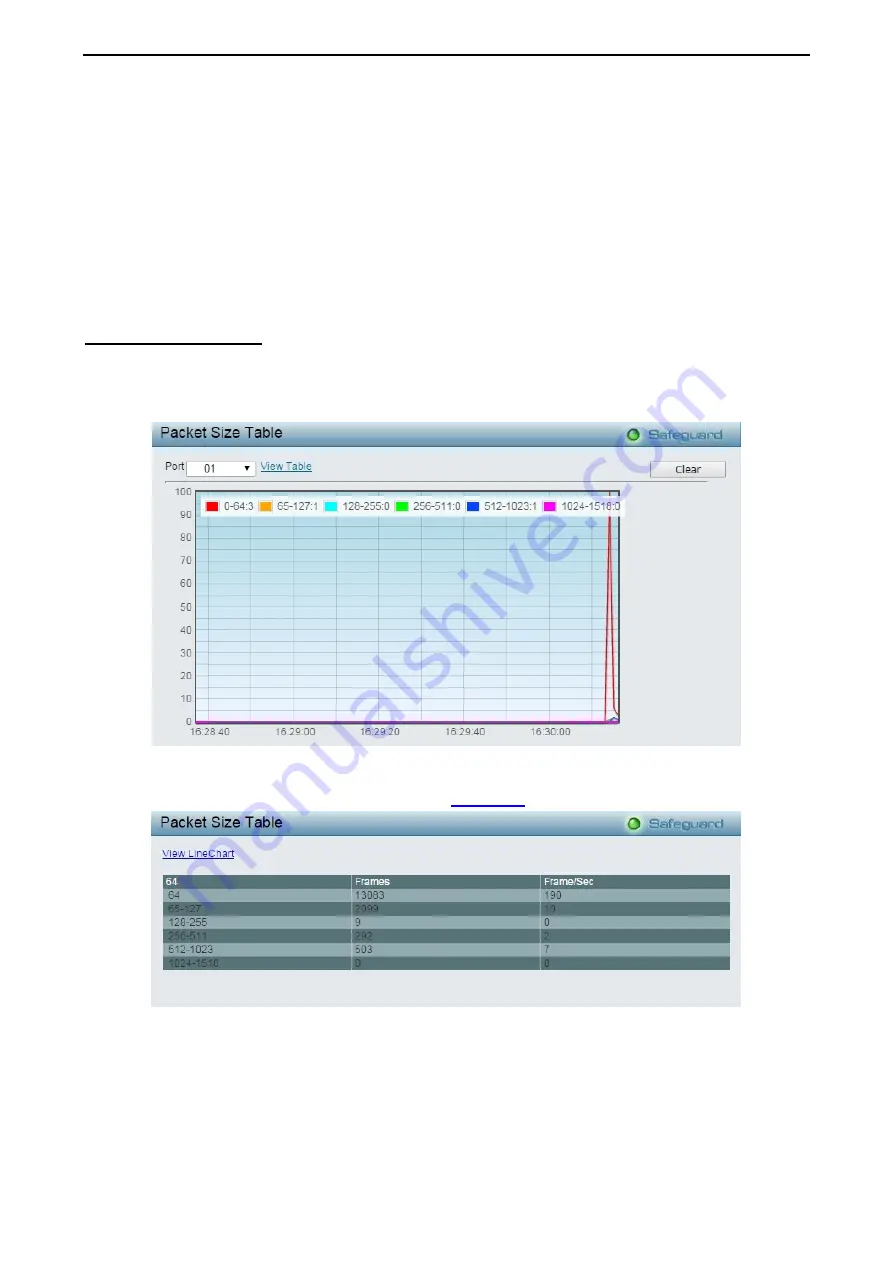
4 Configuration
DGS-1210 series Metro Ethernet Managed Switch User Manual
1
1
1
1
5
5
The user may use the real-time graphic of the Switch at the top of the web page to view utilization statistics
per port by clicking on a port. Click Apply to make the configurations take effect. The following field can be
set:
Time Interval:
Select the desired setting between 1s and 60s, where "s" stands for seconds. The default
value is
one
second.
Record Number:
Select number of times the Switch will be polled between
20
and
200
. The default value is
200
.
Show/Hide:
Check whether to display Utilization.
Clear:
Clicking this button clears all statistics counters on this window.
Monitoring > Packet Size
The Web Manager allows packets received by the Switch, arranged in six groups and classed by size, to be
viewed as either a line graph or a table. Two windows are offered. To select a port to view these statistics for,
select the port by using the
Port
pull-down menu. The user may also use the real-time graphic of the Switch
at the top of the web page by simply clicking on a port.
Figure 4.176 – Monitoring > Packet Size
To view the
Packet Size Analysis Table
, click the link
View Table
, which will show the following table:
Figure 4.177 – Monitoring > Packet Size Table
The following fields can be set or viewed:
Time Interval:
Select the desired setting between
1s
and
60s
, where “s” stands for seconds. The default
value is
one
second.
Record Number:
Select number of times the Switch will be polled between
20
and
200
. The default value is
200
.
Summary of Contents for DGS-1210 Series
Page 159: ...140 ...
















































