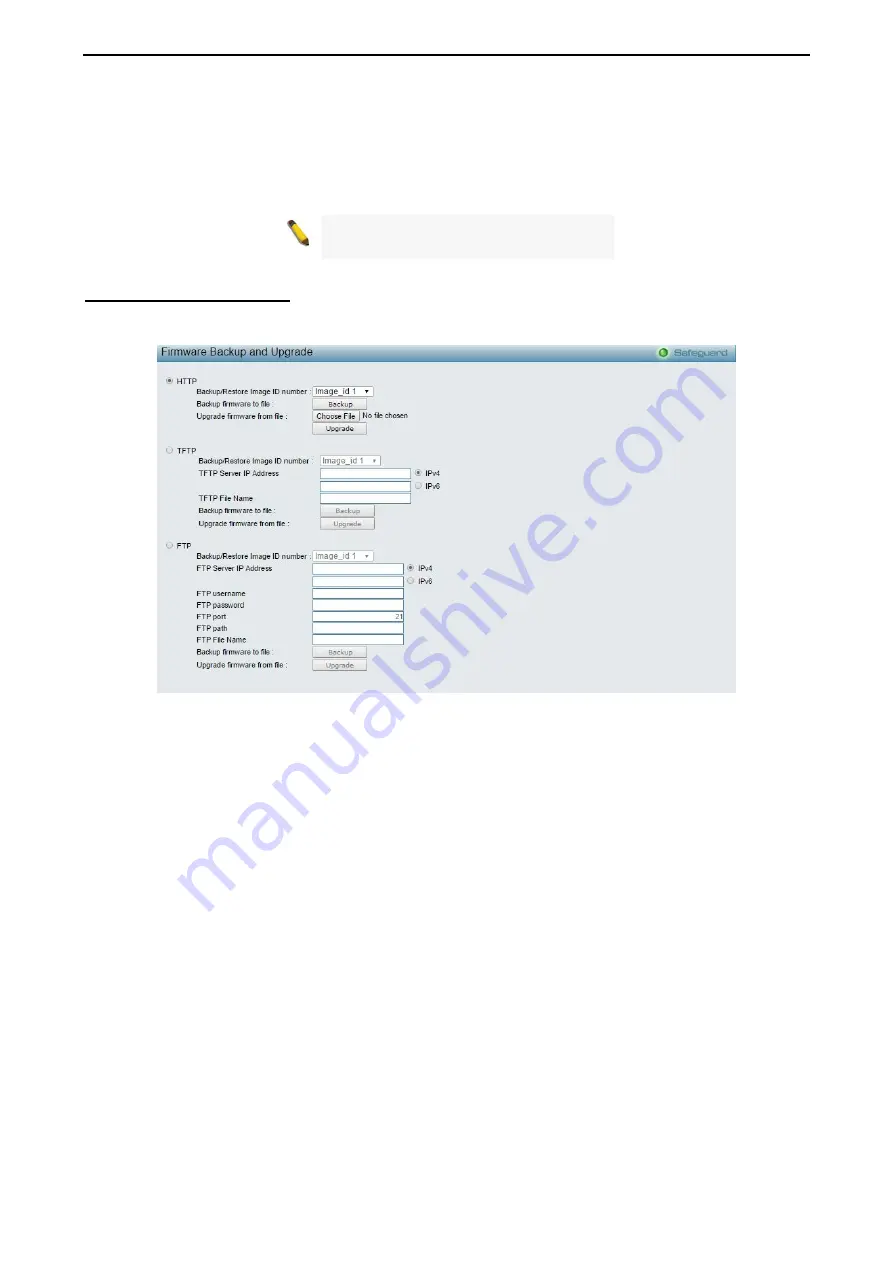
4 Configuration
DGS-1210 series Metro Ethernet Managed Switch User Manual
22
FTP path:
Specify the FTP path where the configuration file located.
FTP File Name:
Enter the file name which to be updated on the FTP server.
Click
Backup
to save the current settings to the FTP server.
Click
Restore
after selecting the backup settings file you want to restore.
Note:
Switch will reboot after restore, and
all current configurations will be lost.
Firmware Backup & Upgrade
Allow for the firmware to be saved, or for an existing firmware file to be uploaded to the Switch. Two methods
can be selected:
HTTP
or
TFTP
.
Figure 4.9 – Tool Menu > Firmware Backup and Upgrade
HTTP:
Backup or upgrade the firmware to or from your local PC drive.
Backup/Restore Image ID number:
Specify the firmware image ID number to be backup or restored.
Click
Backup
to save the firmware to your disk.
Click
Choose File
to browse your inventories for a saved firmware file.
Click
Upgrade
after selecting the firmware file you want to restore.
TFTP:
Backup or upgrade the firmware to or from a remote TFTP server. The maximum Telnet Server
connection is 4.
Backup/Restore Image ID number:
Specify the firmware image ID number to be backup or restored.
TFTP Server IP Address:
Specify the IPv4 or IPv6 address.
TFTP File Name:
Enter the file name which you want to save/restore from for the firmware.
Click
Backup
to save the firmware to the TFTP server.
Click
Upgrade
after selecting the firmware file you want to restore.
FTP:
Backup or restore the firmware to or from a FTP server.
Backup/Restore Image ID number:
Specify to image ID number to be updated on the Switch.
FTP Server IP Address:
Specify the IPv4 or IPv6 address.
FTP username:
Enter the user name for the FTP server.
FTP password:
Enter the user password for the FTP server.
FTP port:
Enter the FTP port number. The default is 21.
Summary of Contents for DGS-1210 Series
Page 159: ...140 ...






























