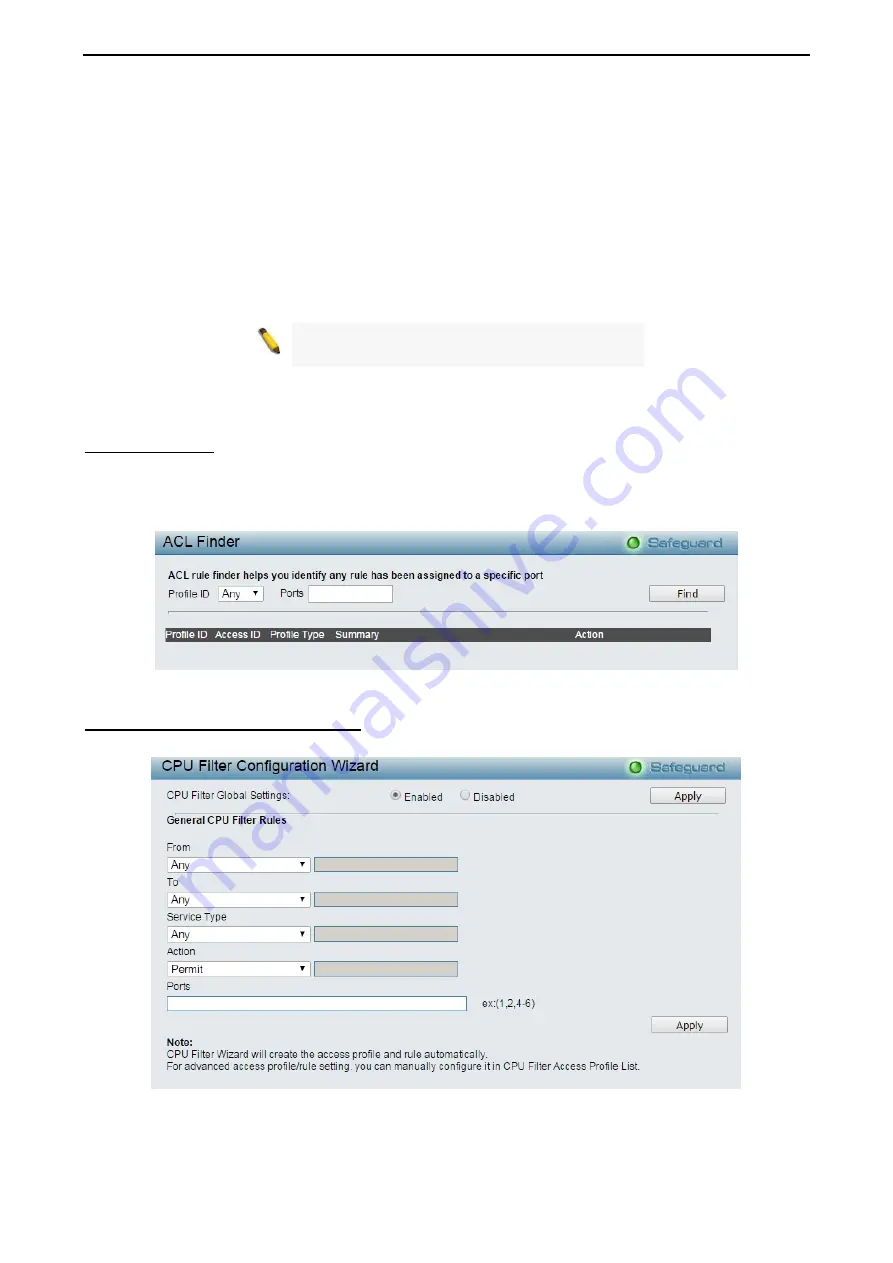
4 Configuration
DGS-1210 series Metro Ethernet Managed Switch User Manual
132
The steps of adding an access profile is like below:
1) After selecting the
Profile ID
and
Frame Type
(MAC, IPv4, IPv6 or Packet content ACL), specify
attributes like Untagged/Tagged (for MAC), ICMP/IGMP/TCP/UDP/Protocol ID (for IPv4), or
ICMPv6/TCP/UDP (for IPv6), then click
Select
and a simplified frame diagram will be displayed.
2) Select the field of interest and related columns will be displayed in lower part of the page. Enter the
filtering mask and click
Create
when done. A filtering mask is to specify the digit that you want to check. For
example, if you want to check a network of 192.168.1.0/24, then you should enter the IP mask as
255.255.255.0.
NOTE:
You cannot select Payload in a MAC ACL,
or L2 Header in IP ACL.
3) After the
Profile ID
has been created, it will go back to the main Access Profile List page.
ACL > ACL Finder
The ACL Finder page is used to help user to find a previously configured ACL entry. To search for an entry,
enter the Profile ID from the drop-down menu, select a port that you wish to view and click
Find.
The table
on the lower half of the screen will display the entries. To delete an entry click the corresponding
Delete
button.
Figure 4.205 - ACL > ACL Finder
ACL > CPU Filter Configuration Wizard
The CPU Filter Configuration Wizard will aid with the creation of CPU Filter Rules.
Figure 4.206 - ACL > CPU Filter Configuration Wizard
CPU Filter Global Settings:
To enable or disable the CPU filter feature.
Summary of Contents for DGS-1210 Series
Page 159: ...140 ...






























