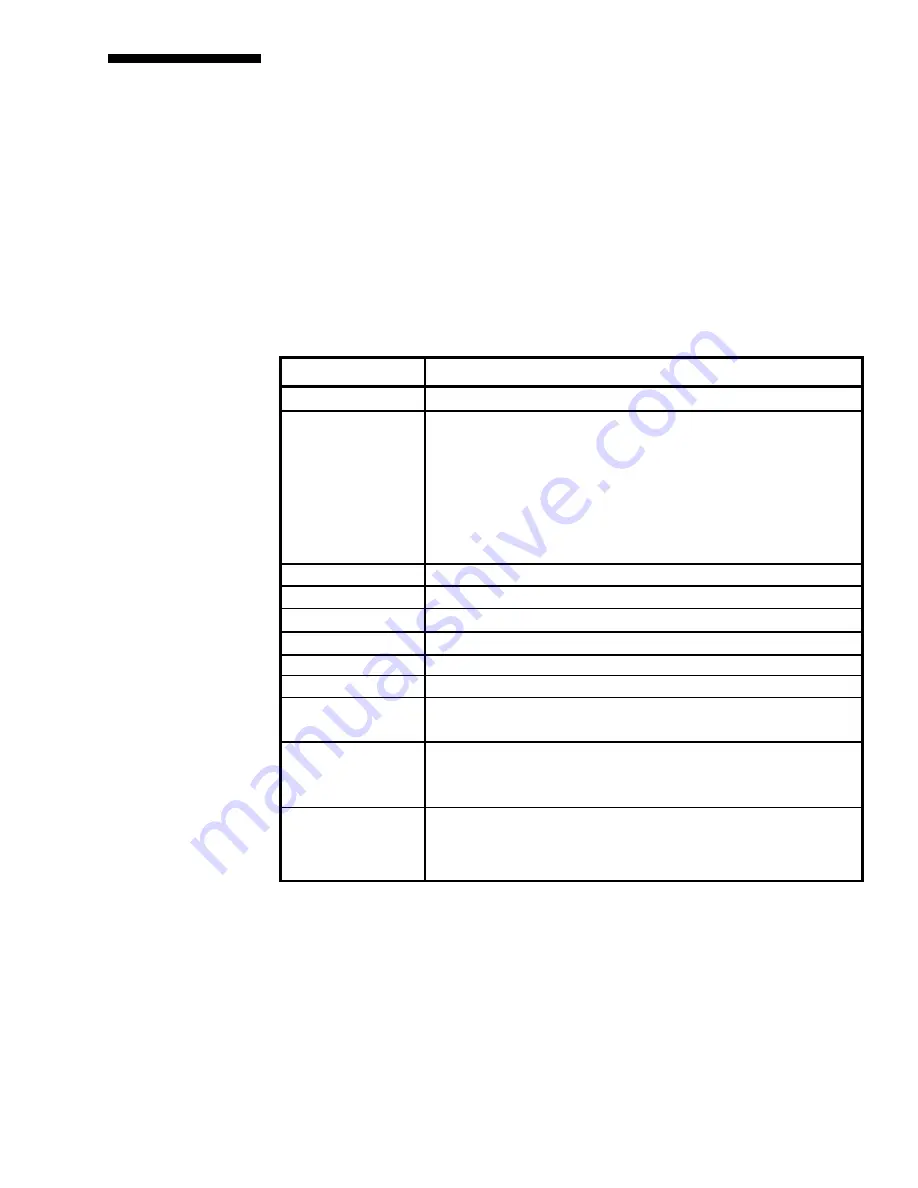
43
Key Sequence
Action
F1
Press the F1 key for context sensitive help.
F3
Press F3 for the port settings to configure your channel.
Baud rates: 19200, 9600, 4800, 2400, 1200
Data bits: 7 or 8
Stop bits: 1 or 2
Parity: None, Even or Odd
Flow control: None, Xon/Xoff, or RTS/CTS
Press enter when configuration has been completed.
Enter
Press enter to switch to the highlighted channel.
F11
Press F11 to see more available options.
F4
Press F4 for a quick edit of the selected channel name or address.
Alt-Tab
Press Alt-Tab to cycle through the available menus.
Delete
Press delete to remove the selected channel.
Insert
Press the Insert key to add a new channel to your menu.
F2
Press F2 to bring up the channel set-up menu. From here you
can configure the selected channel's name and address.
(-)
Press the keypad (-) key to sort the Channel List by address.
Brackets <> around the Address heading will confirm that the
sort method is active.
(+)
Press the keypad (+) key to sort the Channel List by name.
Brackets <> around the Name heading will confirm that the sort
method is active.
The Channel List Menu
This menu displays the name and address of each server. The gray bar at the
bottom lists all options available from this menu. Use the F11 key to scroll
through these options. See the table below.
On-Screen
Menu Overview
The XPIQ module's on-screen display is made up of three main menus:
Channel List Menu
Administrator Control Menu
Open Session Menu
To access the Channel List Menu, press
Alt-M
. Press
Alt-tab
to cycle through
the remaining menus.






























