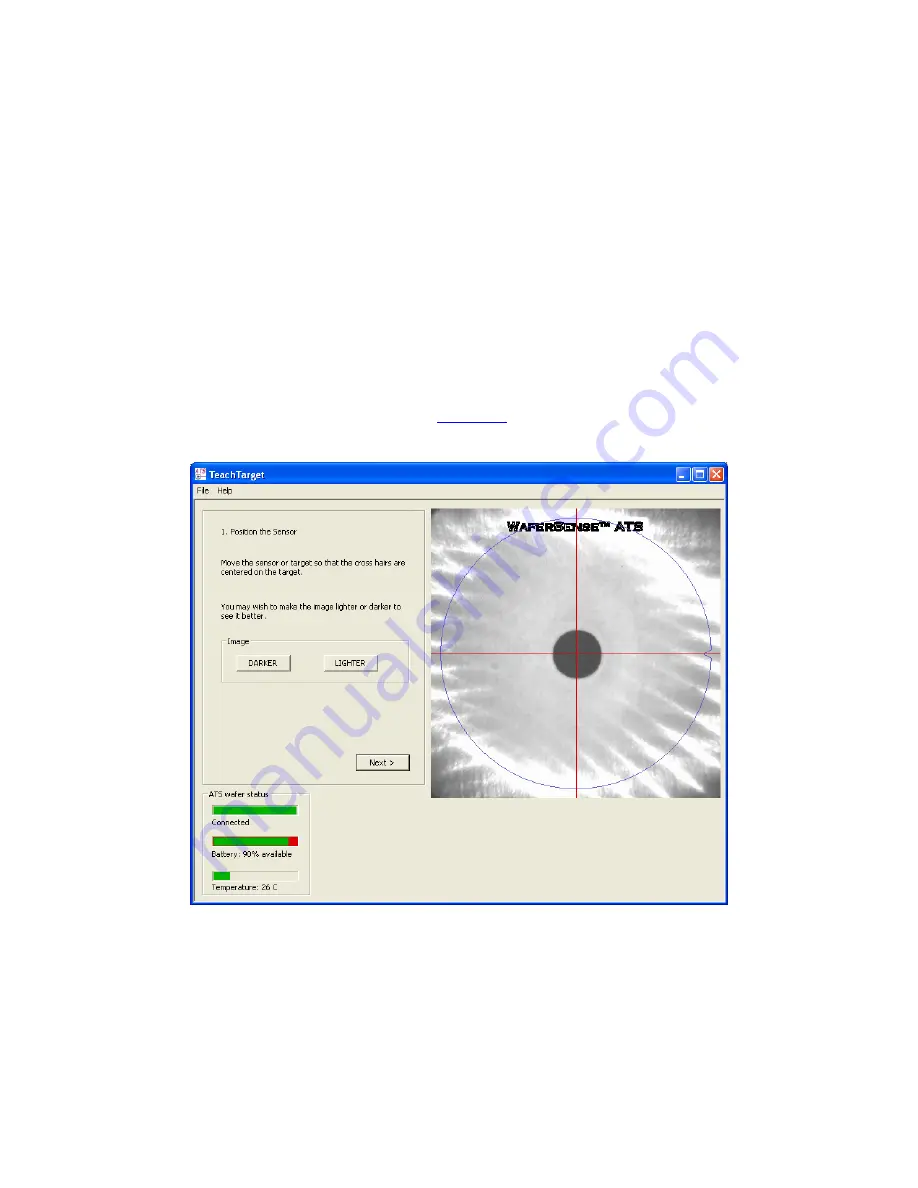
Chapter 4. Creating Target Configuration Files
4.3
4. If TeachView is running on the computer, exit the application. At any given time, only
one application can communicate with the teaching wafer.
5. From the Windows
Start > All Programs
menu, choose
WaferSense ATS >
TeachTarget
.
6. Make sure the computer running the TeachTarget application is within the range of the
link module, about 30 ft (10 m).
7. Resize the TeachTarget window until the target feature in the video image is easy to see.
Use the
DARKER
and
LIGHTER
buttons in TeachTarget to adjust the image so that
you can distinguish the target from the background. This adjustment is only for your
convenience; it doesn’t affect the creation of the target configuration file.
8.
Step 1, Position the Wafer.
Move the teaching wafer until the red cross hairs are
centered on the target, as shown in
. When the cross hairs are centered,
click
Next
.
Figure 4.2: Step 1. Position the Wafer






























