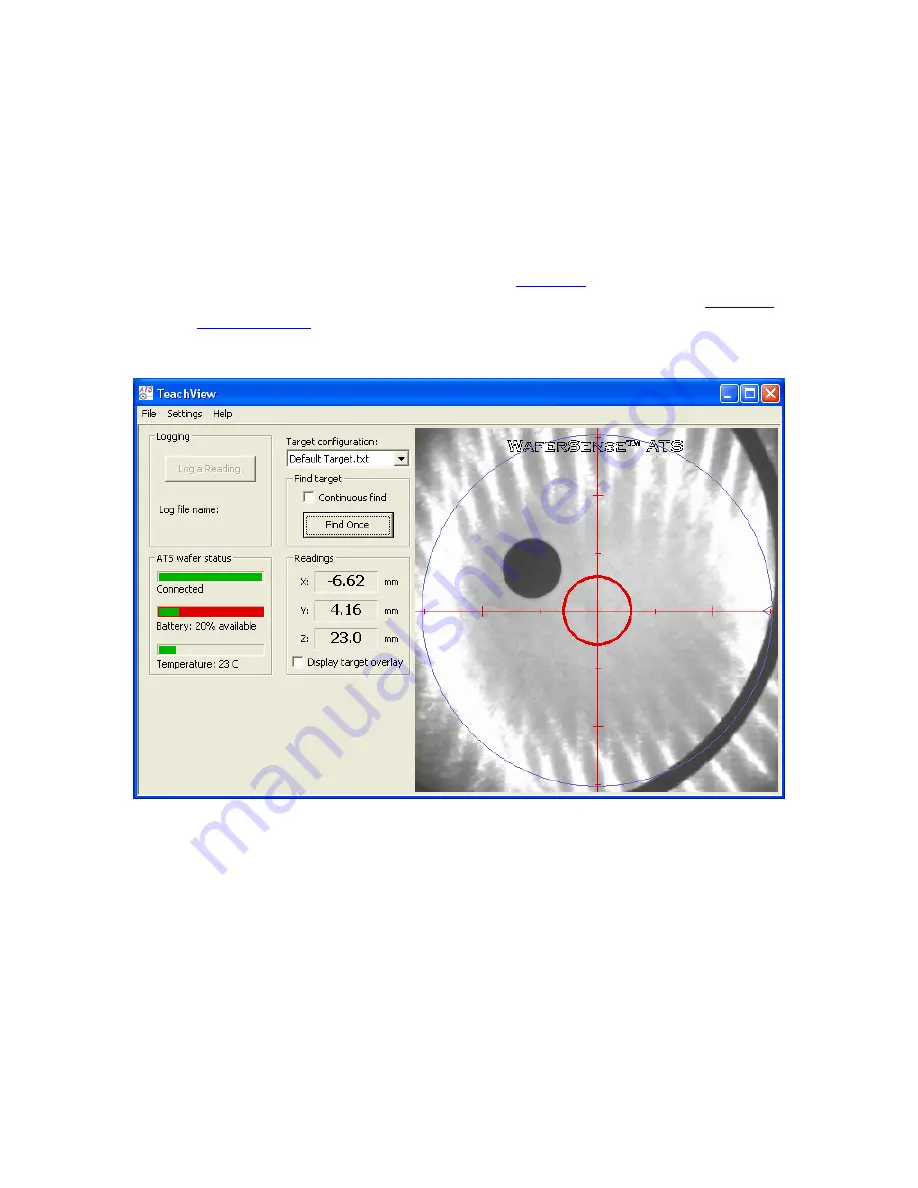
Chapter 2. Installing Your ATS
2.7
Running the TeachView Application
To start the TeachView application:
1. From the Windows
Start > All Programs
menu, choose
WaferSense ATS >
TeachView
.
The TeachView application starts, as shown in
. Initializing communications
usually takes less than a second. For information on using TeachView, see
.” If you haven’t registered your teaching wafer, TeachView also displays
the Calibration Registration dialog. To complete the registration, proceed to the next step.
Figure 2.4: Starting the TeachView Application






























