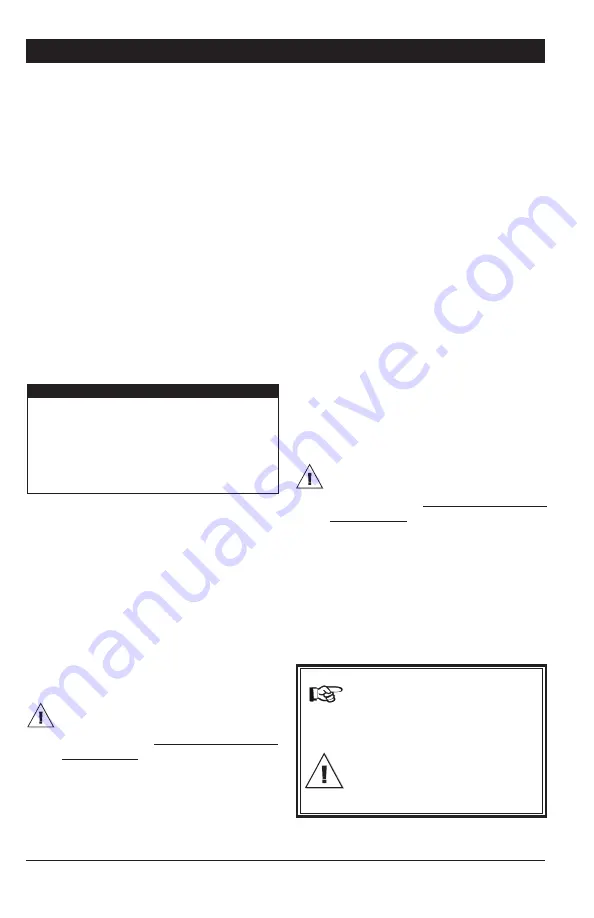
61
EXPERT 64+, rev.12
EXPERT 64+
1. Turn off power to the controller.
2. Lift the latches to open the front door of
the controller.
3. If a metal plate is located behind the front
cover, use a flat head screwdriver to loosen
the two locks and lift it.
4. Insert the USB drive in the connector
behind the front door.
5. Close the front cover (or plate) and reap-
ply power to the controller.
6. Simultaneously press and hold the right
and left arrow keys for 5 seconds to display
the transfer menu.
7. Select the desired option:
Transfer Menu
1. MemStick -> Control
2. Control -> MemStick
3. Update Firmware
4. Save Event Buffer
5. Comm Speed
6. Contrast
1. MemStick -> Control
Choose
1. MemStick -> Control
to load a
new configuration file into your controller.
This transfer will update your controller’s
software and parameter settings.
When selecting this option, a list of all config-
uration files located on the card is displayed
(*.DMP files). Select the desired file and then
press Enter to start the transfer.
Note that the controller can only read
the files that are located at the root of
the USB drive. It cannot access any
sub-directory!
2. Control -> MemStick
Choose
2. Control -> MemStick
to save
your controller settings on the USB drive.
The saving process will start as soon as you
enter this menu.
The controller will create a new CONTROL-
LER~1.DMP file at the root of the USB drive.
If this file name already exists, it will be saved
under a different name (“CONTROLLER~2.
DMP” for instance). This way, the controller
will never erase a file on the card.
3. Update Firmware
Choose
3. Update Firmware
to download a
new firmware file into your controller. This
process will not affect your parameter set-
tings.
When selecting this option, a list of all
firmware files located on the USB drive is
displayed (*.PKG files). Select the desired
file and then press Enter to start the transfer.
Note that the controller can only read
the files that are located at the root of
the USB drive. It cannot access any
sub-directory!
4. Save Event Buffer
Choose
4. Save Event Buffer
to save the
event buffer of the controller on your USB
card. The file will have a *.txt extension.
(USB card only!)
Simultaneously press and hold
the right and left arrow keys
for 5 seconds to exit from the
system menu.
Remove the USB drive from the
connector when the transfer
is over!
Summary of Contents for EXPERT 64 Plus
Page 1: ...EXPERT 64 Temperature Controller User s manual...
Page 62: ......
Page 76: ...M 890 00077 rev 12 REV 07...






























