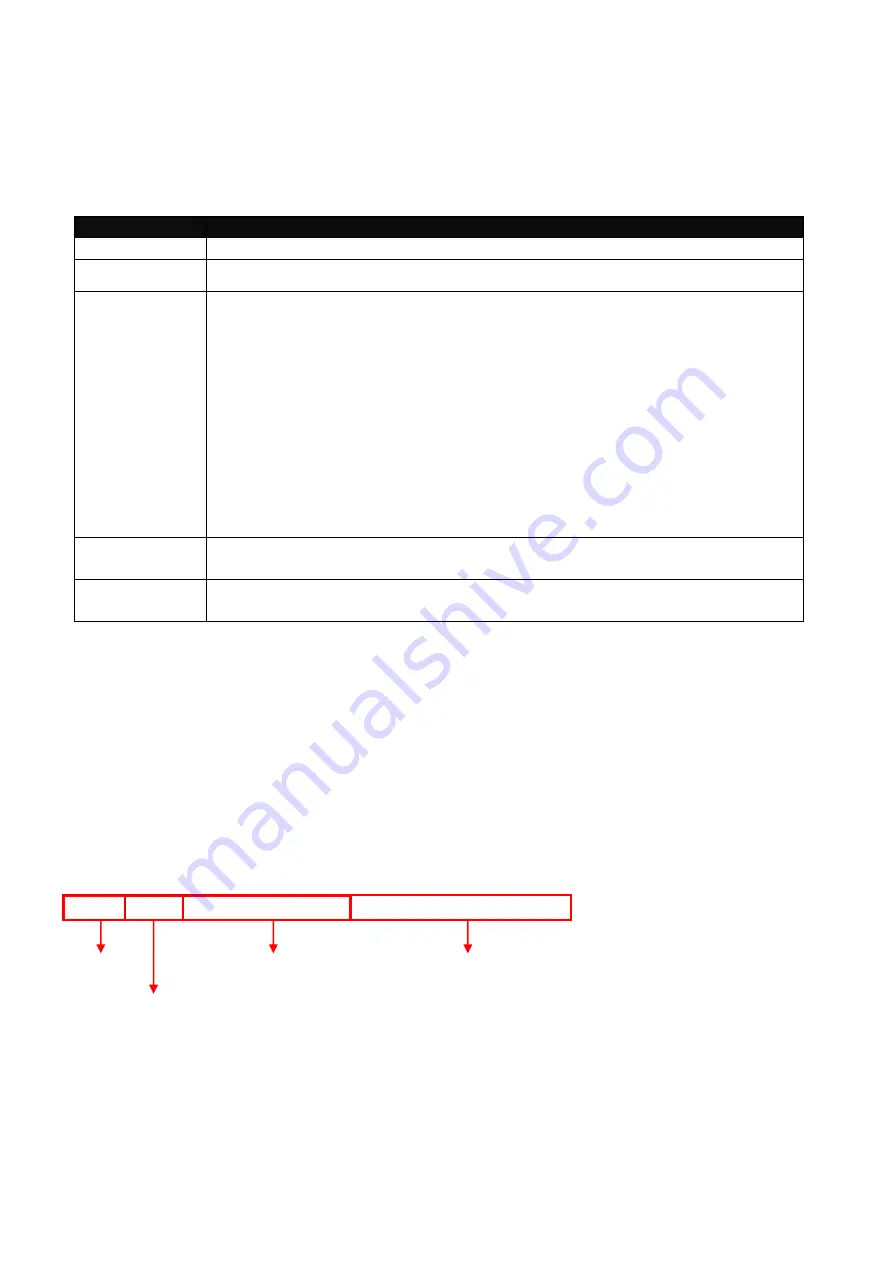
12
2.2.2 Quick Keys
In CLI, there are several quick keys that you can use to perform several functions. The following table
summarizes the most frequently used quick keys in CLI.
Keys
Purpose
tab
Enter an unfinished command and press “Tab” key to complete the command.
?
Press “?” key in each mode to get available commands.
Unfinished
command
followed by ?
Enter an unfinished command or keyword and press “?” key to complete the
command and get command syntax help.
Examples:
ICPE#h?
help Show available commands
history Show history commands
ICPE#he?
<cr>
ICPE#help
Up arrow
Use Up arrow key to scroll through the previous entered commands, beginning
with the most recent key-in commands.
Down arrow
Use Down arrow key to scroll through the previous entered commands,
beginning with the commands that are entered first.
2.2.3 Command Format
While in CLI, you will see several symbols very often. As mentioned above, you might already know
what “>”, “#” and (config)# represent. However, to perform what you intend the device to do, you have
to enter a string of complete command correctly. For example, if you want to assign IP address for the
Gateway Controller, you need to enter the following command with the required parameter and IP,
subnet mask and default gateway:
IP command syntax:
ICPE(config)#ip address [A.B.C.D] [255.X.X.X] [A.B.C.D]
ICPE(config)#ip address 192.168.1.198 255.255.255.255 192.168.1.254
This means that
you are in Global
Configuration mode
This allows you to
assign IP address.
Enter the IP address, subnet mask, and
default gateway address.
Hostname













































