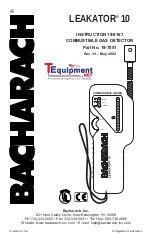Addressable Gas Detection System Manual
Addressable System Manual
3
Issue 2, January 2015
TABLE OF CONTENTS
1)
INTRODUCTION .............................................................................................................................. 5
1.1)
U
NIT FEATURES
........................................................................................................................... 5
1.2)
P
ANEL CONFIGURATION
................................................................................................................ 5
1.3)
T
ECHNICAL
S
PECIFICATIONS
......................................................................................................... 6
2)
INSTALLATION ............................................................................................................................... 6
2.1)
U
NIT
........................................................................................................................................... 6
2.1.1)
D
IAGRAM AND PART IDENTIFICATION
........................................................................................ 7
2.1.2)
B
ACK PANEL AND CONNECTIONS
............................................................................................. 8
2.1.3)
P
OWER CONNECTIONS
.......................................................................................................... 9
2.1.4)
O
PTO
-
ISOLATED AUXILIARY INPUT CONNECTIONS
...................................................................... 9
2.1.5)
DIP-S
WITCH SETTING FOR BUS COMMUNICATION PROTOCOL AND SPEED
.................................. 10
2.2)
F
IELD DEVICE CONNECTIONS
....................................................................................................... 11
2.2.1)
G
AS DETECTOR POSITIONING
............................................................................................... 12
2.2.2)
D
ETECTOR CONNECTIONS
.................................................................................................... 12
2.3)
A
DDRESSABLE OUTPUT MODULES
................................................................................................ 14
2.3.1)
R
ELAY
M
ODULE
.................................................................................................................. 15
2.3.2)
M
ODULE ADDRESSING
......................................................................................................... 15
2.3.3)
D
ETECTOR IDENTIFICATION
.................................................................................................. 17
2.4)
P
ROGRAMMING BY
PC ............................................................................................................... 17
3)
SYSTEM POWER UP AND OPERATION ...................................................................................... 18
3.1)
P
OWER
ON ............................................................................................................................... 18
3.2)
S
YSTEM STATES AND OPERATION
................................................................................................ 19
3.2.1)
S
YSTEM STATES
................................................................................................................. 19
3.3)
U
SER LEVELS
............................................................................................................................ 22
3.3.1)
OPERATOR
LEVEL
............................................................................................................ 23
3.3.2)
MAINTENANCE
LEVEL
...................................................................................................... 24
3.3.3)
ENGINEER
LEVEL
............................................................................................................. 24
3.4)
MENU
DETAILS ...................................................................................................................... 24
3.5)
1-
MENU.................................................................................................................................. 24
3.5.1)
ACTIVE
EVENTS.............................................................................................................. 25
3.5.2)
EVENT
LOG ..................................................................................................................... 27
3.5.3)
PRINT .............................................................................................................................. 29
3.5.4)
ABORT
PRINT.................................................................................................................. 29
3.5.5)
SET
PRINTER
MODE
(U
SERS LEVEL
“M”
AND
“E”) .............................................................. 29
3.5.6)
SYSTEM
INFO ................................................................................................................. 30
3.6)
2-LOGOUT .............................................................................................................................. 30
3.7)
4-LOGIN .................................................................................................................................. 31
3.8)
3-SYSTEM .............................................................................................................................. 32
3.8.1)
Z
ONES
............................................................................................................................... 32
3.8.2)
M
ODULES
.......................................................................................................................... 33
3.8.3)
R
ELAYS
............................................................................................................................. 33
3.8.4)
D
ETECTORS
(C
HANNELS
) .................................................................................................... 35
4)
PC CONFIGURATION SOFTWARE ............................................................................................... 37
4.1)
I
NTRODUCTION
.......................................................................................................................... 37
4.1.1)
MINIMUN
PC
HARDWARE
REQUIREMENTS .................................................................. 37
4.2)
I
NSTALLATION
............................................................................................................................ 38
4.3)
L
AUNCHING THE PROGRAM
......................................................................................................... 38
4.3.1)
P
ROGRAM HOMEPAGE
......................................................................................................... 39
4.4)
P
ROGRAM MENU
........................................................................................................................ 40
4.4.1)
F
ILE
.................................................................................................................................. 40
4.4.2)
S
ETTINGS
.......................................................................................................................... 44
4.4.3)
U
SERS
............................................................................................................................... 44
4.4.4)
C
OMMUNICATION
................................................................................................................ 47
4.4.5)
R
EPORTS
........................................................................................................................... 51