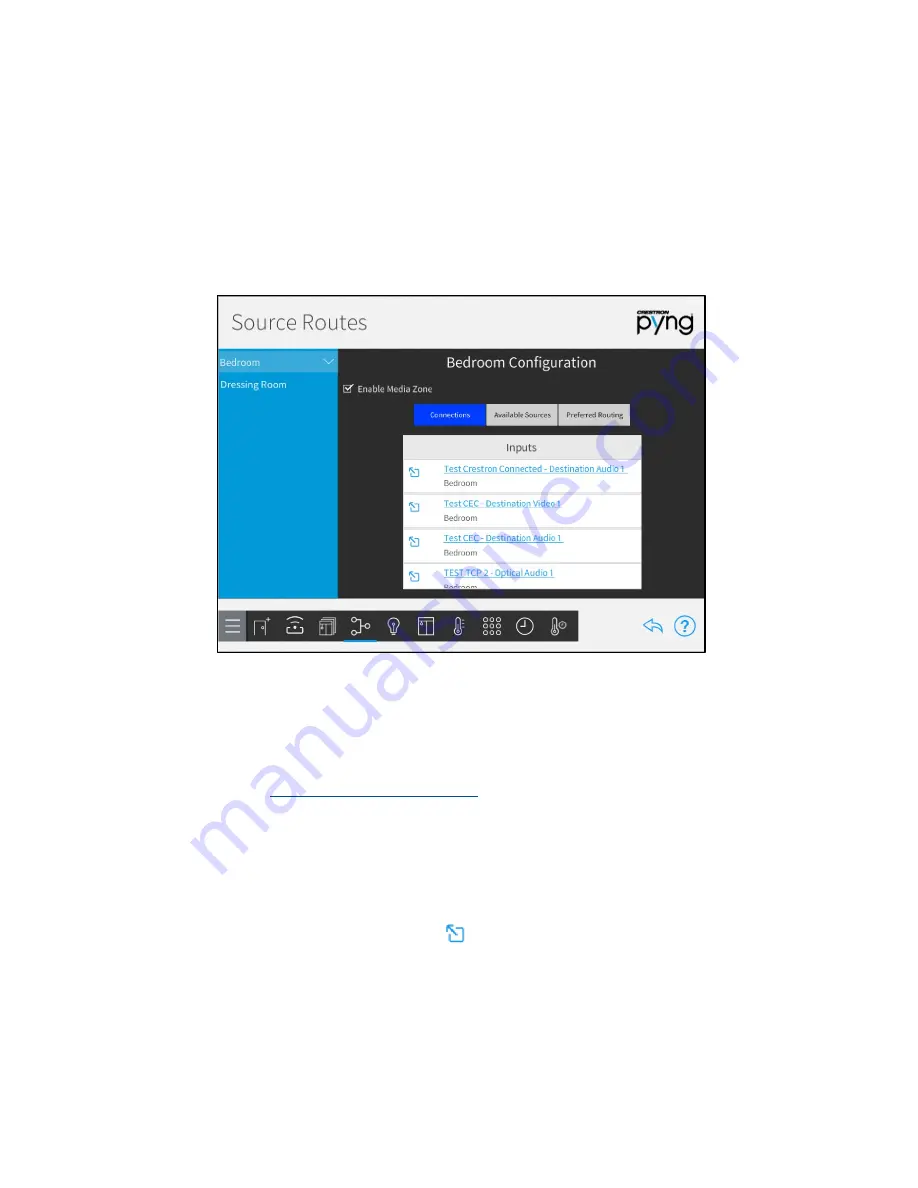
50
•
Crestron Pyng OS 2 for CP4-R
Product Manual – DOC. 8432A
Configure a Media Zone
To enable a room as a media zone:
1.
Select a room from the left screen menu.
2.
Tap the check box next to Enable Media Zone to enable or disable the room as a
media zone. A filled checkbox indicates that the room is enabled as a media zone.
Source Routes Screen - Bedroom Configuration (Connections)
When enabled as a media zone, the room may be selected from the Media screen in the
user control interface for source control. Actions and events may also be configured for
the media zone.
Rooms configured as media zones may be controlled by the TSR-310 user interface. For
more information, refer to the Performance UI for TSR-310 Operations Guide
The following options may be viewed and configured for the media zone.
Tap the Connections tab to view and configure the media device inputs that are
available for the room.
•
Tap the input name to select a different input from the available options.
•
Tap the diagonal arrow button
to the left of the input to view the input
device's source routing selections.
Tap the Available Sources tab to set the default media source for the room and to
select the sources that may be controlled from the room.






























