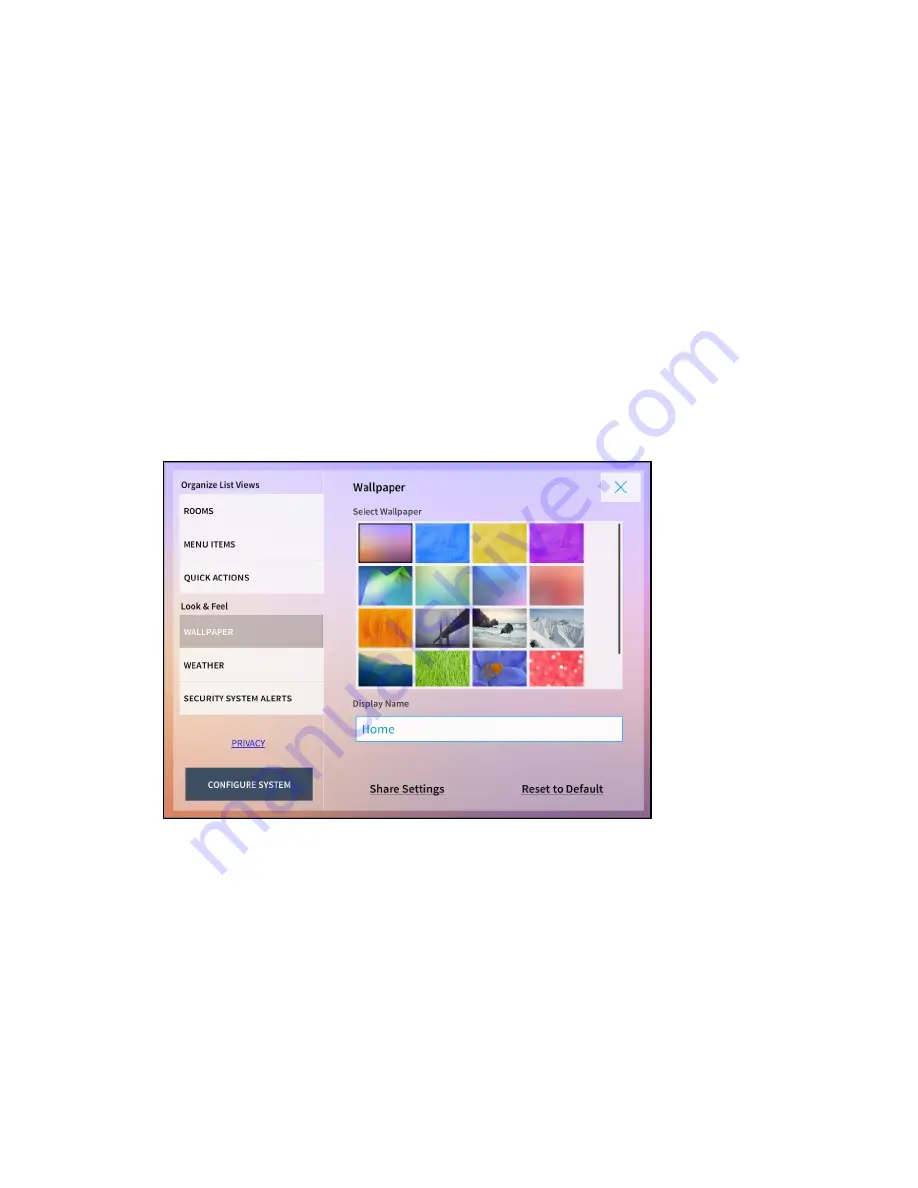
Product Manual – DOC. 8432A
Crestron Pyng OS 2 for CP4-R
•
187
Use the Quick Actions panel to select the quick actions (macro buttons) that may be
selected from the Quick Actions menu (if enabled). For more information, refer to
"Quick Actions" on page 193.
•
Tap the check box next to Sort Alphabetically to select whether quick actions are
sorted automatically (in alphabetical order) or manually.
•
Tap the check box next to a quick action to select whether the quick action
appears as a selectable item from the Quick Actions menu.
•
If Sort Alphabetically is disabled, press and hold a quick action until the list item
turns green. Then, slide the quick action up or down the list to sort the quick
action manually.
Wallpaper
Tap Wallpaper from the Look & Feel menu to display the Wallpaper panel.
Settings Screen - Wallpaper
Use the Wallpaper panel to select a wallpaper for the user interface background and to
change the Home screen display name.
•
Tap a wallpaper thumbnail in the Select Wallpaper menu to select that
wallpaper for the user interface background.
•
Tap the textbox under Display Name to edit the Home screen display name.






























