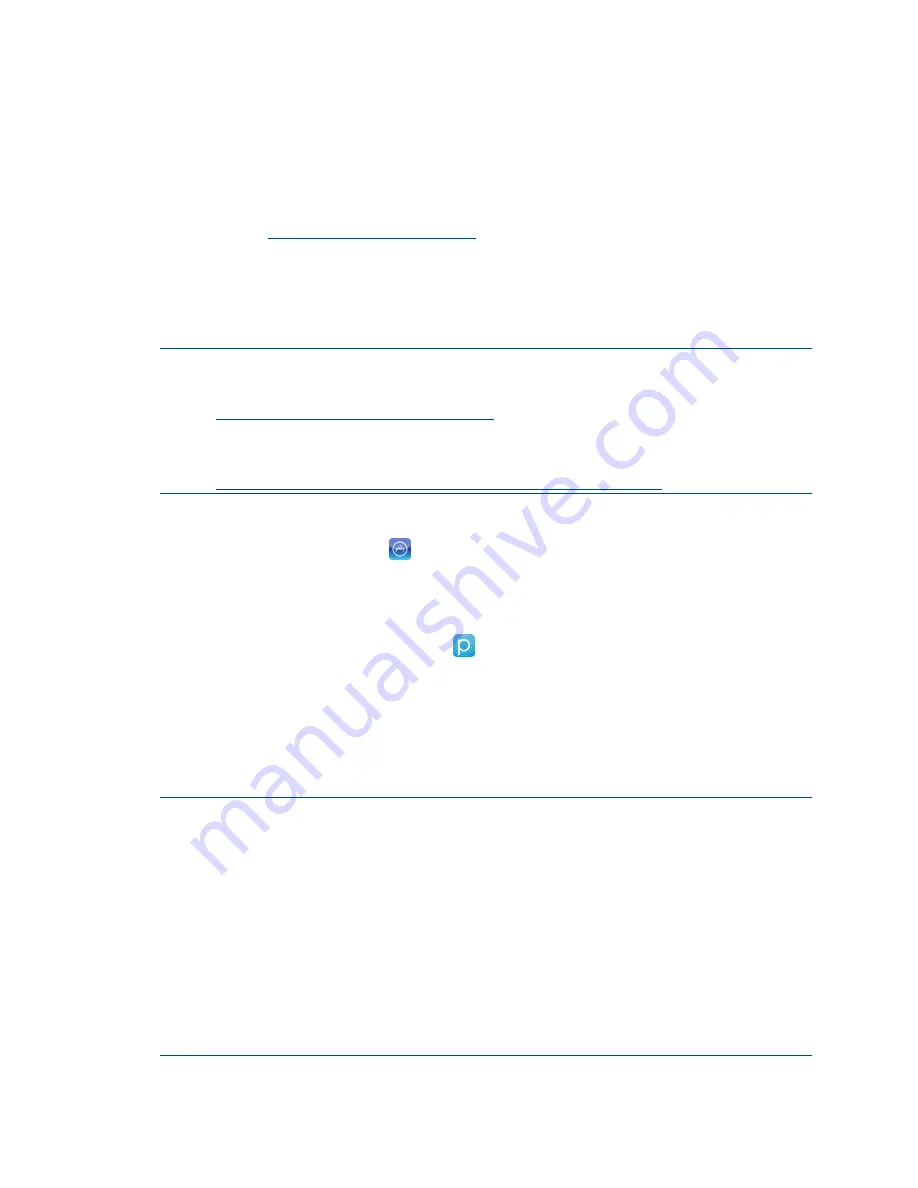
Product Manual – DOC. 8432A
Crestron Pyng OS 2 for CP4-R
•
5
Setup
The Crestron Pyng system may be configured with the Crestron Pyng app once a
CP4-R control processor has been installed and connected to the local network. For more
information on installing and connecting the CP4-R, refer to the CP4-R Quick Start
Download the Crestron Pyng App
The Crestron Pyng app may be downloaded onto an Apple iPad device from the
App Store® online store.
NOTES:
∙ An Apple ID is required to download the Crestron Pyng app. Refer to
https://support.apple.com/kb/HT2731
for help with setting up an Apple ID.
∙ For a comprehensive list of iOS® hardware and software versions that are
compatible with Crestron Pyng, refer to OLH article 5655 at
https://support.crestron.com/app/answers/detail/a_id/5655
To download the Crestron Pyng app:
1.
Tap the App Store icon
on the iPad device home screen.
2.
Tap the search field, and enter the search term "Crestron Pyng."
3.
Tap Search.
4.
Tap the Crestron Pyng app icon
.
5.
Follow the prompts to download and install the app to the device.
Set Up the Crestron Pyng System
Once the Crestron Pyng app is downloaded and installed, system setup takes place
entirely through the app.
NOTES:
∙ The Crestron Pyng system may also be configured on a computer using the
CP4-R's built-in web XPanel interface by entering the CP4-R IP address or
hostname into a web browser. If the CP4-R is assigned an IP address over DHCP,
use the Device Discovery Tool in Crestron Toolbox™ software to discover the
device and its IP address. For more information on configuring XPanel Web UI
settings, refer to "Web Settings" on page 123.
∙ To connect to the CP4-R using Crestron Toolbox, XPanel, or the Crestron Pyng
app, enter the default username ("admin") and password (the device serial
number, which is located on the rear of the device) when prompted by the
software. The default username and password can be changed using Crestron
Toolbox. For more information, refer to the Crestron Toolbox help file.


























