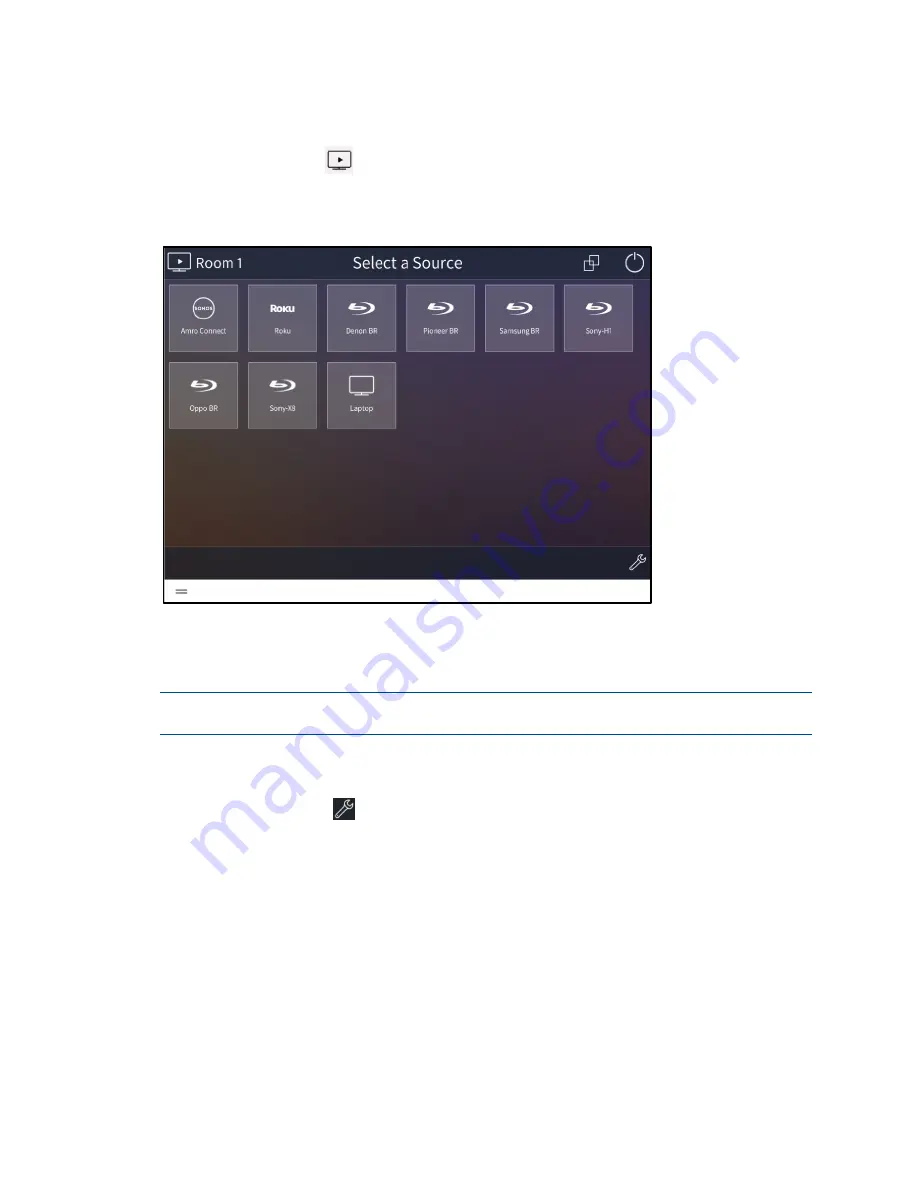
Product Manual – DOC. 8432A
Crestron Pyng OS 2 for CP4-R
•
167
Media
Tap the Media button
on the Home screen or select Media from the Devices section
of the user menu to display the media screen.
Room 1 - Media
Use the media screen to select and play media sources configured for the Crestron Pyng
system. The media screen also allows the homeowner to create favorites, to enable or
disable media sources, to group media rooms, and to power off the media systems.
NOTE:
For more information on source routing behavior for media devices in user control
mode, refer to "Appendix D: Source Routing Behavior for Media Devices" on page 233.
Use the drop-down menu on the top left of the screen to select a room that contains a
media source. Only rooms with media sources may be selected from the menu.
Tap the wrench button
to configure the media screen settings. After entering the
user password (if required), the Configuration screen for the media screen is displayed.
The following media screen settings may be configured:
•
Tap the Rooms tab to select the rooms that may be controlled from the media
screen. Tap the check box next to a room to enable or disable controlling the
room from the media screen.
•
Tap the Audio tab to configure the audio output volume, balance, and tone
settings for the room (if an audio output has been configured for the room).






























