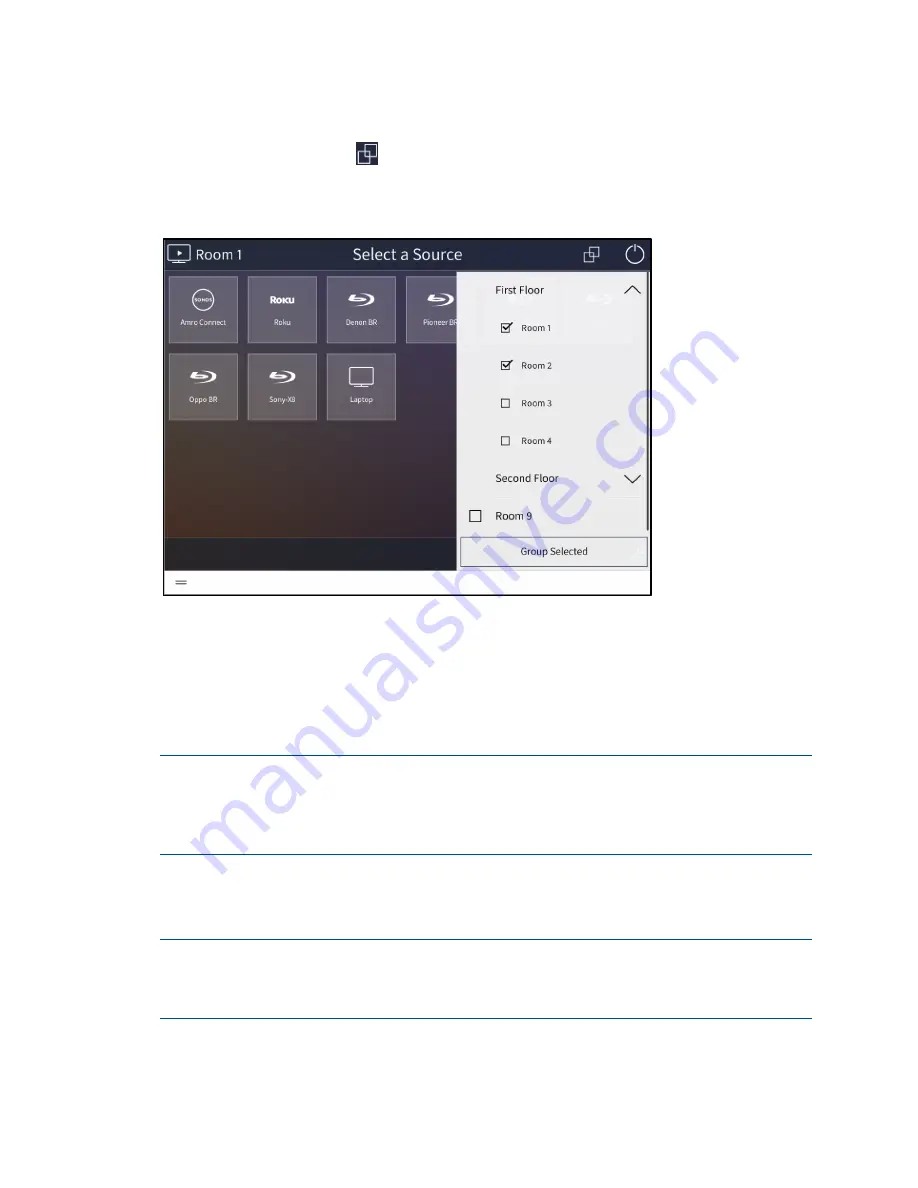
172
•
Crestron Pyng OS 2 for CP4-R
Product Manual – DOC. 8432A
Group Media Rooms
Press the grouping button
at the top right of the screen to display a menu for
grouping media rooms.
Room 1 - Group Media Rooms Menu
A media group is a user-defined group of rooms (independent of what devices are in
them) that plays the same media simultaneously.
When media rooms are grouped, all of the media sources that may be selected from the
grouped rooms are displayed together on the source selection screen, and all grouped
audio sources may be controlled together. Media groups also work with Sonos device
groups to synchronize audio output across rooms.
NOTE:
A room that has a video source selected may be added as the lead room to a
media group (or may have other rooms grouped to it); however, doing so powers off the
media devices in the room. If the room with a video source is added to a group that
contains a lead room routing an audio-only source, the display in the room powers off
and the audio source is routed to the group source that is currently selected.
Tap the check box next to a room to select the room for grouping. When two or more
rooms are selected, tap Group Selected to group the selected rooms. The source
selection screen updates to show the rooms as grouped.
NOTE:
Crestron recommends placing no more than 8 media rooms in one group for
optimal performance. However, the Sonos app allows for more than 8 Sonos devices to
be grouped together, which may cause inconsistencies between the Sonos app and the
Crestron Pyng user interface.






























