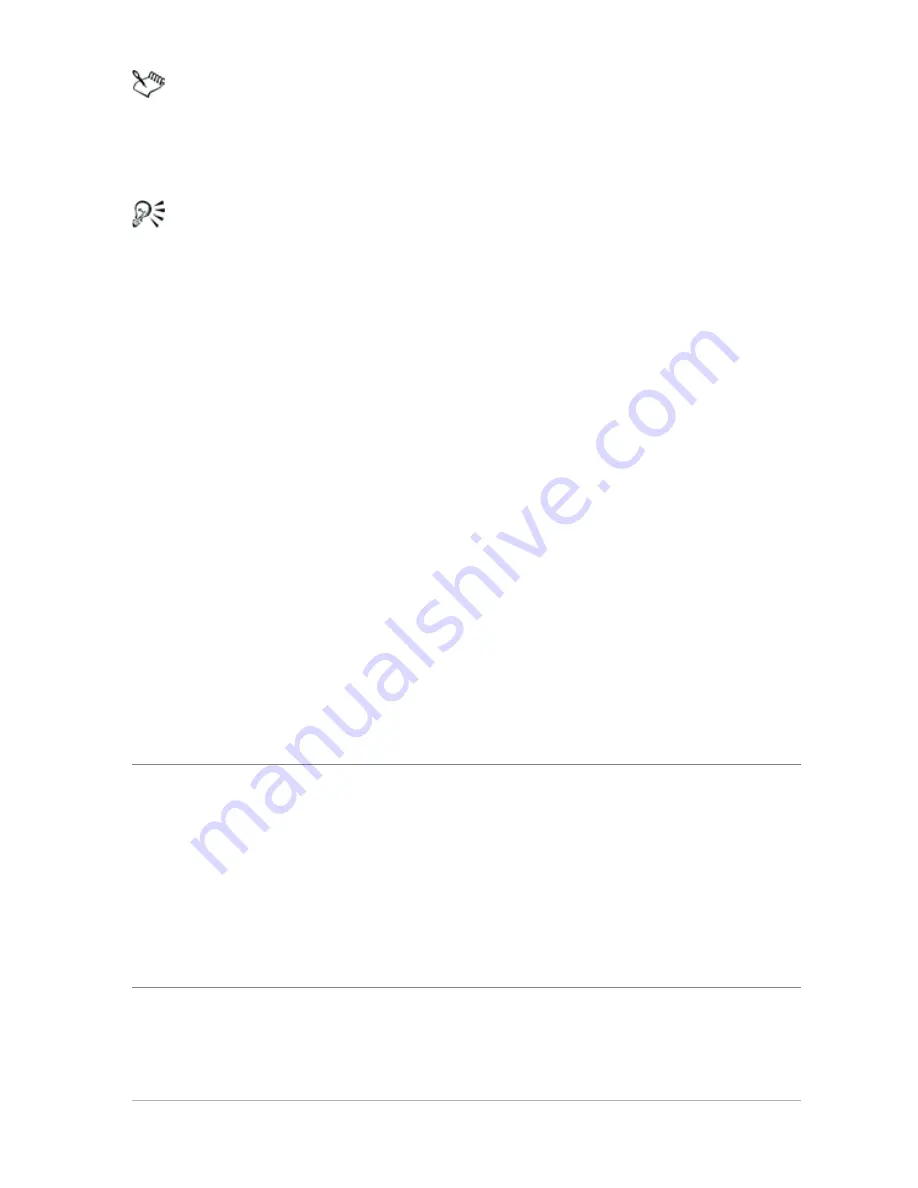
Adjusting images
75
The corrections applied are identical to what would be applied
by accepting the suggested settings of the Smart Photo Fix
feature.
If you are not satisfied with the changes made to your
photo, choose
Edit
Undo.
Then,
choose
Adjust
Smart
Photo Fix
,
and adjust the available settings. You can also
try using other
Adjust
menu commands, such as
Brightness and Contrast
Curves
or
Brightness and Contrast
Levels
.
To fine-tune basic corrections with Smart Photo Fix
Edit workspace
1
Choose Adjust
Smart Photo Fix.
The Smart Photo Fix dialog box appears. In the upper portion of
the dialog box, the Before pane shows the original photo. The
After pane shows how the photo would appear after applying the
suggested set of basic adjustments.
2
Perform one or more tasks from the following table, and click OK.
To
Do the following
Brighten or darken the photo
In the Brightness group box, type
or set a value in the Overall,
Shadows, and Highlights controls,
or adjust their corresponding
sliders.
Note: Positive settings brighten
the photo, and negative settings
darken the photo.






























