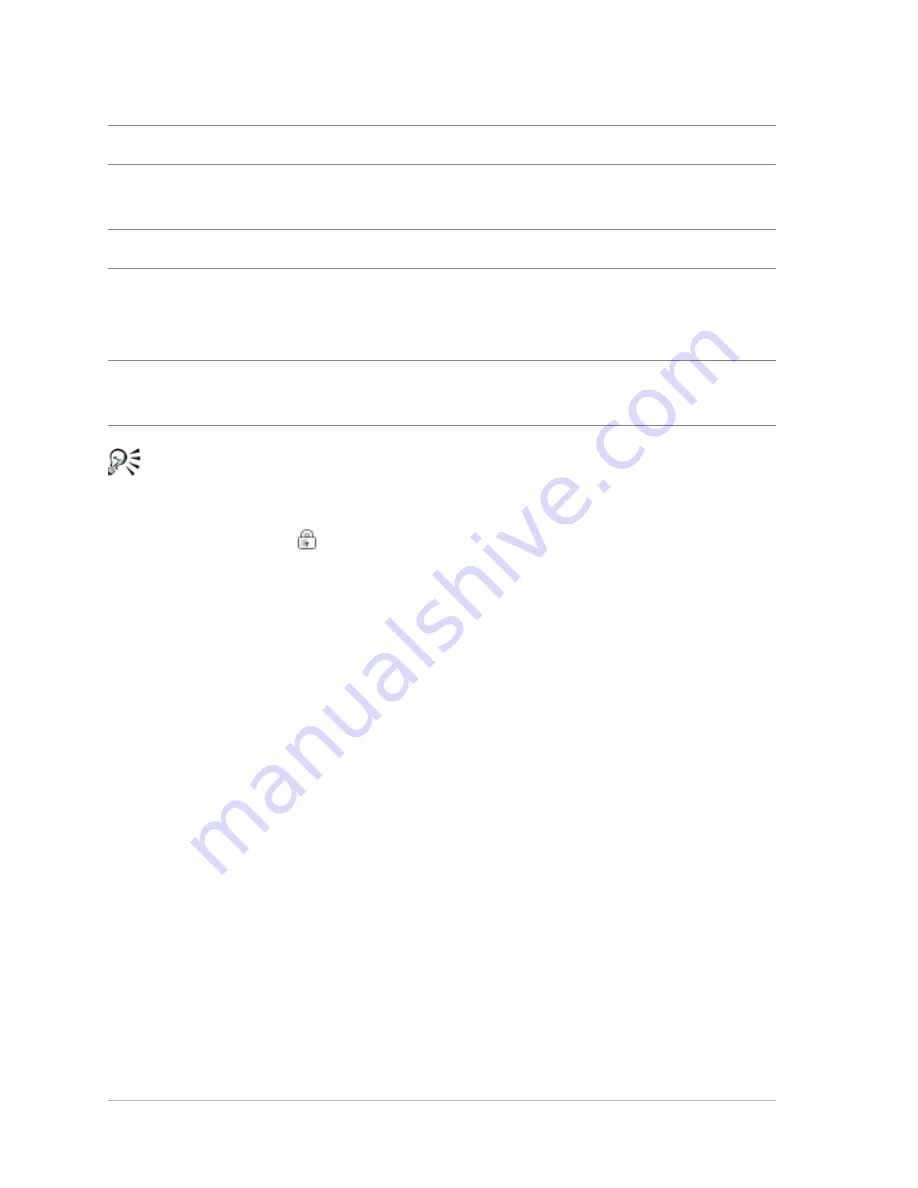
120
Corel PaintShop Pro X4 User Guide
For best results, in the tray of the Step 1 window, click the
thumbnail of the image that will change the least, and click the
lock button
to use the selected image as background. To
unlock the background, click the lock button again.
You can also
Change the brush size
Drag the Brush size slider.
Refine or erase brushstrokes
Click Eraser, and drag across a
brushstroke in the preview area.
Remove all brushstrokes
Click Clear.
Change the color of brushstrokes
Click the arrow beside the Brush
in or Brush out color swatch and
click a new color.
Hide or display brushstrokes in
the preview area
Mark or unmark the Show
brushstrokes check box.






























