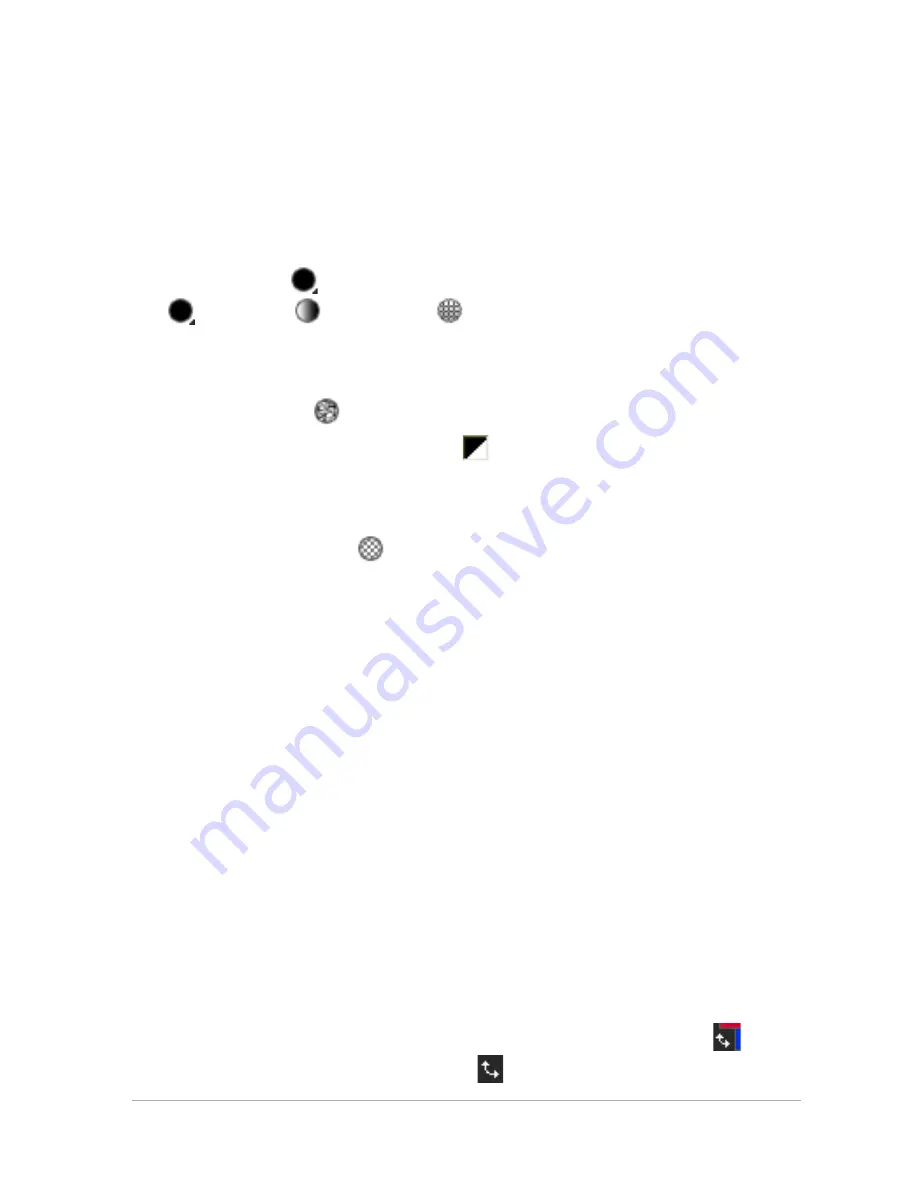
Working with colors and materials
123
which consist of the style (color, gradient, or pattern) and optional
texture. You can click either box to display the Material Properties
dialog box, in which you can set material options.
• Foreground and Background Color boxes — display the current
foreground and background color and let you set colors
regardless of current material
• Style button
— shows which style is currently selected: color
, gradient
, or pattern . To change between the most
recently selected color, gradient, and pattern, you can click the
Style button and select a new style from the drop-list.
• Texture button
— turns the current texture on or off
• Set to Black and White button — sets the foreground to black
and the background to white. This is helpful when you use the
Edit Selection command.
• Transparent button
— specifies whether the foreground or
background material is transparent. You use a transparent
material primarily with vector objects and text. A transparent
foreground has no outline (only the objects or letters are filled),
and a transparent background has no fill (only the objects or
letters are outlined).
• All tools check box — specifies whether the selected foreground
and background materials apply to all tools. If the check box is
unmarked, the selected materials apply only to the active tool.
To display or hide the Materials palette
Edit workspace
• Choose View
Palettes
Materials.
To swap the foreground and background colors or materials
Edit workspace
• From the Materials palette, click the Swap Colors button
or
click the Swap Materials button
.






























