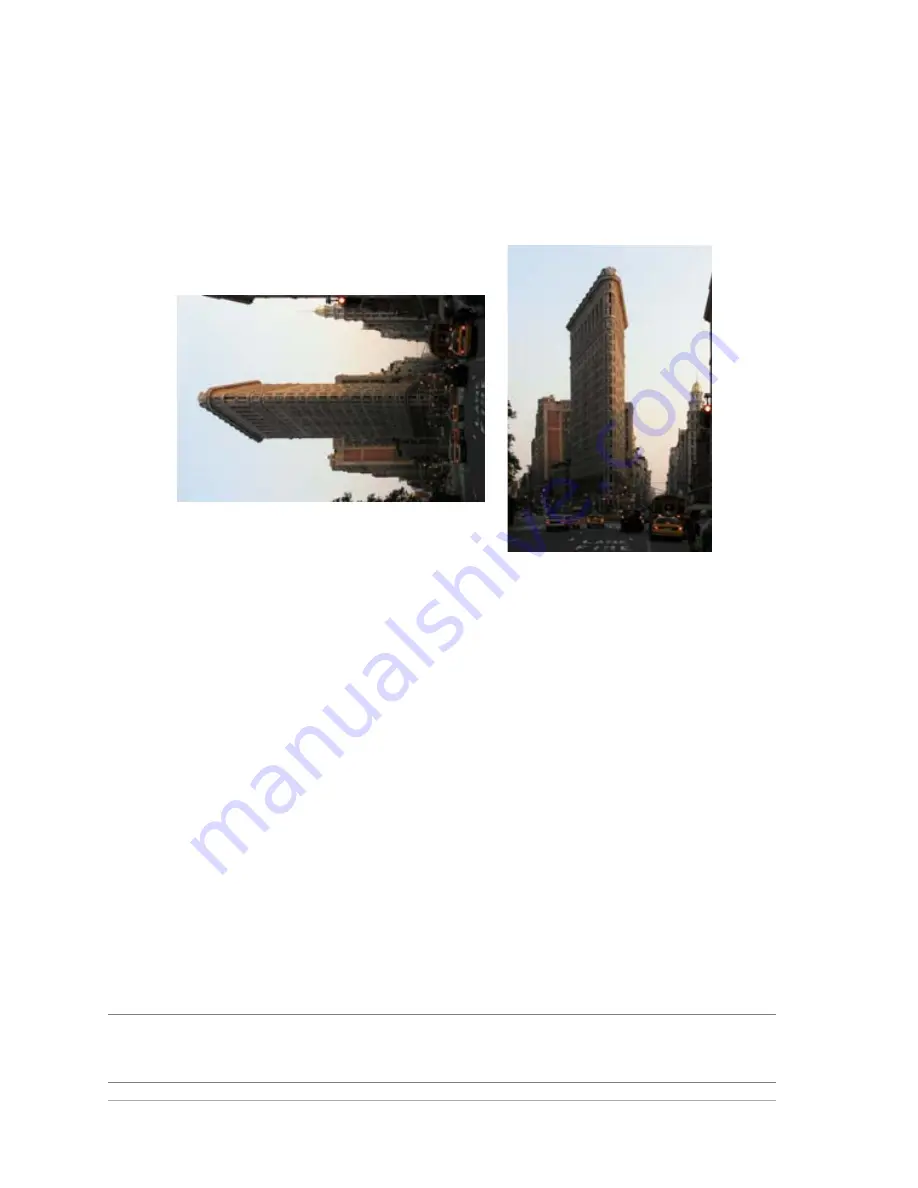
66
Corel PaintShop Pro X4 User Guide
Rotating images
You can rotate an image by 90 degrees to change its orientation to
landscape (horizontal) or portrait (vertical). If your camera contains
sensors that tag photos taken in portrait orientation, your photos are
automatically rotated to the correct orientation.
You can rotate an image in Corel PaintShop Pro.
You can also rotate an image to any angle by specifying a degree of
rotation or by rotating it interactively on the canvas. For information
about rotating an image to straighten it according to reference points
within the image, such as the horizon, see “Straightening images” on
page 70.
You can also use the Manage workspace to apply lossless rotation to
JPEG images while retaining all of the original image data.
To rotate an image
Edit workspace
• Select an image, and perform a task from the following table.
To
Do the following
Rotate an image 90 degrees
clockwise or counterclockwise
Choose Image
Rotate Right, or
choose Image
Rotate Left.






























