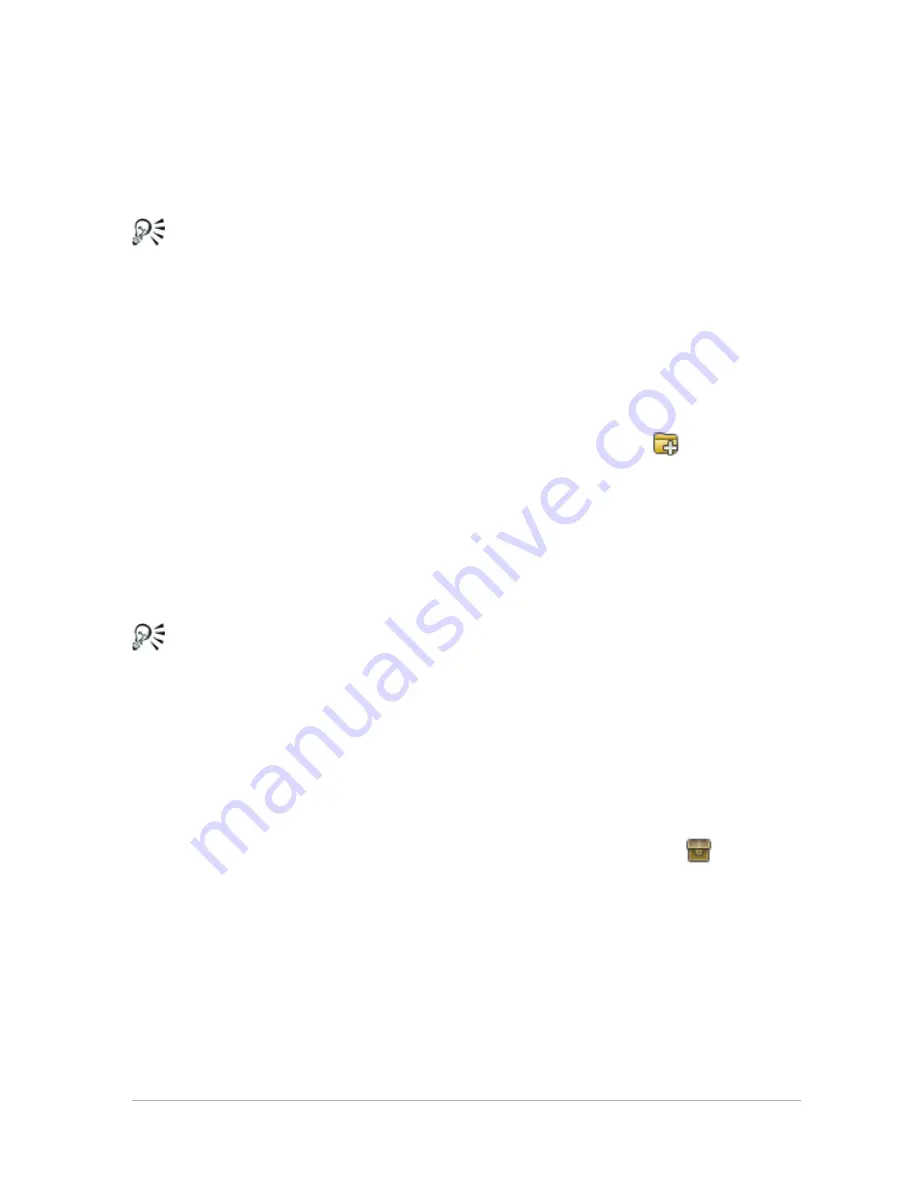
Reviewing, organizing, and finding photos
45
2
Double-click a folder to display the subfolders it contains.
3
Click the folder that contains the photos that you want to view.
The thumbnails of all supported photo or video files in the
selected folder appear in the Organizer palette.
You can also hide the list of subfolders in a folder by clicking the
minus sign next to its name.
To add a folder to the Collections page
Manage workspace
1
In the Navigation palette, click the Collections tab.
2
In Folders tree, click the Browse More Folders icon
.
The Browse for Folder dialog box appears.
3
Navigate to the folder containing the images you want to view,
and then click OK.
The folder is added to the Folders list.
You can also create a folder on your computer by clicking the
Make New Folder button in the Browse for Folder dialog box.
To view all cataloged folders
Manage workspace
1
In the Navigation palette, click the Collections tab.
2
In the Smart Collections tree, click the All Photos icon
.
Finding images on your computer
When you import photos into Corel PaintShop Pro by navigating to
them from the Navigation palette, they are cataloged automatically.
Cataloged images can be searched for quickly (real-time filtering) and
easily from the Search box. You can do a simple text-based search, use






























