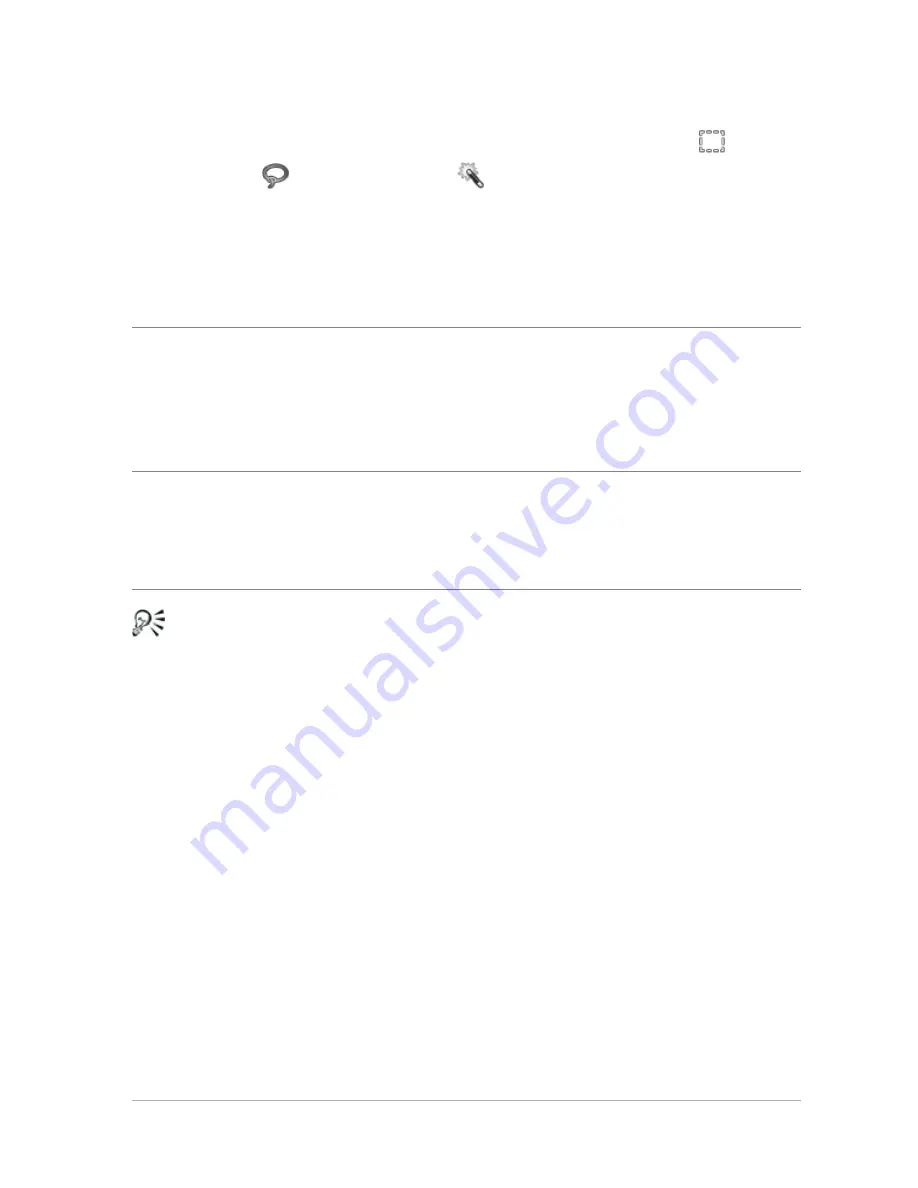
Working with selections
163
To add to or subtract from a selection
Edit workspace
1
On the Tools toolbar, choose a selection tool (Selection ,
Freehand ,
or
Magic Wand
tool).
2
Choose settings for the tool on the Tool Options palette.
3
Perform a task from the following table.
You can also add to a selection by holding down Shift while
clicking the image areas that you want to add, or subtract from
a selection by holding down Ctrl while clicking the image areas
that you want to remove.
Inverting and clearing selections
Sometimes, the easiest way to make a complicated selection is to select
the part of the image that you don’t want and then invert the
selection. For example, in a picture of a person against a solid-color
background, you can select the background and then invert the
selection, so that the person is selected instead of the background.
To
Do the following
Add to a selection
From the Mode drop-list, choose
Add, and select the image areas that
you want to add to the selection.
The areas do not need to be
adjacent.
Subtract from a selection
From the Mode drop-list, choose
Remove, and select the image areas
that you want to remove from the
selection.






























