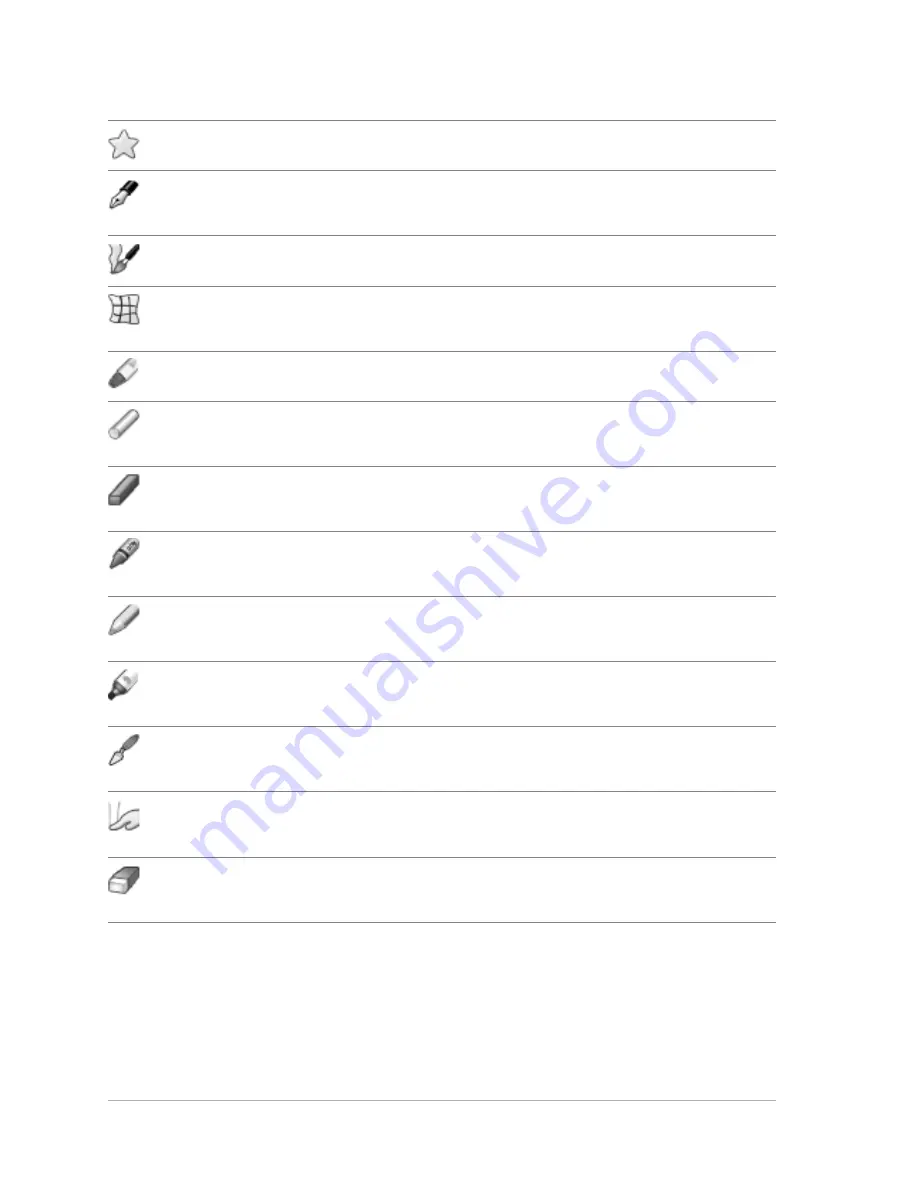
34
Corel PaintShop Pro X4 User Guide
Symmetric Shape
Creates symmetric or star-shaped objects
Pen
Creates connected or unconnected lines,
freehand curves, and Bézier curve segments
Warp Brush
Shrinks, grows, twists, or distorts pixels
Mesh Warp
Distorts a photo by dragging points along an
overlay grid
Oil Brush
Simulates oil brushstrokes on an Art Media layer
Chalk
Simulates drawing with chalk on an Art Media
layer
Pastel
Simulates drawing with pastels on an Art Media
layer
Crayon
Simulates drawing with crayon on an Art Media
layer
Colored Pencil
Simulates drawing with colored pencil on an Art
Media layer
Marker
Simulates drawing with an ink marker on an Art
Media layer
Palette Knife
Simulates applying oil paint with a knife (instead
of a brush) on an Art Media layer
Smear
Smears whatever pigment you’ve applied to an
Art Media layer
Art Eraser
Erases whatever pigment you’ve applied to an
Art Media layer
Tool
Description






























