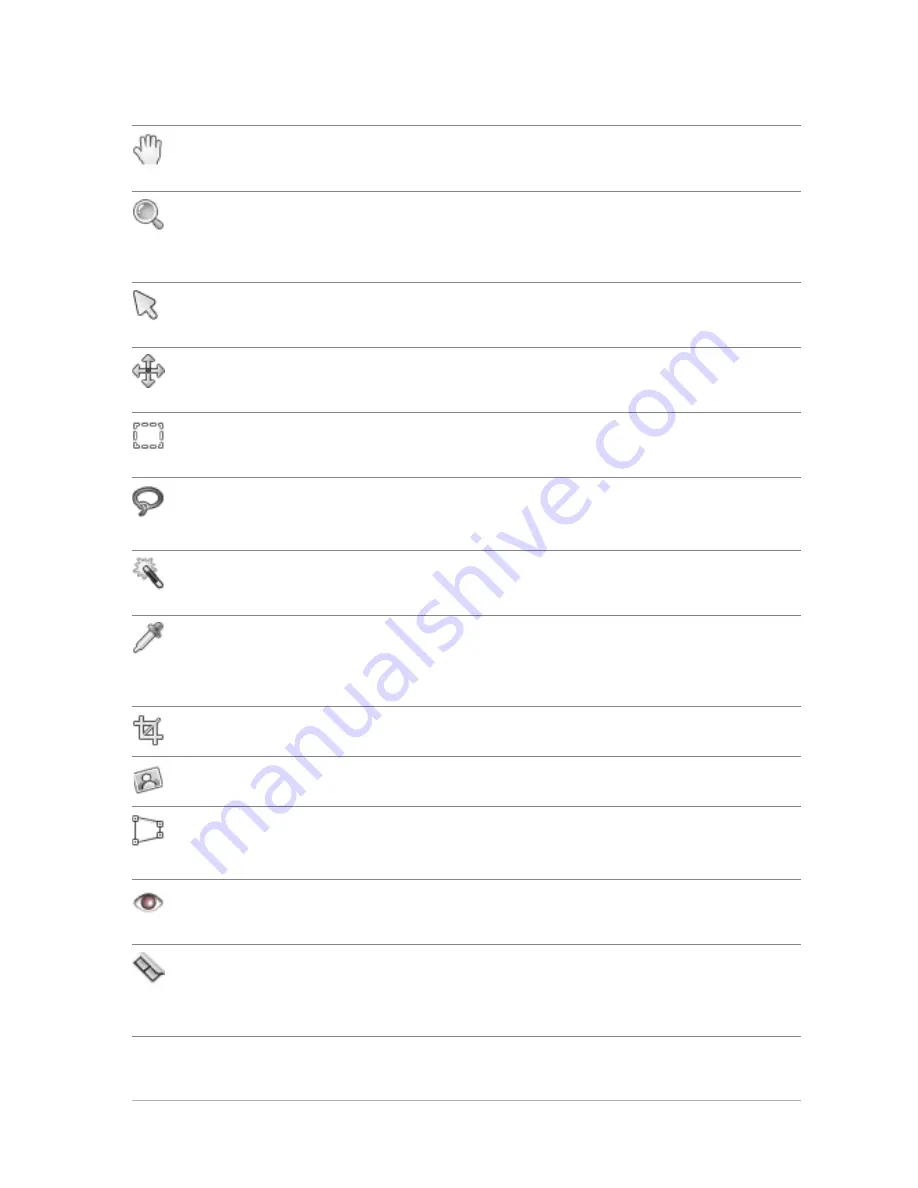
Workspace tour
31
Tool
Description
Pan
Lets you control which part of the image is
visible in the image window
Zoom
Zooms in when you click, or zooms out when
you right-click. You can drag to define an area
for zooming.
Pick
Moves, rotates, and reshapes raster layers, and
selects and modifies vector objects
Move
Moves a raster layer or a vector layer on the
canvas
Selection
Creates a geometrically shaped selection, such as
a rectangle, ellipse, or triangle
Freehand
Selection
Creates an irregularly shaped selection
Magic Wand
Makes a selection based on pixel values within a
specified tolerance level
Dropper
Lets you choose the foreground/stroke color by
clicking or the background/fill color by right-
clicking
Crop
Trims or eliminates unwanted edges
Straighten
Rotates a crooked photo to straighten it
Perspective
Correction
Squares the perspective of buildings or other
objects that appear to be leaning
Red Eye
Quickly corrects the red-eye effect commonly
seen in photos
Makeover
Provides five modes — Blemish Fixer, Toothbrush,
Eye Drop, Suntan, and Thinify™ — which let you
apply cosmetic fixes to subjects in your photos
















































