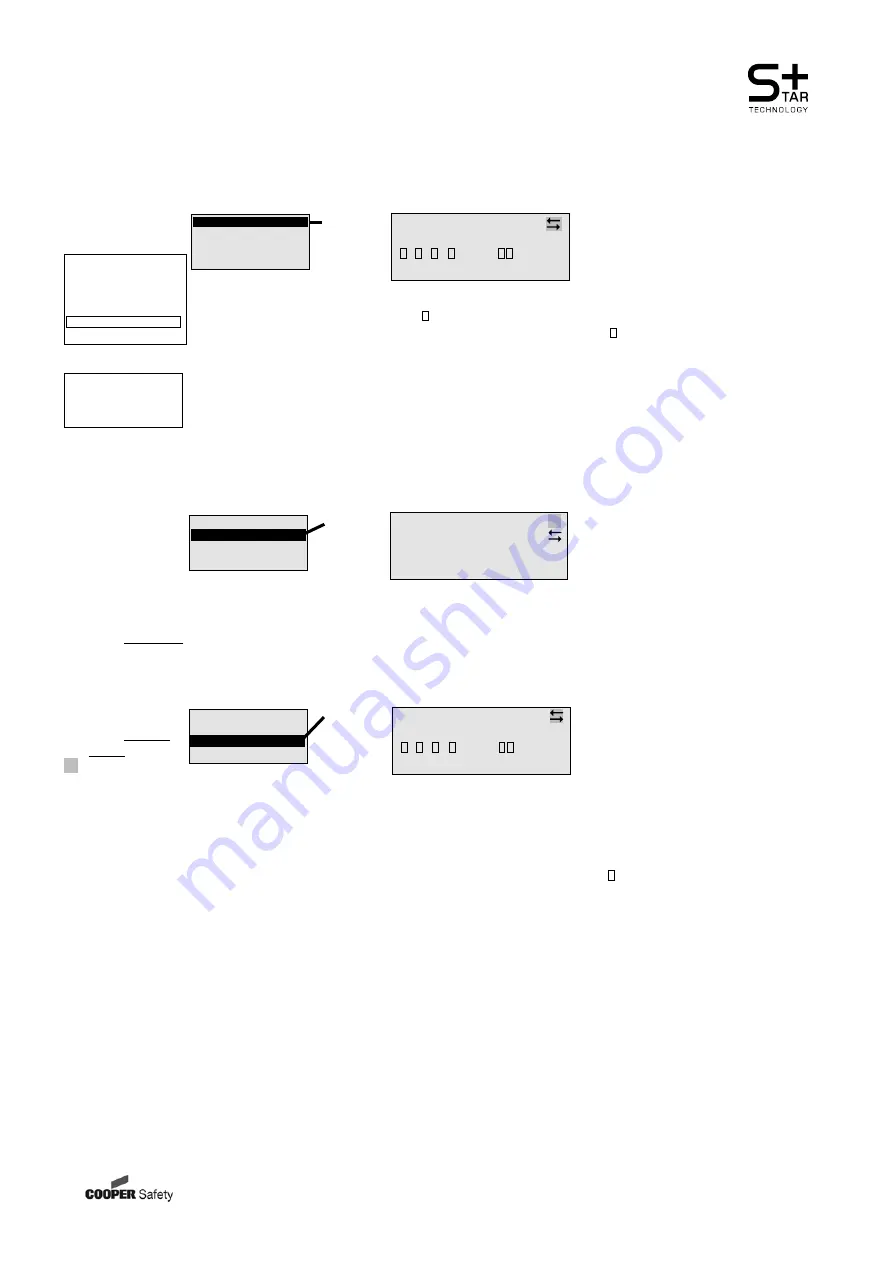
CEAG Notlichtsysteme GmbH
62
Operating
Assembly and Operating Instructions
Automatic Test System AT-S
+
with STAR
+
Technology
8.4.6 Menu 6 “Luminaire setup”
Select line 1, 2, 4 or the input fields in
line 1 with
Successive selection of module
and (final) circuit with
(e.g. module 8, (final) circuit 2)
Line 3 shows the current settings for
the luminaires (1 to 20) in the selected
circuit
Luminaire is present (Item 1)
– no luminaire set up (Item 2)
Select a luminaire (line 2) with
(e.g. cursor flashing on position 3)
Line 4 displays, for example, the mes-
sage “Luminaire text” as default or a
luminaire name if previously entered
Changing the luminaire name:
– Select line 4 with
– Select the input point with
– All the possible alphanumeric
characters are displayed cycli-
cally with the cursor keys.
– Once a name has been fully
entered, confirm the entry with
<ok>. The remaining characters
after the current cursor position
are cleared.
Notes:
You can use this menu to view luminaire
assignments and assign / edit luminaire
names without changing the luminaire
configuration.
The procedure is necessary, for example
when the system is first commissioned
or after luminaires have been added or
removed.
These luminaire names are stored on the
memory card and displayed in the graphic
display menus as operator help. Text as-
signments cannot be made with the
CU S
+
if a memory card is not inserted!
Otherwise, refer to menu option 4.2
Overview:
Main menu
Test & status menu
Block & reset alarms
Basic settings
DLS/TLS Setup
Circuit setup
Luminaire setup
Logbooksetup
Menu 6
Add / remove
Luminaire search
Text assignments
DLS/TLS-Assignment
Selection of
menu options
with the keys
<ok>:
confirm selec-
tion
<Menu>: cancel
and return to
the previous
menu (any
changes en-
tered are saved)
<ESC>: cancel
and return to
the previous
menu (any
changes en-
tered are not
saved)
flashing input
prompt
<ok>
Menu 6.1:
Module8
circuit:2
...5...10...15...20
-
—————————
-
Circuit name
<ok>
Menu 6.3:
Module8
circuit:2
...5...10...15...20
-
—————————
-
Circuit name
Add / remove
Luminaire search
Text assignments
DLS/TLS-Assignment
Select line 1 or the input fields in line
1 with
Successive selection of module and
(final) circuit with
Line 3 shows the current settings for
the luminaires (1 to 20) in the selected
circuit:
Luminaire is present (Item 1)
– no luminaire set up (Item 2)
Select a luminaire (line 2) with
(e.g. cursor flashing on position 3)
Line 4 displays the luminaire text
(Name if previously entered).
Use the <ok> key to set or remove a
luminaire at the selected position.
Notes:
Only “present”( ) or “not present”(–) is
displayed on positions 1 to 20. Individual
luminaires can also be selectively taken out
of service (not present) in this way.
Condition and/or switched status can be
polled for CG-S luminaires in menu 1.6
“Luminaire status”.
Add / remove
Luminaire search
Text assignments
DLS/TLS-Assignment
<ok>
Menu 6.2:
all circuits
Module8
circuit:2
Circuit name
Add / remove
Luminaire search
Text assignments
DLS/TLS-Assignment
Select line 1 and 2 resp. the input fields
in line 2 with
Successive selection of module and
(final) circuit with
All connected luminaires with address
of a device will automatic be search
and displayed. Please note that double
addressed lumianres in one circuit will
be identified as 1 address. If nesses-
sary correct the luminaire address of
the affected circuit.
Summary of Contents for Ceag AT-S+ C0
Page 76: ...400 71 860 177 XXX 07 12 WK...















































