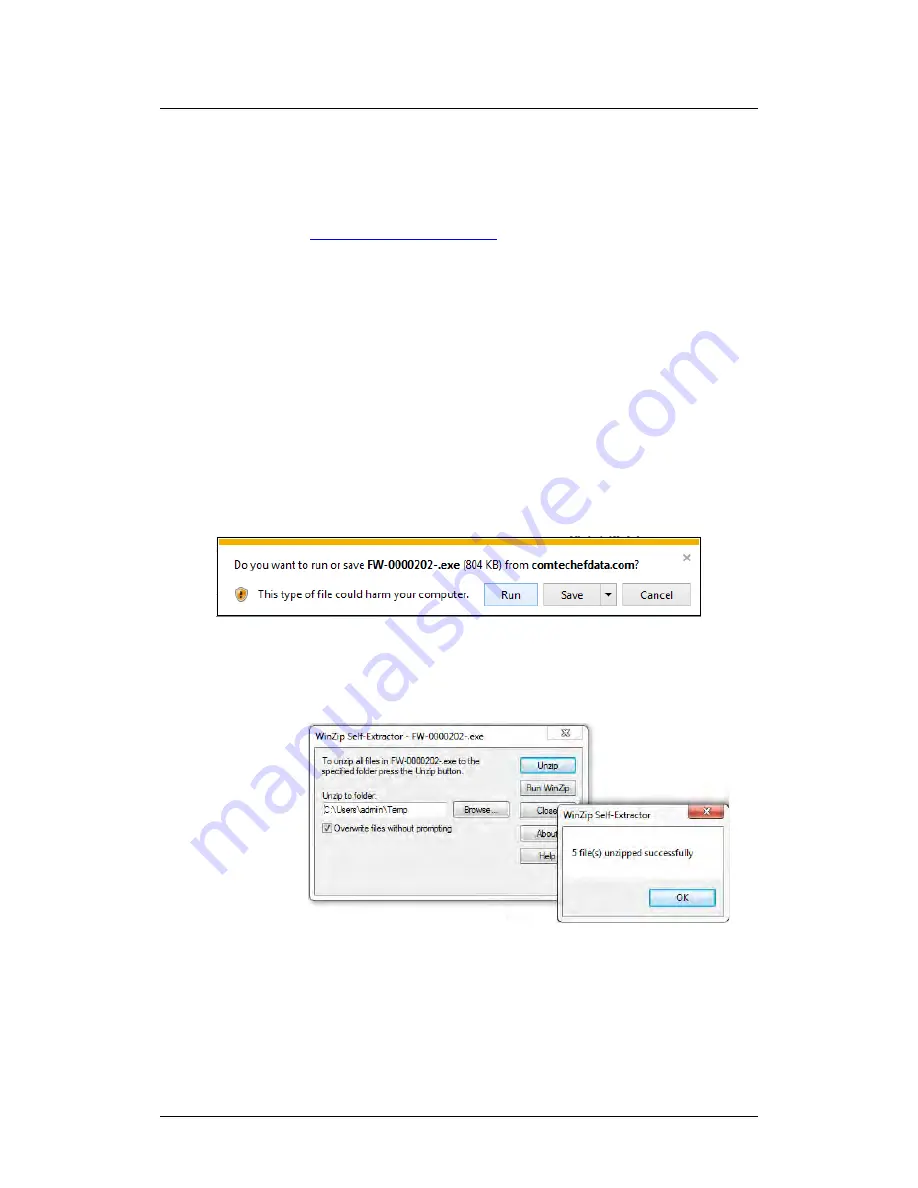
DT-4500 Series C- and Ku-Band Down Converters
MN/DT4500.IOM
Firmware Update
Revision 2
5–9
5.3
Download and Extract the Firmware Update
Files
Do these steps:
1.
Go online to2.
On the Main page – Under
Support Information
or the
Support
tab,
select the
Software Downloads
hyperlink.
3.
On the
Software Downloads
page – Click
Download Flash and Software
Update Files
.
4.
On the
Flash Updates Index
page – Select the (
Select a Product Line
)
Converters
hyperlink.
5.
On the
Converters
product page – Select the
DT-4500
product hyperlink.
6.
Select the appropriate firmware archive EXE or ZIP file download
hyperlink.
7.
Once you select the EXE or ZIP hyperlink, the
File Download
dialogue
opens on your browser and prompts an action. You may otherwise click
[Cancel]
to quit the file download process. Note the following:
•
For EXE files:
o
Click
[Run]
to open the self-extractor dialogue window. Use
[Browse]
to select your destination folder. Click
[Unzip]
to extract
the files. Your results display as per this example – click
[OK]
to
close. Your files are now available for transfer to the DT-4500.
o
Click
[Save]
to download the EXE file to your Downloads
folder. Once the download is complete the dialogue prompts






























