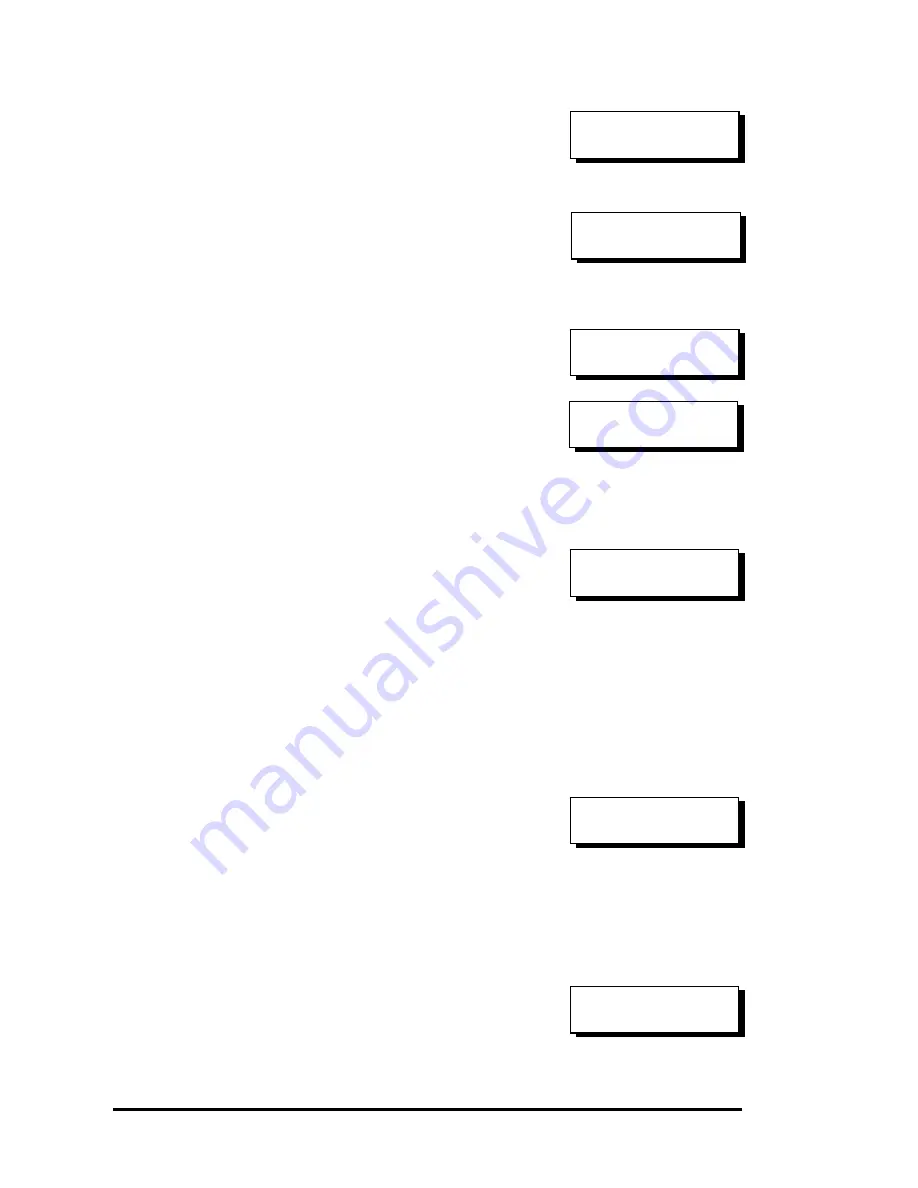
Front Panel Operation
5-7
Maximum Drive Capacity:
Choose “Maximum Drive Capacity,”
then press
ENT
. The maximum drive
capacity refers to the maximum
capacity that will be used in each
member drive.
Use
▼
and
▲
to change the maximum
size that will be used on each drive.
Spare Drive Assignments:
Local Spare Drive can also be assigned
here. Press
▼
or
▲
to choose “Spare
Drive Assignments,” then press
ENT
.
Available drives will be listed. Use
▼
or
▲
to browse through the drive list,
then press
ENT
to select the drive you
wish to use as the Local Spare Drive.
Press
ENT
again for two seconds.
Disk Reserved Space:
This menu allows you to change the
size of disk reserved space. Default is
256MB. We recommended using the
default value.
Choices are 256MB and 64KB. With 64KB, logical drives are
backward compatible to RAID controllers running earlier firmware
versions. Press
ENT
and use the
▼
or
▲
keys to choose the size you
prefer. You may also refer to Appendix E for more details about
disk reserved space.
Write Policy:
This menu allows you to set the
caching mode policy for this specific
logical drive. “Default” is a neutral
value that is coordinated with the
controller’s caching mode setting.
Other choices are “Write-Back” and
“Write-Through.”
Initialization Mode:
This menu allows you to determine if
the logical drive is immediately
accessible. If the Online method is
used, data can be written onto it before
the array’s initialization is completed.
Maximum Drive
Capacity ..
MaxSiz= 1010MB
Set to 1010MB?
Spare Drive
Assignments ..
C=1 I=15 1010MB
*LG=0 SL SEAGATE
Disk Rev. Space
256MB ..
Write Policy
Default ..
Initialization
Mode Online..
















































