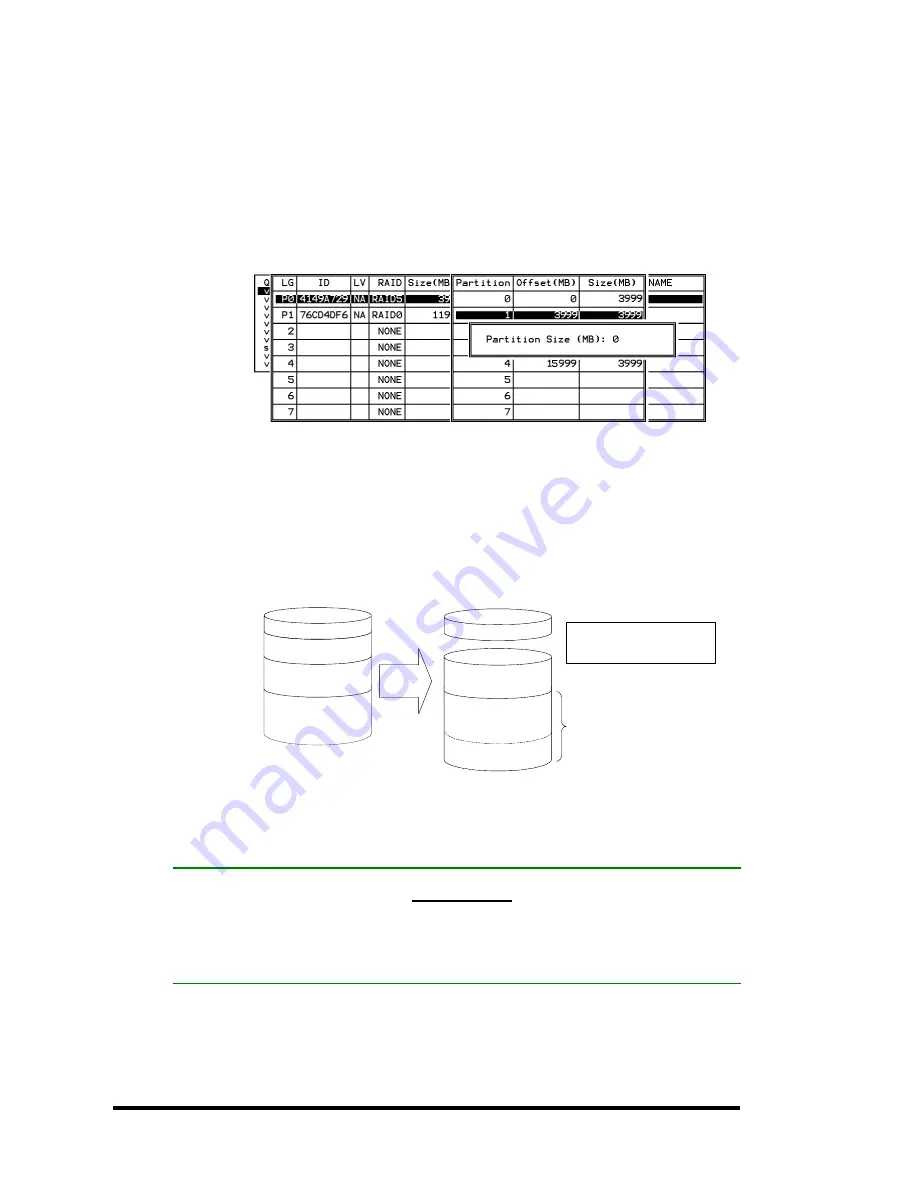
Terminal Operation
7-17
Deleting a Logical Drive
Choose the logical drive you wish to delete, then press
[ENTER]
.
Choose “Delete logical drive.” Choose
Yes
when prompted to
confirm.
Deleting a Partition of a Logical Drive
Choose the logical drive which has a partition you wish to delete,
then press
[ENTER]
. Choose “Partition logical drive.” Partitions of
the logical drive will be displayed in tabulated form. Move the
cursor bar to the partition you wish to delete, then press
[ENTER]
.
Enter “0” on the partition size to delete the partition.
Figure 7 - 1 Drive Space Allocated to the Last Partition
As illustrated above, the capacity of the deleted partition will be
added to the last partition.
WARNING!
•
As long as a partition has been changed, it is necessary to reconfigure all
host LUN mappings. All data kept in the partition and the host LUN
mappings will be removed with any partition change.
Assigning a Name to a Logical Drive
Naming can help with identifying different arrays in a multi-array
configuration. This function is also useful in special situations. For
Logical Drive
1000MB
Delete
Partition 1
Logical Drive
1000MB
Partition 3 -
400MB
Partition 2 -
300MB
Partition 1 -
200MB
Partition 0 -
100MB
•
The capacity of the deleted
partitions will be added to
the last partition.
Partition 2 -
600MB
Partition 1 -
300MB
Partition 0 -
100MB
=
400 + 200
















































