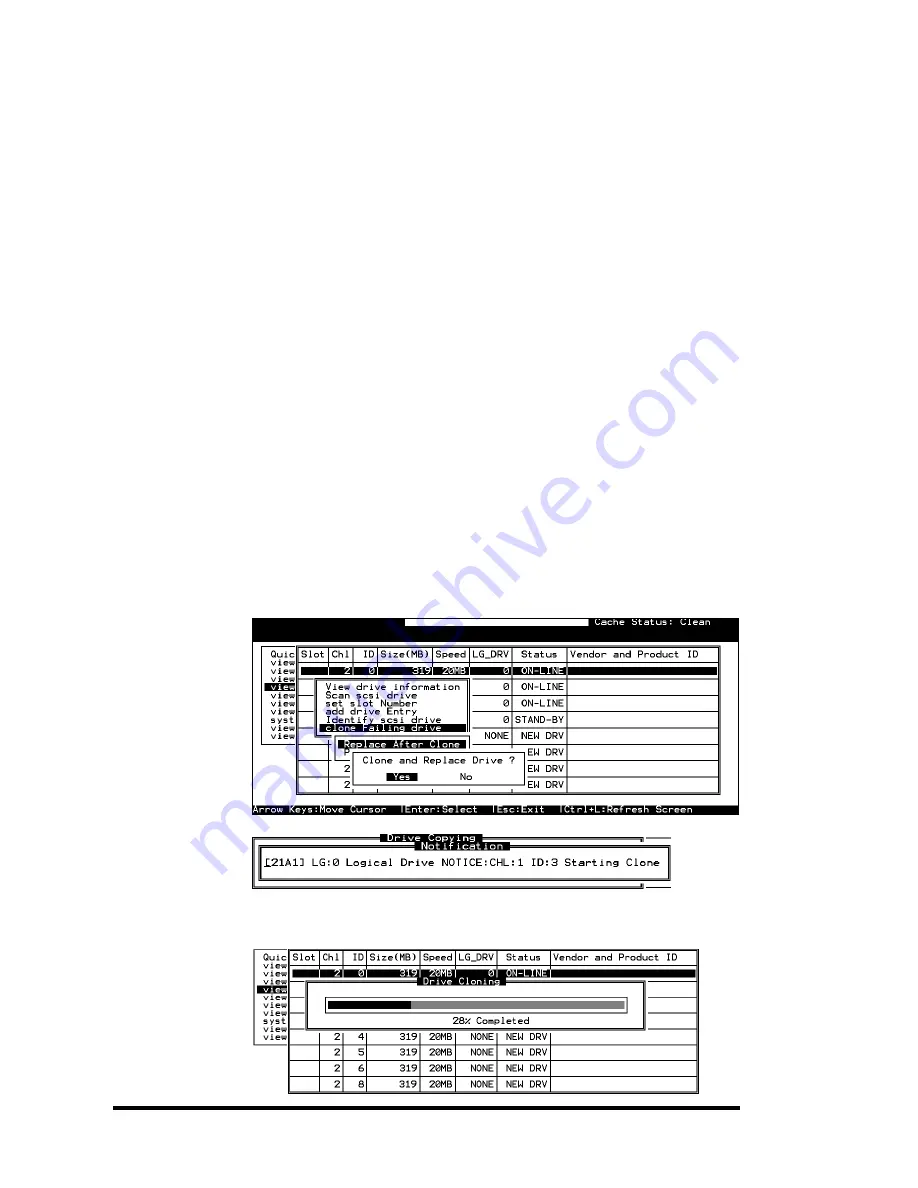
Advanced Configurations
9-2
9.1.1 Clone Failing Drive:
Unlike the similar functions combined with S.M.A.R.T., the “Clone
Failing Drive” is a manual function. There are two options for
cloning a failing drive: “Replace after Clone” and “Perpetual
Clone.”
Replace after Clone:
Data on the source drive, the drive with predicted error (or any
selected member drive), will be cloned to a standby spare and
replaced later by the spare. The status of the replaced drive, the
original member drive with predicted error, will be redefined as an
“used drive.” System administrators may replace the used drive
with a new one, and then configure the new drive as a spare drive.
Locate the logical drive to which the specific member drive with
predictable errors belongs. Select the “clone failing drive” function.
Select “Replace After Clone.” The controller will automatically start
the cloning process using the existing “stand-by” (dedicated/global
spare drive) to clone the source drive (the target member drive with
predicted errors). If there is no standby drive (local/global spare
drive), you need to add a new drive and configure it as a standby
drive.
The cloning process will begin with a notification message. Press
[ESC]
to proceed.
















































