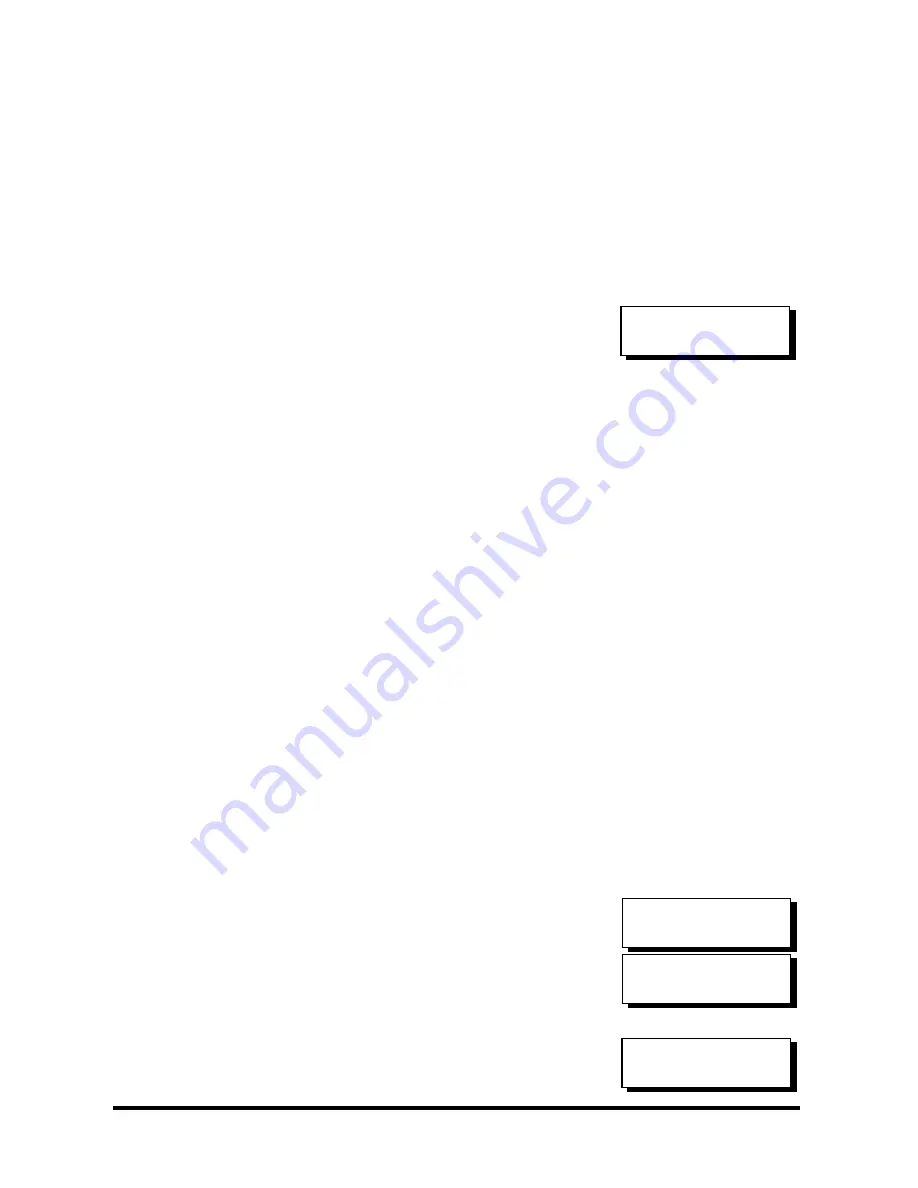
Infortrend
10-22
Enter a hex number from 0 to FFFFF and press
[ENTER]
. The value you enter should be
different for each controller.
Power off controller 1, then power on controller 2.
Set controller 2 to "Secondary" as described
above.
Power off controller 2.
Starting the Redundant Controllers
Power on all hard drives and the two controllers.
If drives are installed in a drive enclosure, wait
for the drives to be ready, then power on the
enclosure where the RAID controllers are
installed.
The message "RC (redundant controller)
connecting... <ENT> to cancel" will appear on the
LCD display of the two controllers. After a few
seconds, the Primary controller will startup with
the model number and firmware version
displayed on the LCD, while the Secondary
controller will display the message "RC Standing
By.. <ENT> to Cancel" on its LCD. A few seconds
later, the LCD display on the Secondary
controller will be similar to the LCD display on
the Primary controller. The upper right corner of
LCD will then be displaying a “P” or ”S,”
meaning “Primary” or “Secondary” respectively.
During normal operation, the controllers continuously monitor each other.
Each controller is always ready to take over for the other controller in an
unlikely event of a controller failure.
The Primary and Secondary controllers synchronize each other’s
configurations at frequent intervals through the communications channel(s).
Creating Primary and Secondary ID
Drive Channel
Enter "View and Edit SCSI Channels." Press
[ENT]
and use
▼
or
▲
to select the host or drive
channel on which you wish to create
Primary/Secondary IDs.
Press
[ENT]
to proceed.
Use
▼
or
▲
to select "Set SCSI Channel Pri. Ctlr
ID .." or " "Set SCSI Channel Sec. Ctlr ID …" Press
[ENT]
to proceed.
RC connecting...
<ENT> to cancel
View and Edit
SCSI Channels
↕
CH1=Drive PID=7
SID=NA SXF=80.0M
Set SCSI Channel
Sec. Ctlr ID ..






























