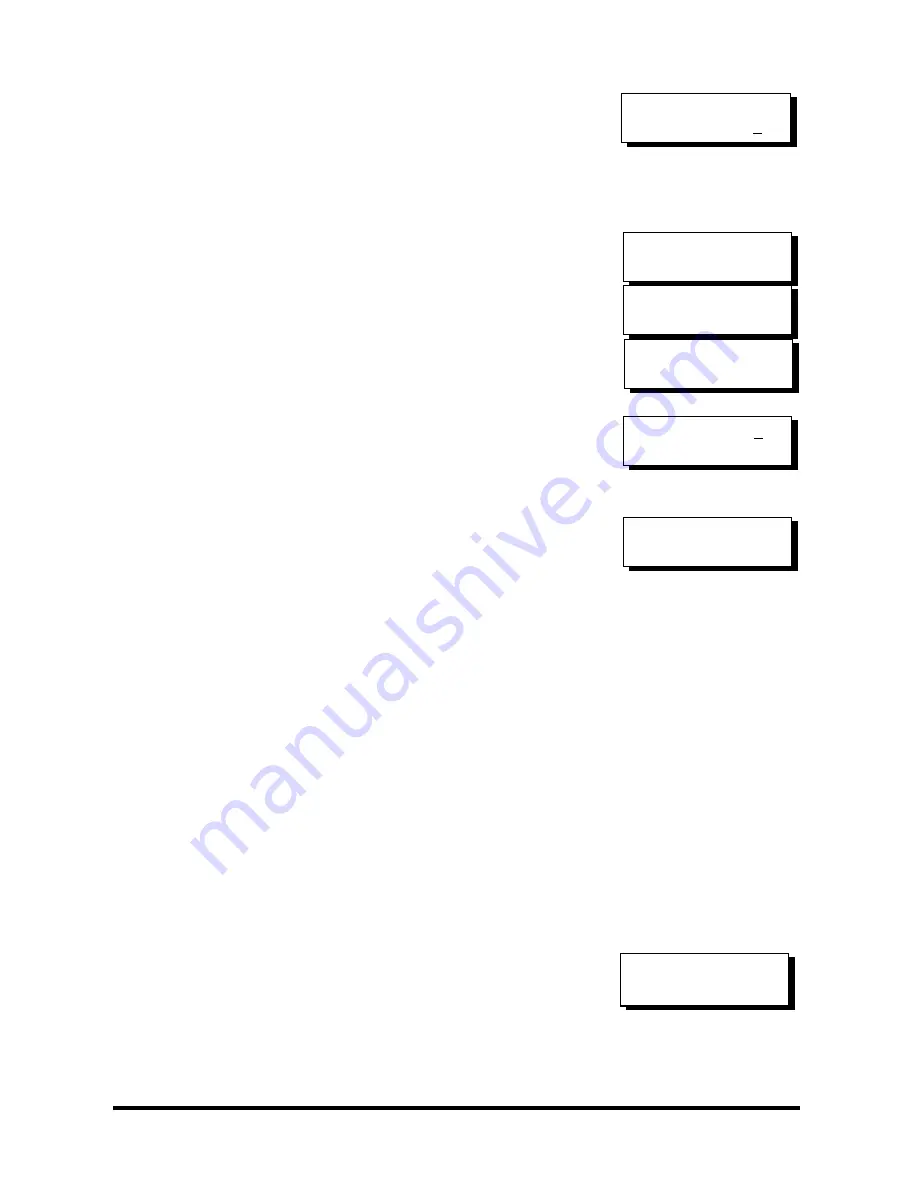
Redundant Controller
10-23
Use
▼
or
▲
to select a SCSI ID and press
[ENT]
to
confirm. The configuration change will take
effect only after controller reset.
Host Channel
The process of creating Primary and Secondary
IDs on host channels is basically the same.
In “View and Edit SCSI Channels”, press
[ENT]
to select a host channel. Use
▼
or
▲
to select “Set
SCSI Channel ID”. A pre-configured ID will
appear, press
[ENT]
to proceed. Use
▼
or
▲
to
select “Add Channel SCSI ID” and then press
[ENT]
for two seconds on the “Primary” or
”Secondary Controller?” to proceed.
When prompted by this message, use
▼
or
▲
to
select an ID. Press
[ENT]
to confirm and you will
be prompted for resetting the controller.
A message will prompt to remind you to reset the
controller. Press
[ENT]
to reset the controller or
press
[ESC]
to move back to the previous menu.
The change of ID will only take effect after
controller reset.
Assigning a Logical Drive/Logical Volume to the Secondary
Controller
A logical drive, logical volume, or any of its logical partitions can be
assigned to the Primary or Secondary controller. By default, a logical drive
is automatically assigned to the Primary controller. It can be assigned to the
Secondary controller if the host computer is also connected to the Secondary
controller.
Note that the partitions of a logical drive that has previously been assigned
to the Secondary controller will automatically be assigned to the Secondary
controller.
Press
[ENT]
for two seconds on the front panel of the Primary controller to
enter the Main Menu.
Use
▼
or
▲
to navigate through the menus.
Choose "View and Edit Logical Drives..," then
press
[ENT]
.
Create a logical drive or choose an existing logical
drive, then press
[ENT]
to see the logical drive
menu.
View and Edit
Logical Drives
Set Sec. Ctlr
ID:NA to ID: 6?
CHL=0 ID=0
Primary Ctlr ..
Add Channel
SCSI ID ..
Primary
Controller ?
Add CHL=0 ID=2
Primary Ctlr ?
Change Setting
Do Reset Ctlr ?
















































