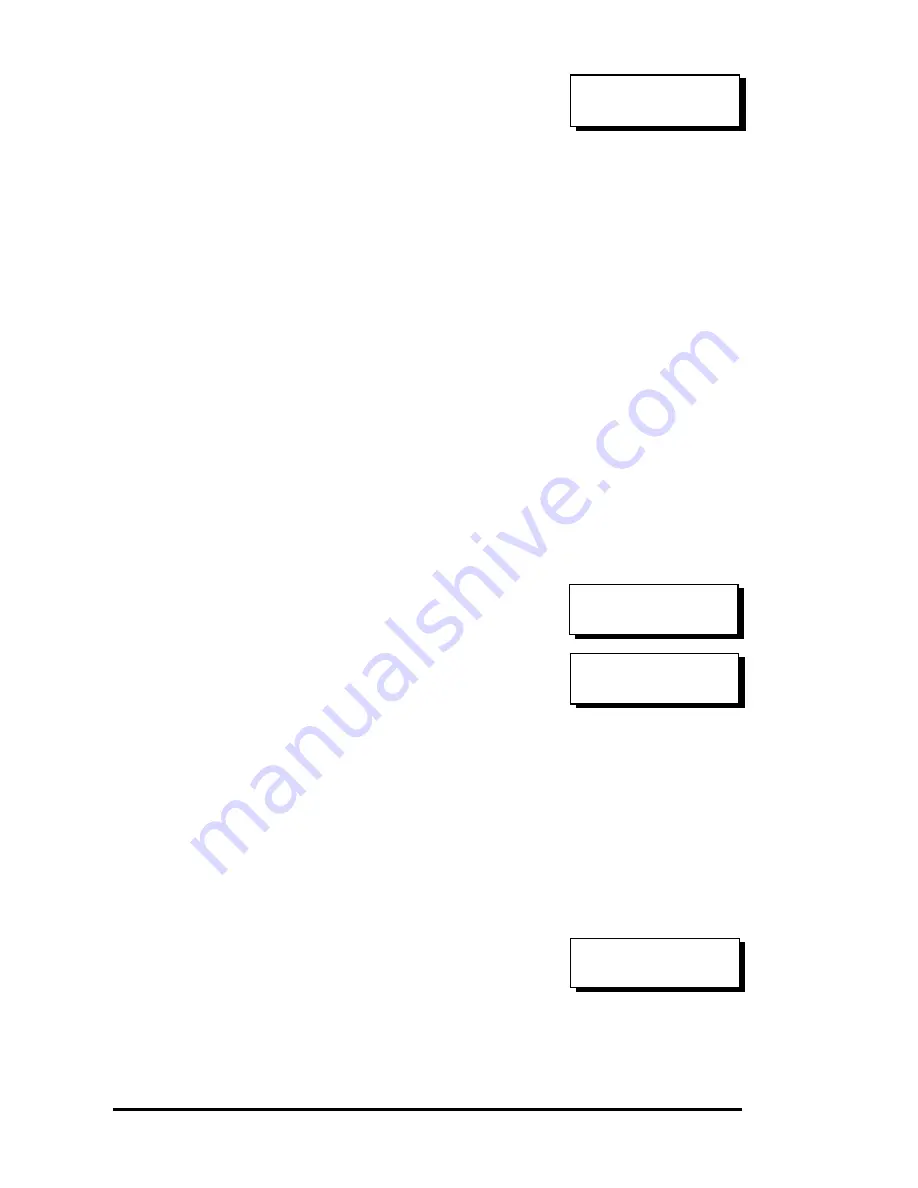
Front Panel Operation
5-36
The controller will now flush the cache
memory. Press
ENT
for two seconds to
confirm and reset the controller or power
off the controller.
Controller Maintenance
For Controller Maintenance functions, please refer to Appendix C.
Saving NVRAM to Disks
You can choose to backup your controller-dependent configuration
information to disk. We strongly recommend using this function to
save configuration profile whenever a configuration change is made.
The information will be distributed to every logical drive in the
RAID system. If using the RAIDWatch manager, you can save your
configuration data as a file to a computer system drive.
A RAID configuration of drives must exist for the controller to write
NVRAM content onto it.
From the main menu, choose “System
Functions.” Use arrow keys to scroll
down and select “Controller
Maintenance,” “Save NVRAM to Disks,”
then press
ENT.
Press
ENT
for two
seconds on the message prompt, “Save
NVRAM to Disks?”.
A prompt will inform you that NVRAM information has been
successfully saved.
Restore NVRAM from Disks
Once you want to restore your NVRAM information from what you
previously saved onto disk, use this function to restore the
configuration setting.
From the main menu, choose “System
Functions.” Use arrow keys to scroll
down and select “Controller
Maintenance,” “Restore NVRAM from
Disks..,” and then press
ENT
. Press
ENT
for two seconds to confirm.
A prompt will inform you the controller NVRAM data has been
successfully restored from disks.
ShutdownComplete
Reset Ctlr?
Controller
Maintenance ..
Save NVRAM
To Disks ?
Restore NVRAM
from Disks ?






























