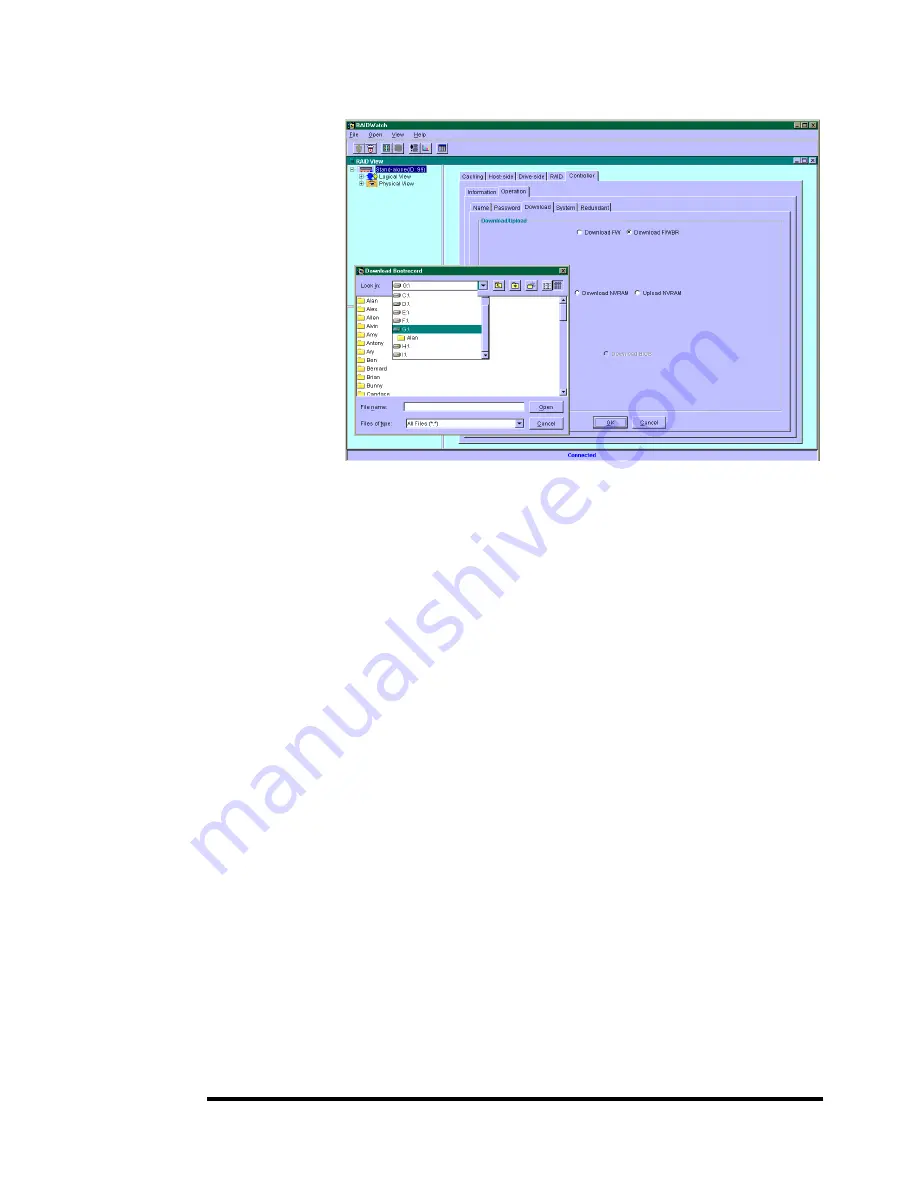
System Functions: Upgrading Firmware
C-3
Upgrade Both Boot Record and Firmware Binaries
1.
Connect to the RAID system locally or from a remote host using
RAIDWatch Manager. While connected to the RAID system,
there will be icon(s) with IP address specified on the left of the
menu screen. Select by double-clicking the icon of the RAID
system which firmware is to be upgraded. Select the controller
icon and then select the “RAID system-to-host bus” (usually
appears as In-band SCSI). Double-click the RAID-to-host-bus
to connect to the desired controller. Choose the “RAID view”
icon on the controller panel or the RAID view icon on the
control bar. The RAID view window will appear. Choose
"Controller" > "Download" -> and click among the selections
"Download FW/BR” (Firmware and Boot Record).
2.
Provide the boot record binary filename, the RAIDWatch
Manager will start to download the boot record binary to the
controller.
3.
After the boot record download is completed, provide the
firmware filename to the RAIDWatch Manager. It will start to
download the firmware to the controller.
4.
Shutdown the system which is accessing the RAID, then reset
the controller in order to use the new downloaded firmware.
With firmware release 3.21 and above
, host I/Os will not be
interrupted by the download process. Users may find a chance
to stop host I/O and reset the controller for new firmware to
take effect.






























