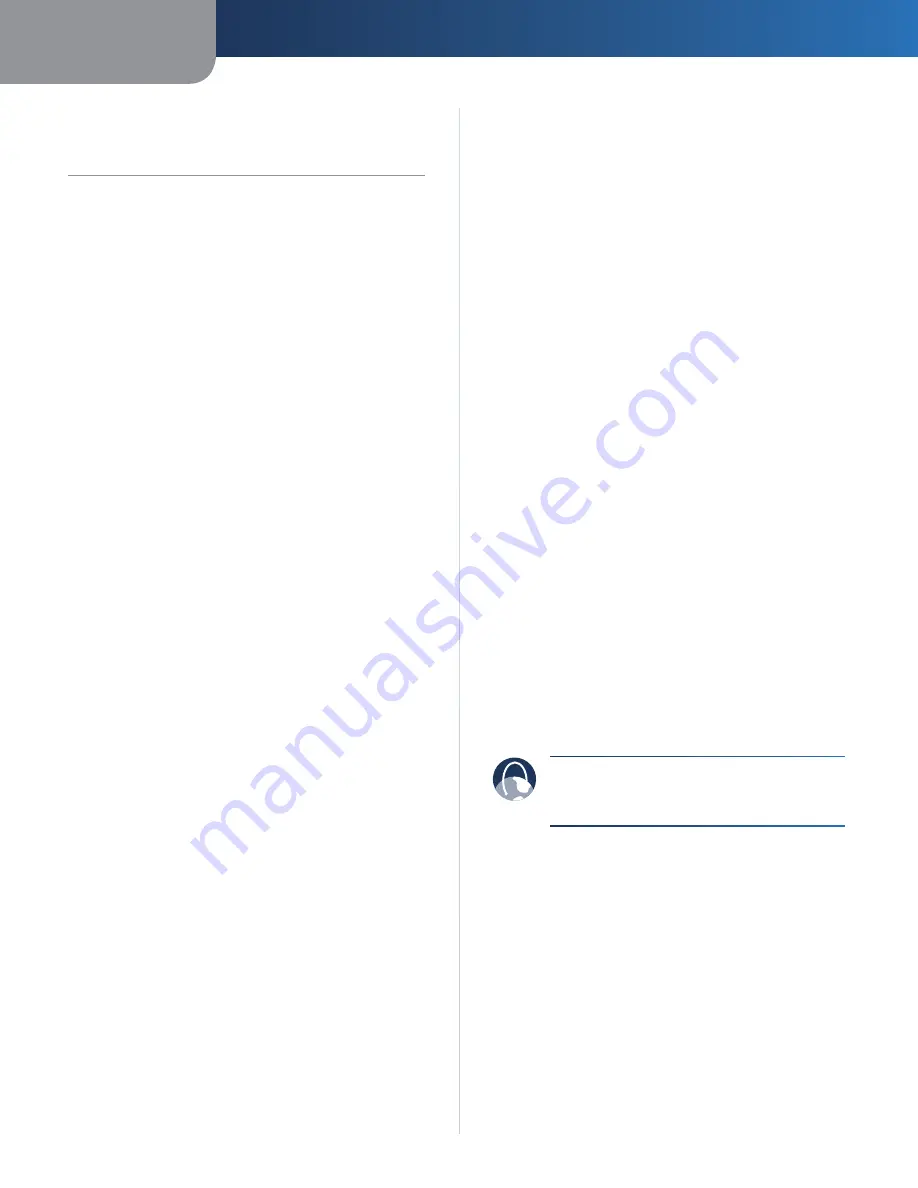
Appendix A
Troubleshooting
23
Wireless-G Broadband Router
Appendix A:
Troubleshooting
Your computer cannot connect to the Internet.
Follow these instructions until your computer can connect
to the Internet:
•
Make sure that the Router is powered on. The Power
LED should be green and not flashing.
•
If the Power LED is flashing, then power off all of
your network devices, including the modem, Router,
and computers. Then power on each device in the
following order:
1. Cable or DSL modem
2. Router
3. Computer
•
Check the cable connections. The computer should
be connected to one of the ports numbered 1-4 on
the Router, and the modem must be connected to the
Internet port on the Router.
The modem does not have an Ethernet port.
The modem is a dial-up modem for traditional dial-up
service. To use the Router, you need a cable/DSL modem
and high-speed Internet connection.
You cannot use the DSL service to connect manually to
the Internet.
After you have installed the Router, it will automatically
connect to your Internet Service Provider (ISP), so you no
longer need to connect manually.
The DSL telephone line does not fit into the Router’s
Internet port.
The Router does not replace your modem. You still need
your DSL modem in order to use the Router. Connect the
telephone line to the DSL modem, and then insert the
setup CD into your computer. Click
Setup
and follow the
on-screen instructions.
When you double-click the web browser, you are
prompted for a username and password. If you want to
get rid of the prompt, follow these instructions.
Launch the web browser and perform the following steps
(these steps are specific to Internet Explorer but are similar
for other browsers):
1. Select
Tools
>
Internet Options
.
2. Click the
Connections
tab.
3. Select
Never dial a connection
.
4. Click
OK
.
The Router does not have a coaxial port for the cable
connection.
The Router does not replace your modem. You still need
your cable modem in order to use the Router. Connect
your cable connection to the cable modem, and then
insert the setup CD into your computer. Click
Setup
and
follow the on-screen instructions.
The computer cannot connect wirelessly to the network.
Make sure the wireless network name or SSID is the same
on both the computer and the Router. If you have enabled
wireless security, then make sure the same security
method and key are used by both the computer and the
Router.
You need to modify the settings on the Router.
Open the web browser (for example, Internet Explorer or
Firefox), and enter the Router’s IP address in the address
field (the default IP address is
192.168.1.1
). When
prompted, enter the password to the Router (the default is
admin
). Click the appropriate tab to change the settings.
WEB:
If your questions are not addressed
here,
refer
to
the
Linksys
website,
www.linksysbycisco.com
Summary of Contents for WRT54GL
Page 105: ...USER GUIDE Wireless G Broadband Router Model WRT54GL EU ...
Page 156: ...BENUTZERHANDBUCH Wireless G Broadband Router Modell WRT54GL DE ...
Page 207: ...BRUGERVEJLEDNING Trådløs G bredbåndsrouter Model WRT54GL DK ...
Page 258: ...GUÍA DEL USUARIO Router de banda ancha Wireless G Modelo WRT54GL ES ...
Page 309: ...GUIDE DE L UTILISATEUR Routeur haut débit sans fil G Modèle WRT54GL FR ...
Page 360: ...GUIDA PER L UTENTE Router a banda larga Wireless G Modello WRT54GL IT ...
Page 411: ...GEBRUIKERSHANDLEIDING Wireless G breedbandrouter Model WRT54GL NL ...
Page 462: ...MANUAL DO UTILIZADOR Router Sem fios G de banda larga Modelo WRT54GL PT ...
Page 513: ...ANVÄNDARHANDBOK Wireless G bredbandsrouter Modell WRT54GL SE ...
















































