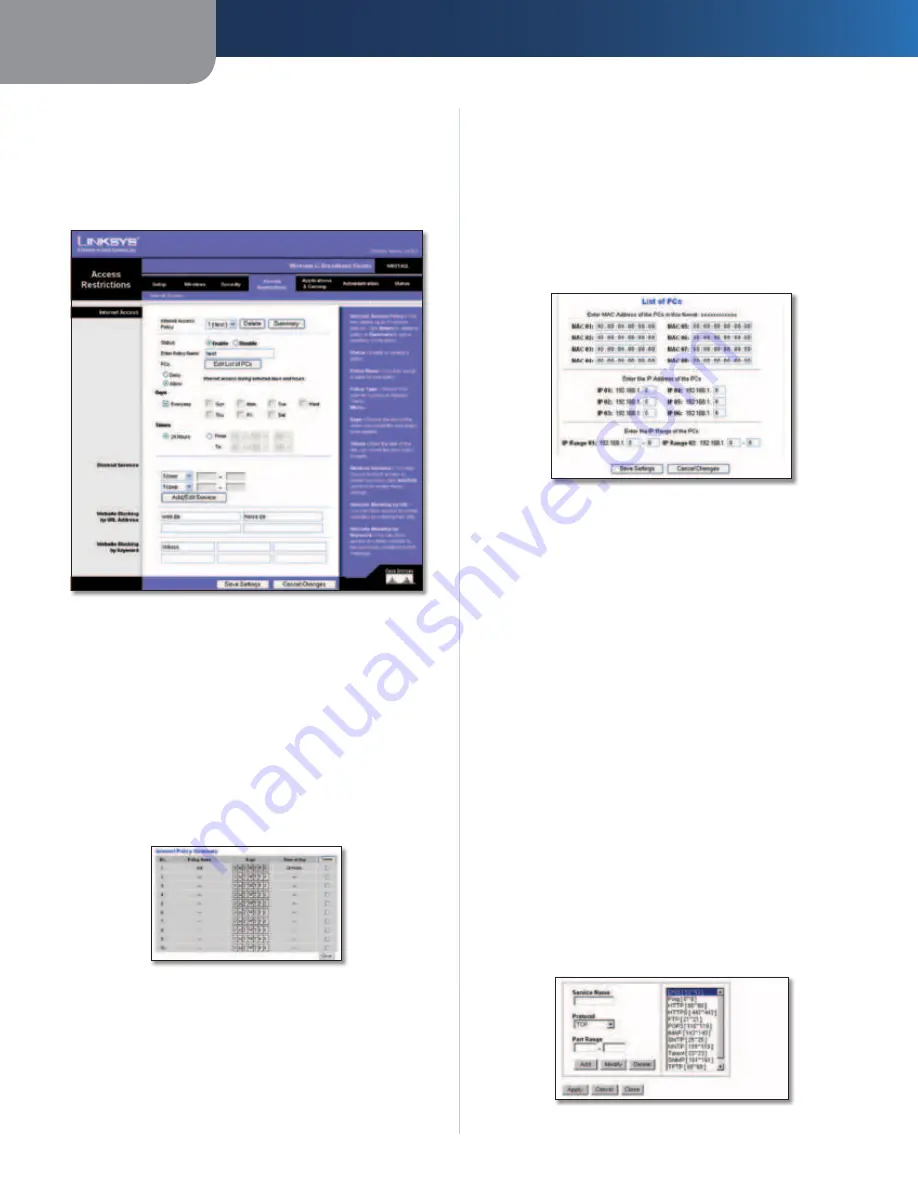
Chapter 3
Advanced Configuration
16
Wireless-G Broadband Router
Access Restrictions > Internet Access
The
Access Restrictions > Internet Access
screen allows you
to block or allow specific kinds of Internet usage and
traffic, such as Internet access, designated services, and
websites during specific days and times.
Access Restrictions > Internet Access
Internet Access
Internet Access Policy
Access can be managed by a
policy. Use the settings on this screen to establish an
access policy (after
Save Settings
is clicked). Selecting a
policy from the drop-down menu will display that policy’s
settings. To delete a policy, select that policy’s number
and click
Delete
. To view all the policies, click
Summary
.
(Policies can be deleted from the
Summary
screen by
selecting the policy or policies and clicking
Delete
. To
return to the Internet Access tab, click
Close
.)
Internet Policy Summary
Status
Policies are disabled by default. To enable a policy,
select the policy number from the drop-down menu, and
select
Enable
.
To create an Internet Access policy:
1. Select a number from the
Internet Access Policy
drop-
down menu.
2. To enable this policy, select
Enable
.
3. Enter a Policy Name in the field provided.
4. Click
Edit List of PCs
to select which PCs will be affected
by the policy. The
List of PCs
screen appears. You can
select a PC by MAC Address or IP Address. You can also
enter a range of IP Addresses if you want this policy
to affect a group of PCs. After making your changes,
click
Save Settings
to apply your changes or
Cancel
Changes
to cancel your changes. Then click
Close
.
List of PCs
5. Select the appropriate option,
Deny
or
Allow
,
depending on whether you want to block or allow
Internet access for the PCs you listed on the
List of PCs
screen.
6. Decide which days and what times you want this policy
to be enforced. Select the individual days during which
the policy will be in effect, or select
Everyday
. Then
enter a range of hours and minutes during which the
policy will be in effect, or select
24 Hours
.
7. Select any Blocked Services or Website Blocking you
wish to use.
8. Click
Save Settings
to save the policy’s settings, or
click
Cancel Changes
to cancel the policy’s settings.
Blocked Services
You can filter access to various services accessed over the
Internet, such as FTP or telnet, by selecting services from
the drop-down menus next to
Blocked Services
. (You can
block up to 20 services.) Then enter the range of ports you
want to filter.
If the service you want to block is not listed or you want to
edit a service’s settings, then click
Add/Edit Service
. Then
the
Port Services
screen will appear.
Port Services
Summary of Contents for WRT54GL
Page 105: ...USER GUIDE Wireless G Broadband Router Model WRT54GL EU ...
Page 156: ...BENUTZERHANDBUCH Wireless G Broadband Router Modell WRT54GL DE ...
Page 207: ...BRUGERVEJLEDNING Trådløs G bredbåndsrouter Model WRT54GL DK ...
Page 258: ...GUÍA DEL USUARIO Router de banda ancha Wireless G Modelo WRT54GL ES ...
Page 309: ...GUIDE DE L UTILISATEUR Routeur haut débit sans fil G Modèle WRT54GL FR ...
Page 360: ...GUIDA PER L UTENTE Router a banda larga Wireless G Modello WRT54GL IT ...
Page 411: ...GEBRUIKERSHANDLEIDING Wireless G breedbandrouter Model WRT54GL NL ...
Page 462: ...MANUAL DO UTILIZADOR Router Sem fios G de banda larga Modelo WRT54GL PT ...
Page 513: ...ANVÄNDARHANDBOK Wireless G bredbandsrouter Modell WRT54GL SE ...






























