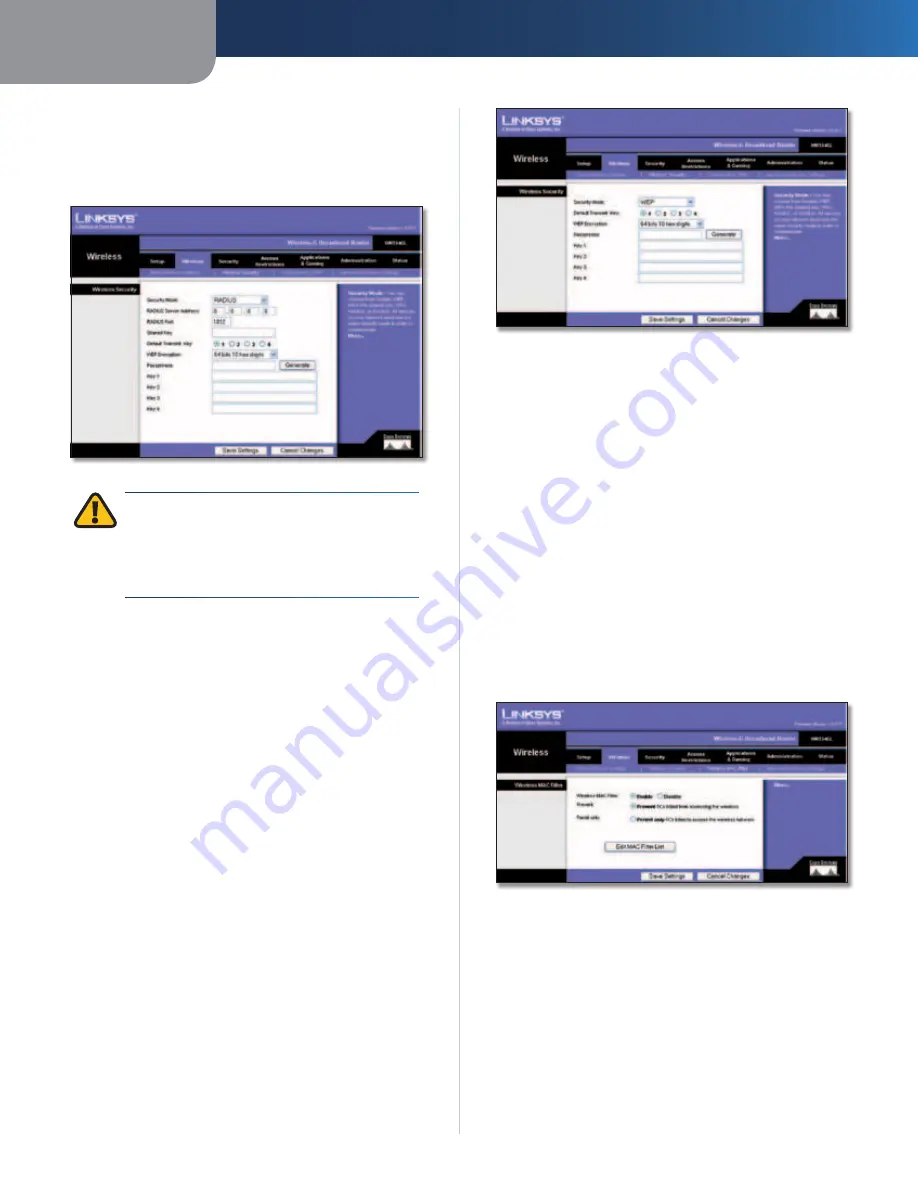
Chapter 3
Advanced Configuration
13
Wireless-G Broadband Router
RADIUS
This option features WEP used in coordination with a
RADIUS server. (This should only be used when a RADIUS
server is connected to the Router.)
Security Mode > RADIUS
IMPORTANT:
If you are using WEP encryption,
always remember that each device in your
wireless network MUST use the same WEP
encryption method and encryption key, or else
your wireless network will not function properly.
RADIUS Server Address
Enter the IP Address of the
RADIUS server.
RADIUS Port
Enter the port number of the RADIUS
server. The default value is
1812
.
Shared Key
Enter the key shared between the Router
and the server.
Default Transmit Key
Select a Default Transmit Key
(choose which Key to use). The default is
1
.
WEP Encryption
Select a level of WEP encryption,
64 bits 10 hex digits
or
128 bits 26 hex digits
. The
default is
64 bits 10 hex digits
.
Passphrase
Enter a Passphrase to automatically generate
WEP keys. Then click
Generate
.
Key 1-4
If you did not enter a Passphrase, enter the WEP
key(s) manually.
WEP
WEP is a basic encryption method, which is not as secure
as WPA.
Security Mode > WEP
Default Transmit Key
Select a Default Transmit Key
(choose which Key to use). The default is
1
.
WEP Encryption
Select a level of WEP encryption,
64 bits
10 hex digits
or
128 bits 26 hex digits
. The default is
64 bits 10 hex digits
.
Passphrase
Enter a Passphrase to automatically generate
WEP keys. Then click
Generate
.
Key 1-4
If you did not enter a Passphrase, enter the WEP
key(s) manually.
Click
Save Settings
to apply your changes, or click
Cancel
Changes
to cancel your changes.
Wireless > Wireless MAC Filter
Wireless access can be filtered by using the MAC addresses of
the wireless devices transmitting within your network’s radius.
Wireless > Wireless MAC Filter
Wireless MAC Filter
Wireless MAC Filter
To filter wireless users by MAC Address,
either permitting or blocking access, click
Enable
. If you do
not wish to filter users by MAC Address, keep the default
setting,
Disable
.
Prevent
Select this
to block wireless access by MAC
Address. This button is selected by default.
Permit Only
Select this to allow wireless access by MAC
Address. This button is not selected by default.
Summary of Contents for WRT54GL
Page 105: ...USER GUIDE Wireless G Broadband Router Model WRT54GL EU ...
Page 156: ...BENUTZERHANDBUCH Wireless G Broadband Router Modell WRT54GL DE ...
Page 207: ...BRUGERVEJLEDNING Trådløs G bredbåndsrouter Model WRT54GL DK ...
Page 258: ...GUÍA DEL USUARIO Router de banda ancha Wireless G Modelo WRT54GL ES ...
Page 309: ...GUIDE DE L UTILISATEUR Routeur haut débit sans fil G Modèle WRT54GL FR ...
Page 360: ...GUIDA PER L UTENTE Router a banda larga Wireless G Modello WRT54GL IT ...
Page 411: ...GEBRUIKERSHANDLEIDING Wireless G breedbandrouter Model WRT54GL NL ...
Page 462: ...MANUAL DO UTILIZADOR Router Sem fios G de banda larga Modelo WRT54GL PT ...
Page 513: ...ANVÄNDARHANDBOK Wireless G bredbandsrouter Modell WRT54GL SE ...






























