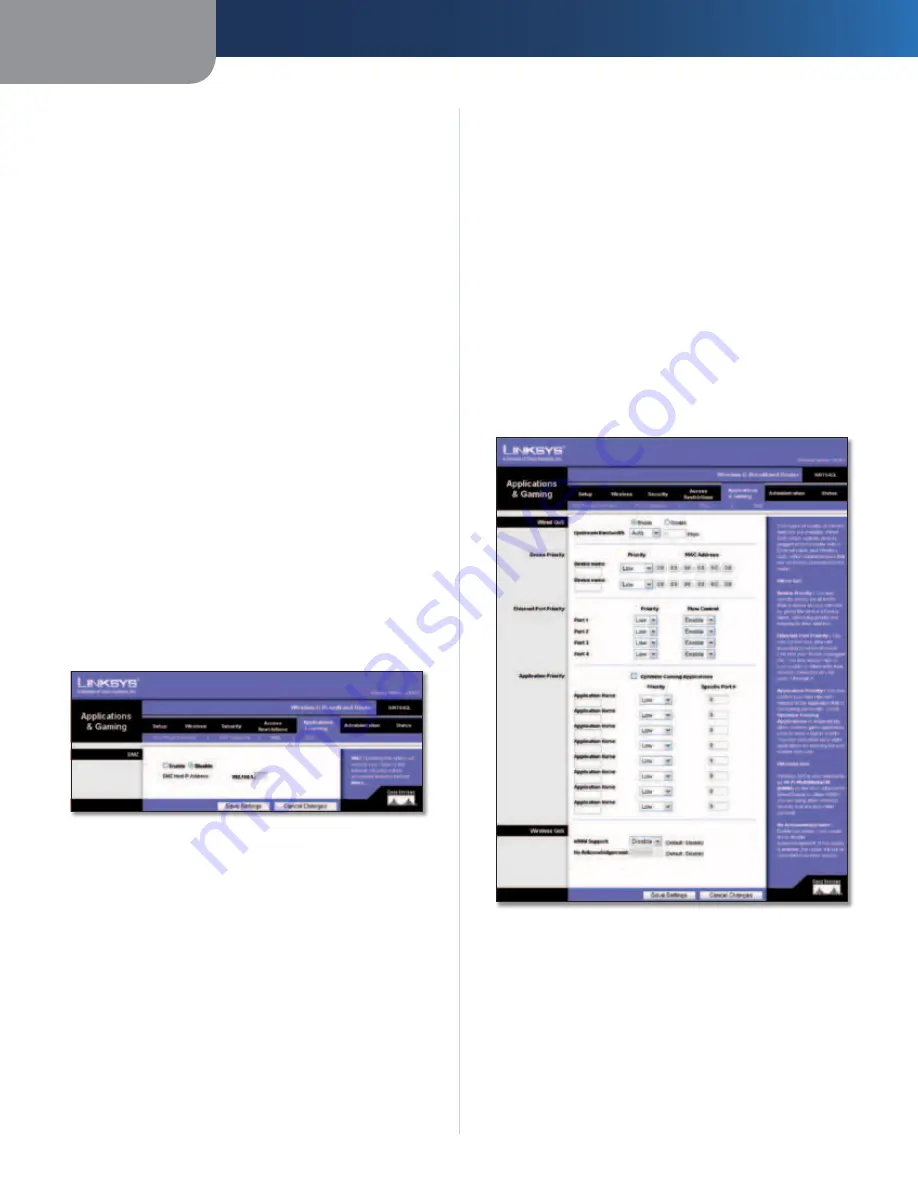
Chapter 3
Advanced Configuration
18
Wireless-G Broadband Router
Start Port
Enter the starting port number of the Triggered
Range.
End Port
Enter the ending port number of the Triggered
Range.
Forwarded Range
For each application, list the forwarded port number
range. Check with the Internet application documentation
for the port number(s) needed.
Start Port
Enter the starting port number of the
Forwarded Range.
End Port
Enter the ending port number of the Forwarded
Range.
Enable
Select
Enable
to enable port triggering for the
applicable application.
Click
Save Settings
to apply your changes, or click
Cancel
Changes
to cancel your changes.
Applications and Gaming > DMZ
The DMZ feature allows one network computer to be
exposed to the Internet for use of a special-purpose
service such as Internet gaming or videoconferencing.
DMZ hosting forwards all the ports at the same time to
one PC. The Port Range Forward feature is more secure
because it only opens the ports you want to have opened,
while DMZ hosting opens all the ports of one computer,
exposing the computer to the Internet.
Applications and Gaming > DMZ
DMZ
Any PC whose port is being forwarded must have its DHCP
client function disabled and should have a new static IP
address assigned to it because its IP address may change
when using the DHCP function.
To expose one PC, select
Enable
. Then, enter the
computer’s IP address in the
DMZ Host IP Address
field. This
feature is disabled by default.
Click
Save Settings
to apply your changes, or click
Cancel
Changes
to cancel your changes.
Applications and Gaming > QoS
Quality of Service (QoS) ensures better service to
high-priority types of network traffic, which may
involve demanding, real-time applications, such as
videoconferencing.
There are three types of QoS available: Device Priority,
Ethernet Port Priority, and Application Priority.
Wired QoS
Enable/Disable
To enable QoS, select
Enable
. Otherwise,
select
Disable
. QoS is disabled by default.
Upstream Bandwidth
Select
Auto
or
Manual
from
the drop-down menu. Manual allows you to specify the
maximum outgoing bandwidth that applications can
utilize.
Applications and Gaming > QoS
Device Priority
Enter the name of your network device in the
Device name
field, enter its MAC Address, and then select its priority
from the drop-down menu.
Ethernet Port Priority
Ethernet Port Priority QoS allows you to prioritize
performance for the Router’s four ports, LAN Ports 1-4. For
each port, select the priority and flow control setting.
Summary of Contents for WRT54GL
Page 105: ...USER GUIDE Wireless G Broadband Router Model WRT54GL EU ...
Page 156: ...BENUTZERHANDBUCH Wireless G Broadband Router Modell WRT54GL DE ...
Page 207: ...BRUGERVEJLEDNING Trådløs G bredbåndsrouter Model WRT54GL DK ...
Page 258: ...GUÍA DEL USUARIO Router de banda ancha Wireless G Modelo WRT54GL ES ...
Page 309: ...GUIDE DE L UTILISATEUR Routeur haut débit sans fil G Modèle WRT54GL FR ...
Page 360: ...GUIDA PER L UTENTE Router a banda larga Wireless G Modello WRT54GL IT ...
Page 411: ...GEBRUIKERSHANDLEIDING Wireless G breedbandrouter Model WRT54GL NL ...
Page 462: ...MANUAL DO UTILIZADOR Router Sem fios G de banda larga Modelo WRT54GL PT ...
Page 513: ...ANVÄNDARHANDBOK Wireless G bredbandsrouter Modell WRT54GL SE ...
















































