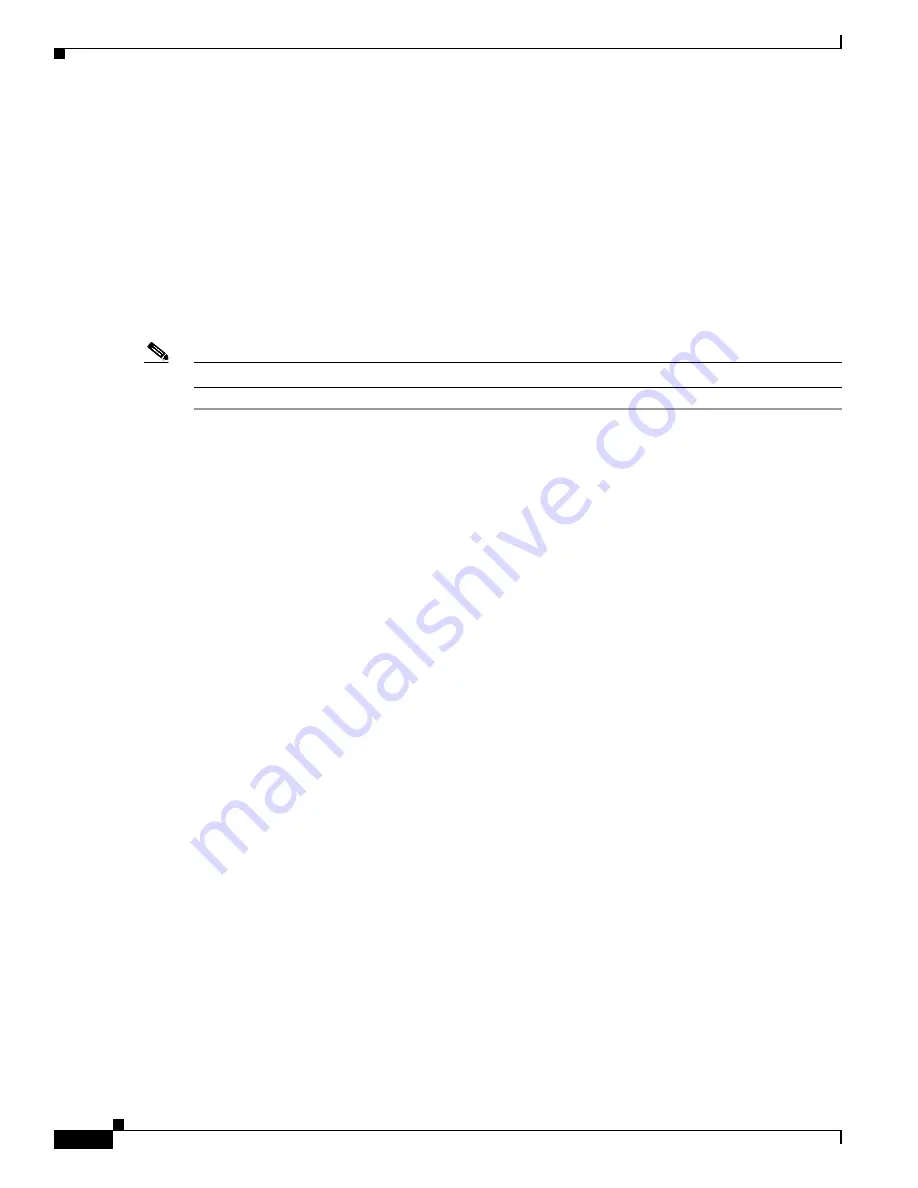
R E V I E W D R A F T # 1 — C I S C O C O N F I D E N T I A L
2-4
Cisco WRP500 Administration Guide
Chapter 2 Configure Your System for ITSP Interoperability
Configure NAT Mapping
Determine Whether the Router Uses Symmetric or Asymmetric NAT
To use a STUN server, the edge device—that is, the device that routes traffic between your private
network and your ISP network—must have an asymmetric NAT mechanism. You need to determine
which type of NAT mechanism is available on that device.
STUN does not work on routers with symmetric NAT. With symmetric NAT, IP addresses are mapped
from one internal IP address and port to one external, routable destination IP address and port. If another
packet is sent from the same source IP address and port to a different destination, then a different IP
address and port number combination is used. This method is restrictive because an external host can
send a packet to a particular port on the internal host
only if
the internal host first sent a packet from that
port to the external host.
Note
This procedure assumes that a syslog server is configured and is ready to receive syslog messages.
Step 1
Make sure you do not have firewall running on your computer that could block the syslog port (port 514
by default).
Step 2
Log in as administrator.
Step 3
To enable debugging, complete the following tasks:
a.
Under the
Voice
menu, click
System
.
b.
In the
Debug Server and Syslog Server
field, enter the IP address of your syslog server. This address
and port number must be reachable from the WRP500.
c.
From the
Debug level
drop-down list, choose
3.
d.
From the Debug option drop-down list, choose
dbg_all.
Step 4
To collect information about the type of NAT your router is using, complete the following tasks:
a.
Under the
Voice
menu, click
SIP
.
b.
Scroll down to the
NAT Support Parameters
section.
c.
From the
STUN Test Enable
field, choose
yes
.
Step 5
To enable SIP signaling, complete the following task:
a.
Under the
Voice
menu, click
Line 1
or
Line 2
to choose the line interface that you want to modify.
b.
In the
SIP Settings
section, choose
full
from the
SIP Debug Option
field.
Step 6
Click
Submit
.
IMAGE WILL BE SUPPLIED (SCREENSHOT) - replaces 194558






























