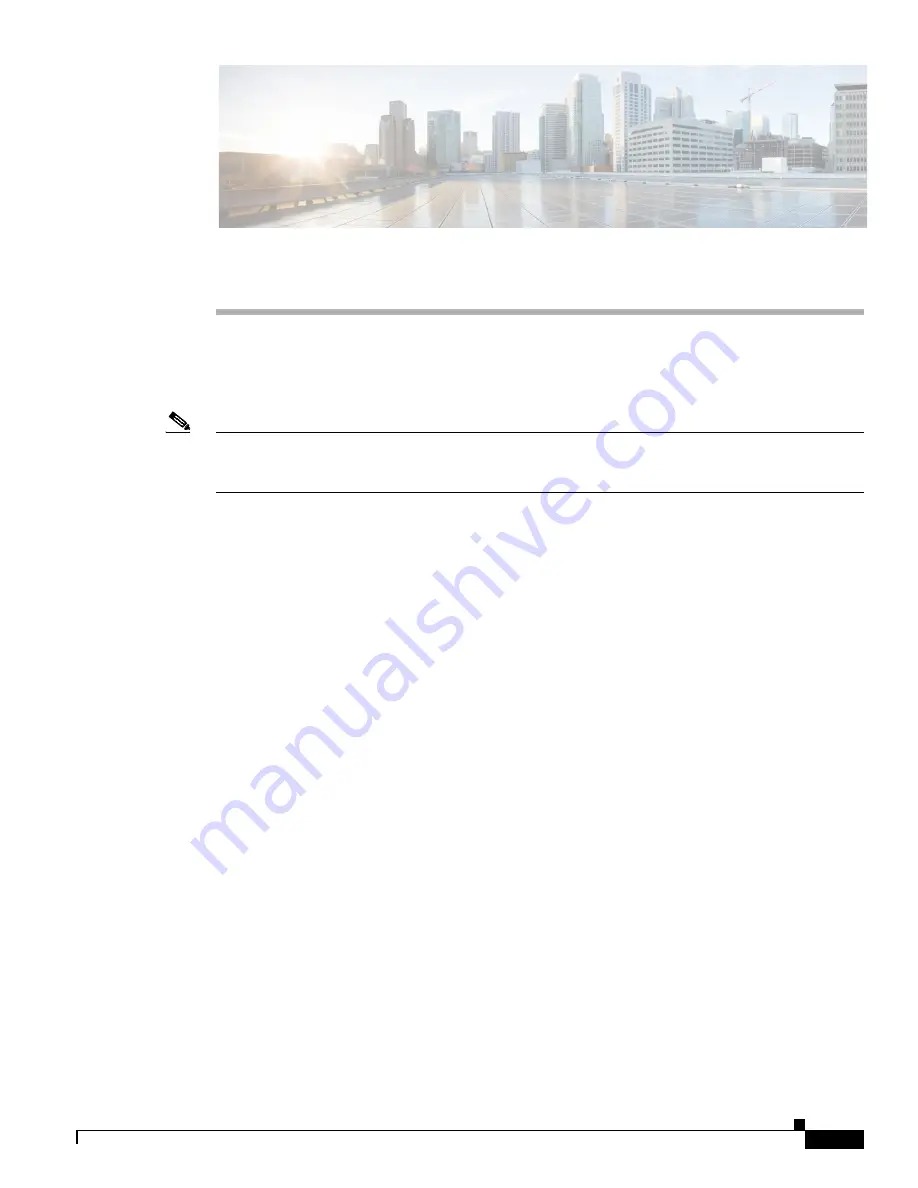
C-1
Cisco WRP500 Administration Guide
A P P E N D I X
R E V I E W D R A F T # 1 — C I S C O C O N F I D E N T I A L
C
Troubleshooting
This appendix provides solutions to problems that may occur during the installation and operation of the
WRP500s.
Note
If you can't find an answer here, visit Cisco Community Central > Small Business Support Community
at the following URL:
www.myciscocommunity.com/community/smallbizsupport/voiceandconferencing/ata
Q. I want to access the Configuration Utility, but the address I entered did not work.
Use the Interactive Voice Response Menu to find out the Internet IP address. Follow these steps:
1.
Use a telephone connected to the Phone 1 port of the WRP500.
2.
Press **** (in other words, press the star key four times).
3.
After the greeting plays, press 110#.
4.
Write down the IP address as it is announced.
5.
Press 7932#.
6.
Press 1 to enable WAN access to the Configuration Utility.
7.
Open a web browser on a networked computer.
8.
Start Internet Explorer and enter the IP address of the WRP500.
Q. I’m trying to access the Configuration Utility, but I do not see the login screen. Instead, I see
a screen saying, “404 Forbidden.”
If you are using Windows Explorer, perform the following steps until you see the Configuration
Utility login screen (Mozilla requires similar steps).
1.
Click
File
. Make sure
Work Offline
is NOT checked.
2.
Press CTRL + F5. This is a hard refresh, which forces Windows Explorer to load new web pages,
not cached ones.
3.
Click Tools. Click Internet Options. Click the Security tab. Click the Default level button. Make sure
the security level is Medium or lower. Then click the OK button.






















