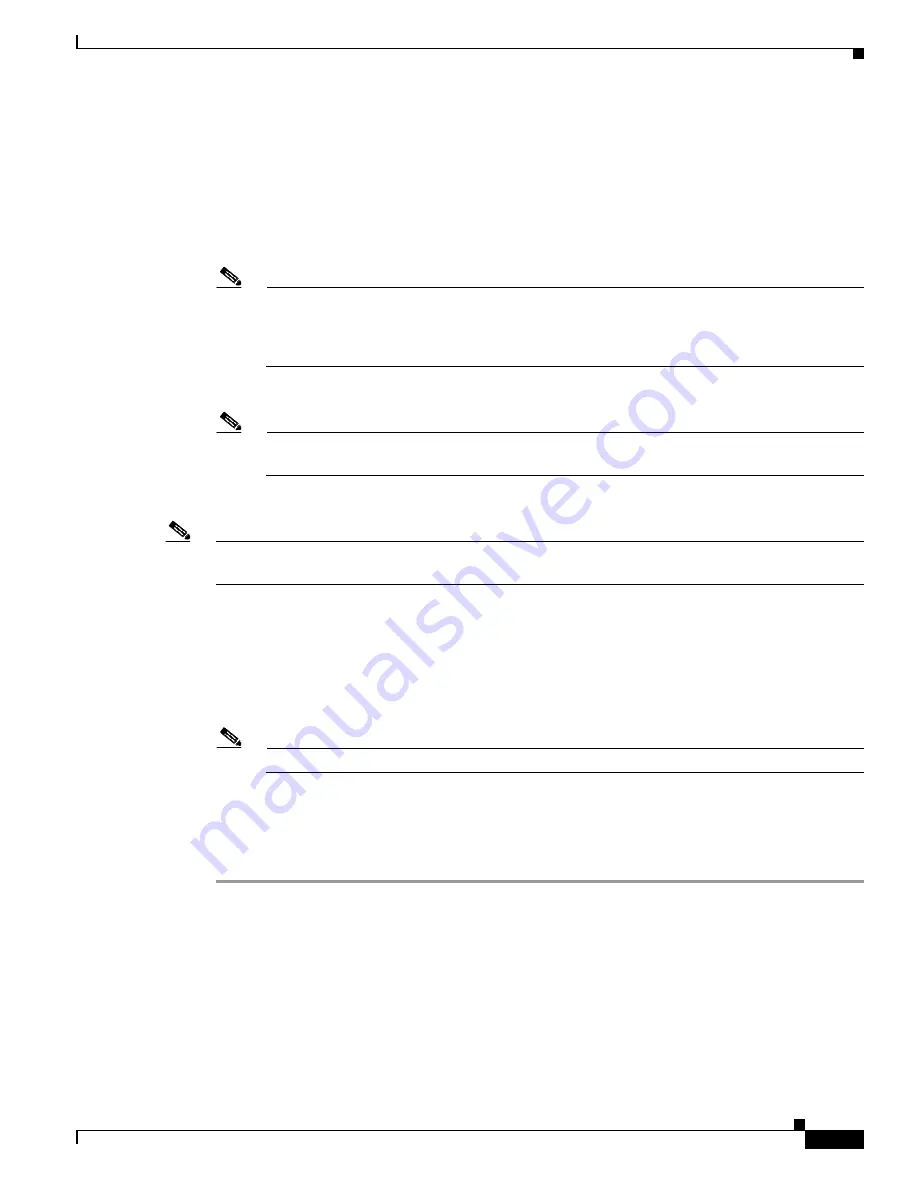
2-11
Cisco UCS C210 Server Installation and Service Guide
OL-20887-02
Chapter
d.
Use this utility to change the NIC redundancy to your preference. This server has three possible NIC
redundancy settings:
–
None—The Ethernet ports operate independently and do not fail over if there is a problem.
–
Active-standby—If an active Ethernet port fails, traffic fails over to a standby port.
–
Active-active—All Ethernet ports are utilized simultaneously.
e.
Choose whether to enable DHCP for dynamic network settings, or enter static network settings.
Note
Before you enable DHCP, your DHCP server must be preconfigured with the range of MAC
addresses for this server. The MAC address is printed on a label on the rear of the server. This
server has a range of six MAC addresses assigned to the CIMC. The MAC address printed on
the label is the beginning of the range of six contiguous MAC addresses.
f.
Optional: Use this utility to make VLAN settings, and to set a default CIMC user password.
Note
Changes to the settings take effect after approximately 45 seconds. Refresh with
F5
and wait
until the new settings appear before you reboot the server in the next step.
g.
Press
F10
to save your settings and reboot the server.
Note
If you chose to enable DHCP, the dynamically assigned IP and MAC addresses are displayed on the
console screen during bootup.
Step 4
Connect to the CIMC for server management. Connect Ethernet cables from your LAN to the server by
using the ports that you selected by your NIC Mode setting in
Step 3
. The Active-active and
Active-passive NIC redundancy settings require you to connect to two ports.
Step 5
Use a browser and the IP address of the CIMC to connect to the CIMC Setup Utility. The IP address is
based upon the settings that you made in
Step 3
(either a static address or the address assigned by your
DHCP server).
Note
The default user name for the server is
admin
. The default password is
password
.
Step 6
To manage the server, see the
Cisco UCS C-Series Rack-Mount Server Configuration Guide
or the
Cisco
UCS C-Series Rack-Mount Server CLI Configuration Guide
for instructions on using those interfaces.
The links to these documents are in the C-Series documentation roadmap:
http://www.cisco.com/go/unifiedcomputing/c-series-doc
To install or replace hardware components, see the
“Maintaining the Server” section on page 3-1
.
Summary of Contents for UCS C210
Page 12: ...xii Cisco UCS C210 Server Installation and Service Guide OL 20887 02 ...
Page 14: ...xiv Cisco UCS C210 Server Installation and Service Guide OL 20887 02 ...
Page 38: ...2 20 Cisco UCS C210 Server Installation and Service Guide OL 20887 02 Chapter ...
Page 92: ...B 8 Cisco UCS C210 Server Installation and Service Guide OL 20887 02 Appendix ...
Page 100: ...C 8 Cisco UCS C210 Server Installation and Service Guide OL 20887 02 Appendix ...
















































