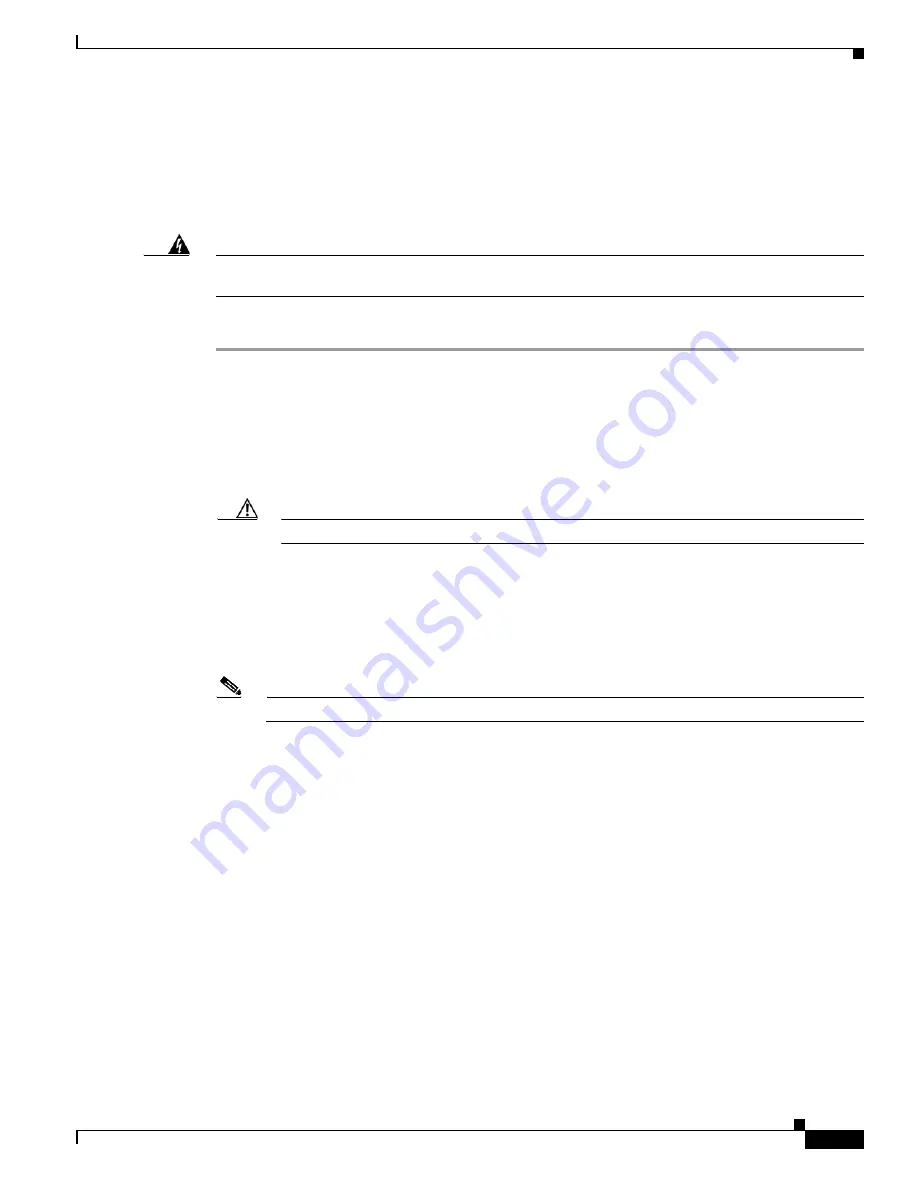
3-17
Cisco UCS C210 Server Installation and Service Guide
OL-20887-02
Chapter
Installing a DVD Drive
The qualified and supported part numbers for this component are subject to change over time. For the most
up-to-date list of replaceable components, see the following URL and then scroll to
Technical Specifications
:
http://www.cisco.com/en/US/products/ps10493/products_data_sheets_list.html
Warning
Class 1 laser product.
Statement 1008
To replace a DVD drive, follow these steps:
Step 1
Remove a DVD drive:
a.
Power off the server as described in the
“Shutting Down and Powering Off the Server” section on
page 3-8
.
b.
Disconnect all power cords from the power supplies.
c.
Slide the server out the front of the rack far enough so that you can remove the top cover. You might
have to detach cables from the rear panel to provide clearance.
Caution
If you cannot safely view and access the component, remove the server from the rack.
d.
Remove the top cover as described in the
“Removing and Replacing the Server Top Cover” section
on page 3-10
.
e.
Remove the front cover as described in the
“Removing and Replacing the Server Front Cover”
section on page 3-11
.
f.
Remove the cable from the connector on the rear of the DVD drive (see
Figure 3-9
).
Note
If there is no existing DVD drive, remove the blanking panel.
g.
Remove the two screws that secure the DVD tray to the chassis.
h.
Push the DVD tray and drive inward to clear the front chassis opening, then lift them out of the
chassis.
i.
Remove the two screws that secure the DVD drive to the DVD tray. Both screws are on the left side
of the DVD drive as you look at the front).
Step 2
Replace a DVD drive:
a.
Place the new DVD drive in the tray and install the two screws that secure the DVD drive to the tray.
Both of these screws insert on the left side of the drive as you look at the front.
b.
Place the DVD drive and tray into the chassis and push the front panel forward until it is flush with
the chassis front.
c.
Replace the two screws that secure the DVD tray to the chassis.
d.
Replace the cable to the connector on the rear of the DVD drive.
e.
Replace the front cover as described in
Removing and Replacing the Server Front Cover, page 3-11
.
f.
Replace the top cover.
Summary of Contents for UCS C210
Page 12: ...xii Cisco UCS C210 Server Installation and Service Guide OL 20887 02 ...
Page 14: ...xiv Cisco UCS C210 Server Installation and Service Guide OL 20887 02 ...
Page 38: ...2 20 Cisco UCS C210 Server Installation and Service Guide OL 20887 02 Chapter ...
Page 92: ...B 8 Cisco UCS C210 Server Installation and Service Guide OL 20887 02 Appendix ...
Page 100: ...C 8 Cisco UCS C210 Server Installation and Service Guide OL 20887 02 Appendix ...






























