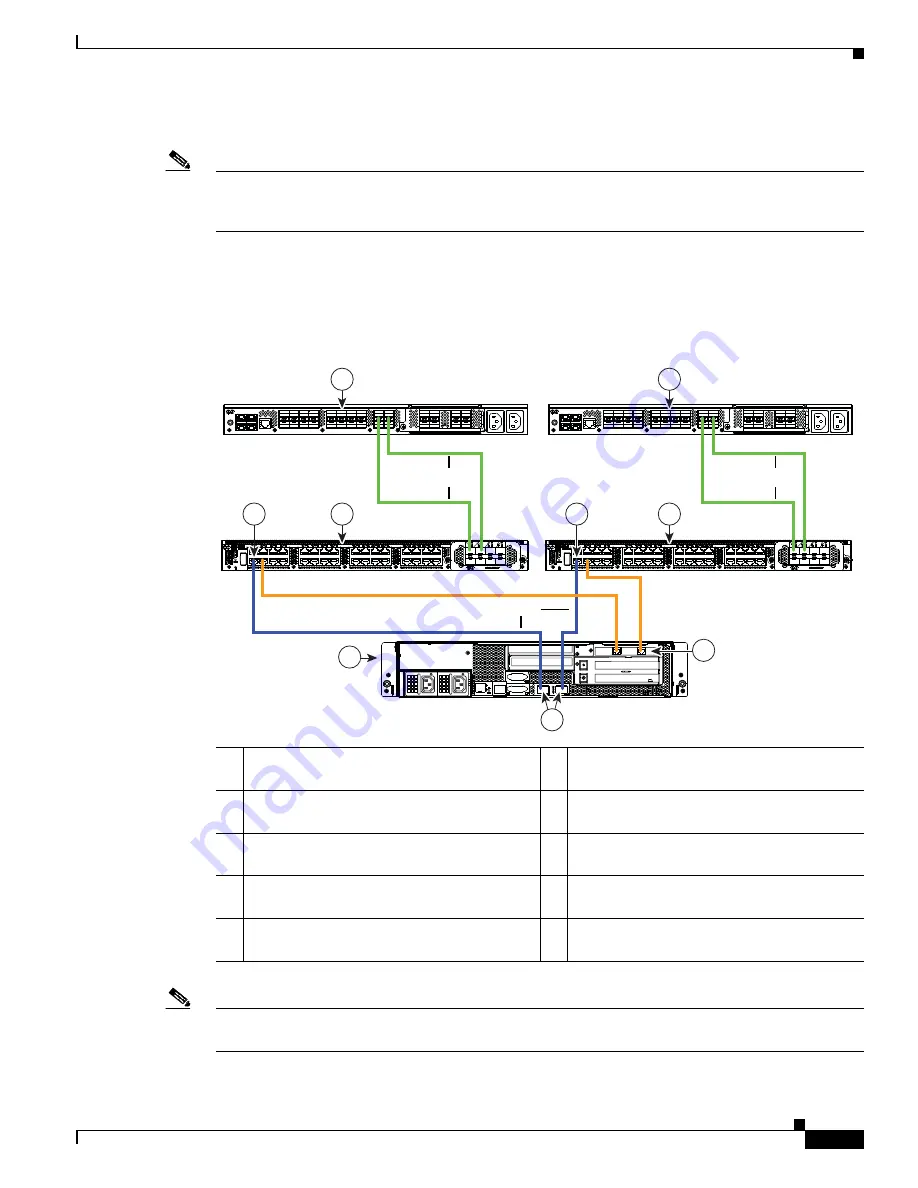
D-5
Cisco UCS C210 Server Installation and Service Guide
OL-20887-02
Appendix
Step 6
Use the supplied KVM cable to connect a keyboard and VGA monitor to the console connector on the
front panel (see
Figure 1-1
).
Note
Alternatively, you can use the VGA and USB ports on the rear panel. However, you cannot use the front
panel VGA and the rear panel VGA at the same time. If you are connected to one VGA connector and
you then connect a video device to the other connector, the first VGA connector is disabled.
Step 7
Reboot the server.
Step 8
To view and configure settings for the server from within the Cisco UCS Manager software, see the
information instructions in the
Cisco UCS Manager Configuration Guide, Release 2.0
or later.
Figure D-2
Cabling Configuration for Cisco UCS Manager 2.0(2xx) Integration
Note
The paths shown in blue carry management traffic. The paths shown in gold carry data traffic. The paths
shown in green carry both data and management traffic.
1
Cisco UCS 6100 Series or 6200 Series FI
(Fabric A)
6
Cisco Nexus 2232 FEX
(Fabric B)
2
GLC-T transceiver in FEX port
(Fabric A)
7
Cisco UCS C210 M2 server
3
Cisco Nexus 2232 FEX
(Fabric A)
8
1-Gb Ethernet LOM ports Eth1 and Eth2
4
Cisco UCS 6100 Series or 6200 Series FI
(Fabric B)
9
10-Gb adapter card in PCIe slot 1
5
GLC-T transceiver in FEX port
(Fabric B)
3
7
6
2
5
1
4
8
9
331219
1Gb
10Gb
10Gb
Fabric A
Fabric B
10Gb
Summary of Contents for UCS C210
Page 12: ...xii Cisco UCS C210 Server Installation and Service Guide OL 20887 02 ...
Page 14: ...xiv Cisco UCS C210 Server Installation and Service Guide OL 20887 02 ...
Page 38: ...2 20 Cisco UCS C210 Server Installation and Service Guide OL 20887 02 Chapter ...
Page 92: ...B 8 Cisco UCS C210 Server Installation and Service Guide OL 20887 02 Appendix ...
Page 100: ...C 8 Cisco UCS C210 Server Installation and Service Guide OL 20887 02 Appendix ...






























