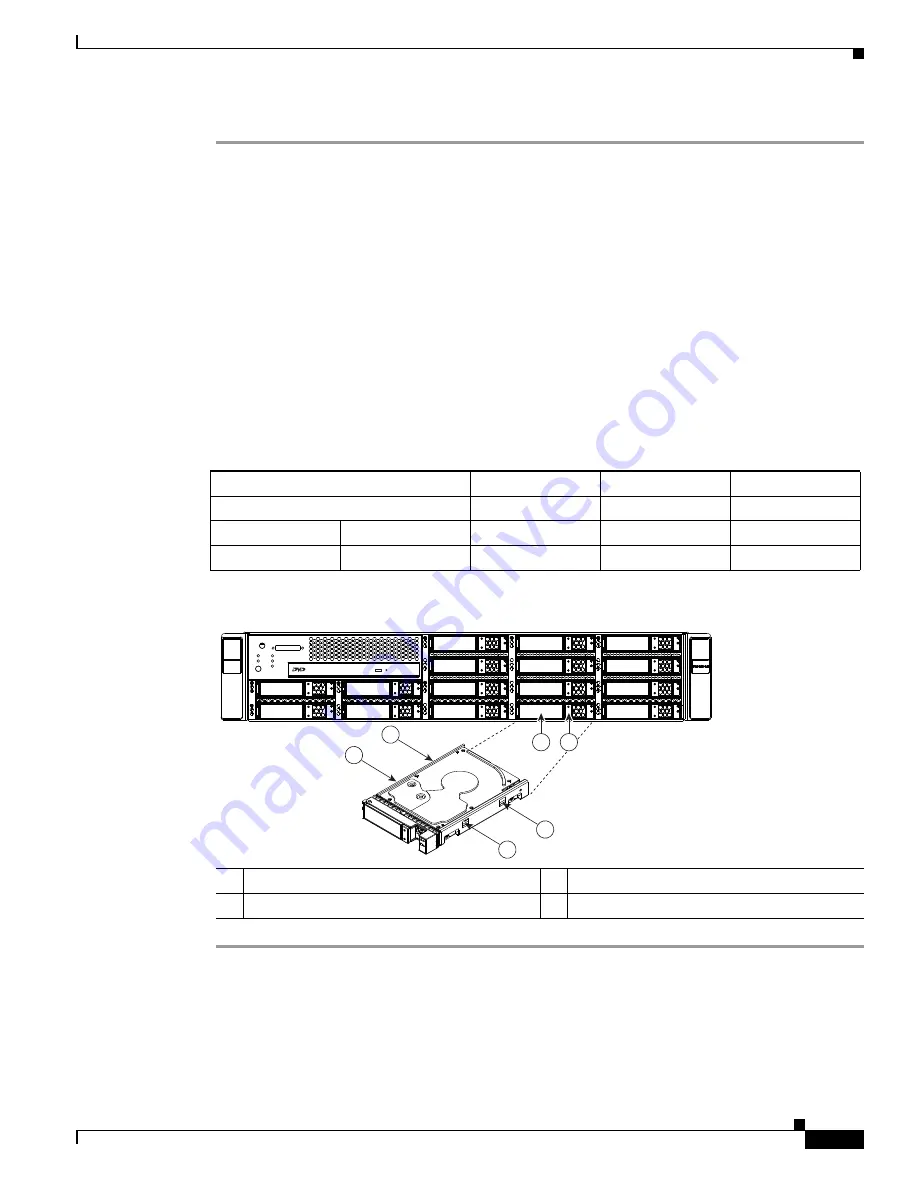
3-15
Cisco UCS C210 Server Installation and Service Guide
OL-20887-02
Chapter
To replace or install a hot-pluggable hard drive or SSD, follow these steps:
Step 1
Remove the drive that you are replacing or remove a blank panel from an empty bay (see
Figure 3-7
):
a.
Press the release button to expose the ejector lever.
b.
Pull the ejector lever toward you, and then pull the drive sled from the drive bay.
c.
If you are replacing an existing drive, remove the drive from the sled by removing the four screws
from the sides of the sled.
Step 2
Install a new drive:
a.
Place the drive in the sled with the connectors facing the rear.
b.
Install the four securing screws on the sides of the sled.
c.
With the ejector lever still open, push the sled into the drive bay until you feel the drive stop against
the backplane.
d.
Press the ejector lever flat until the lock clicks into place.
Figure 3-6
Drive Numbering and Physical Orientation, Facing Server Front
Figure 3-7
Removing and Replacing Hard Drives and SSDs
HDD_01
HDD_02
HDD_03
HDD_04
HDD_05
HDD_06
HDD_07
HDD_08
HDD_09
HDD_10
HDD_11
HDD_12
HDD_13
HDD_14
HDD_15
HDD_16
1
Release button
2
Ejector lever
3
Securing screws (four on sides of sled)
195919
3
3
3
3
2
1
Summary of Contents for UCS C210
Page 12: ...xii Cisco UCS C210 Server Installation and Service Guide OL 20887 02 ...
Page 14: ...xiv Cisco UCS C210 Server Installation and Service Guide OL 20887 02 ...
Page 38: ...2 20 Cisco UCS C210 Server Installation and Service Guide OL 20887 02 Chapter ...
Page 92: ...B 8 Cisco UCS C210 Server Installation and Service Guide OL 20887 02 Appendix ...
Page 100: ...C 8 Cisco UCS C210 Server Installation and Service Guide OL 20887 02 Appendix ...
















































