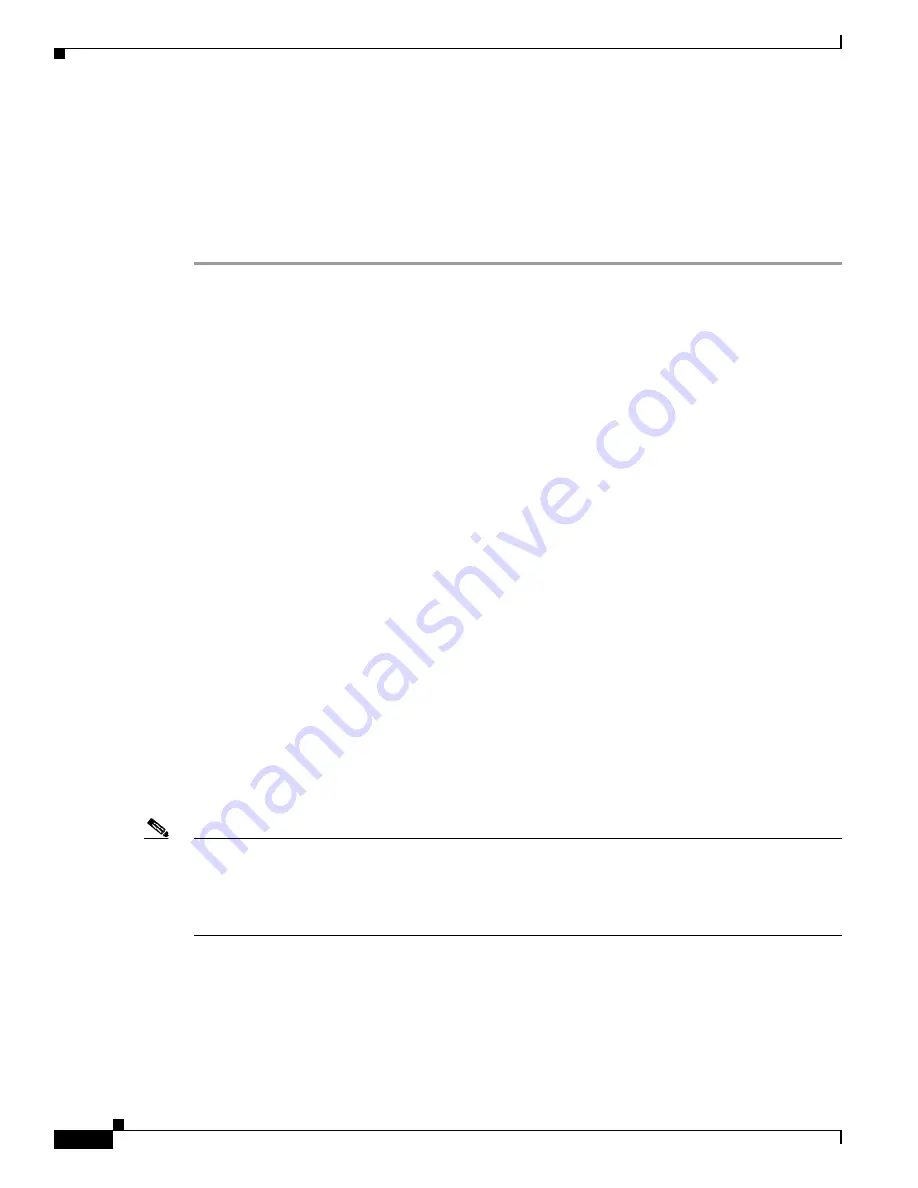
D-12
Cisco UCS C210 Server Installation and Service Guide
OL-20887-02
Appendix
•
Two RJ-45 Ethernet cables.
•
Four 10-Gb SFP cables.
Procedure
Use the following procedure to connect the Cisco UCS C210 M2 server to the Cisco UCS environment.
Step 1
Install the server into your rack. See
Installing the Server Into a Rack, page 2-4
.
Step 2
Connect the management traffic paths (see
Figure D-4
):
a.
Connect an RJ-45 Ethernet cable between 1-Gb port Eth1 on the rear panel of the server and a port
on a FEX in Fabric A. You can use any port on the FEX.
b.
Connect an RJ-45 Ethernet cable between 1-Gb port Eth2 on the rear panel of the server and a port
on a FEX in Fabric B. You can use any port on the FEX.
c.
Connect a 10-Gb SFP cable between FEX A and a port on FI A. You can use any port on FI A, but
the port must be enabled for server traffic.
d.
Connect a 10-Gb SFP cable between FEX B and a port on FI B. You can use any port on FI B, but
the port must be enabled for server traffic.
Step 3
Connect the data traffic paths (see
Figure D-4
):
a.
Connect a 10-Gb SFP cable between the 10-Gb adapter card in the server and a port on FI A. You
can use any port on FI A, but the port must be enabled for server traffic.
b.
Connect a 10-Gb SFP cable between the 10-Gb adapter card in the server and a port on FI B. You
can use any port on FI B, but the port must be enabled for server traffic.
Step 4
Attach a power cord to each power supply in your server, and then attach the power cord to a grounded
AC power outlet.
Wait for approximately two minutes to let the server boot in standby power during the first bootup.
You can verify power status by looking at the Power Status LED on the front panel (see
Figure 1-1
):
•
Off—The server is not receiving power. Check the power cord connections and the power source of
the facility.
•
Blinking green—The server is in standby power mode. Power is supplied only to the service
processor and some motherboard functions.
•
Solid green—The server is in main power mode. Power is supplied to all server components.
Note
During bootup, the server beeps once for each USB device that is attached to the server. Even if there
are no external USB devices attached, there is a short beep for each virtual USB device such as a virtual
floppy drive, CD/DVD drive, keyboard, or mouse. A beep is also emitted if a USB device is hot-plugged
or hot-unplugged during BIOS power-on self test (POST), or while you are accessing the BIOS Setup
utility or the EFI shell.
Step 5
Use the supplied KVM cable to connect a keyboard and VGA monitor to the console connector on the
front panel (see
Figure 1-1 on page 1-1
).
Summary of Contents for UCS C210
Page 12: ...xii Cisco UCS C210 Server Installation and Service Guide OL 20887 02 ...
Page 14: ...xiv Cisco UCS C210 Server Installation and Service Guide OL 20887 02 ...
Page 38: ...2 20 Cisco UCS C210 Server Installation and Service Guide OL 20887 02 Chapter ...
Page 92: ...B 8 Cisco UCS C210 Server Installation and Service Guide OL 20887 02 Appendix ...
Page 100: ...C 8 Cisco UCS C210 Server Installation and Service Guide OL 20887 02 Appendix ...













































