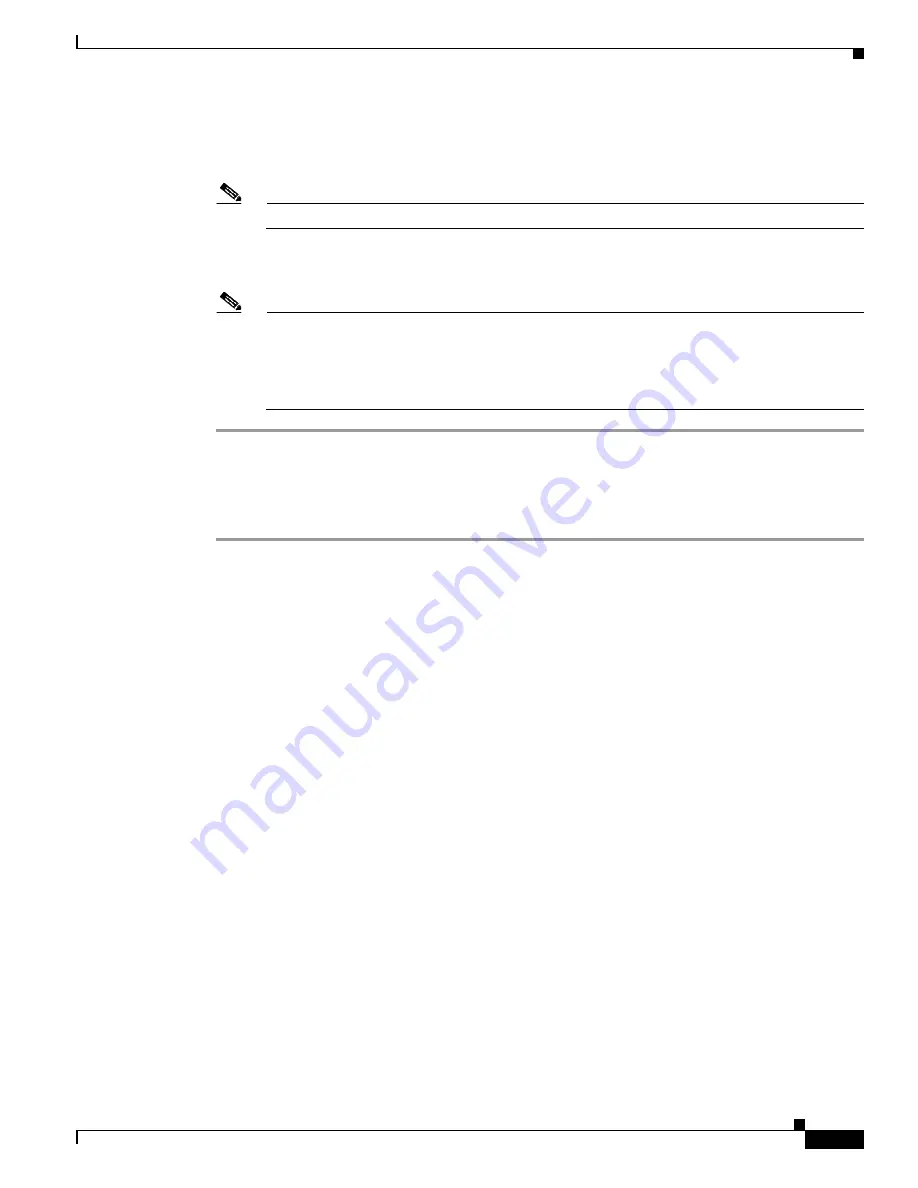
D-17
Cisco UCS C210 Server Installation and Service Guide
OL-20887-02
Appendix
Step 7
After the upgrades are successful, reboot the server with UCSM mode settings from the Host Upgrade
Menu by entering the number for the
Reboot (Configures CIMC to UCSM mode—default factory
settings)
menu item at the
Enter Choice
prompt.
Note
The new CIMC firmware is activated automatically during this reboot.
The utility reboots the server with UCSM mode settings. This mode allows integration with the Cisco
UCS environment.
Note
These UCSM mode settings enable DHCP, Active-Active NIC redundancy, and Shared LOM
NIC mode, which enables CIMC control through the -Gb LOM ports, rather than the
management port. Any static IP addresses and the management port are disabled, so you lose
connection with the CIMC. To connect the server to your Cisco UCS FEXes and FIs, continue
with
2. Physically Connecting the Server to the Cisco UCS Environment, page D-17
.
2. Physically Connecting the Server to the Cisco UCS Environment
Use the following procedure to connect the Cisco UCS C210 server to the Cisco UCS environment.
Step 1
Connect the management traffic paths (see
Figure D-5
):
a.
Connect an RJ-45 Ethernet cable between 1-Gb port Eth1 on the rear panel of the server and a port
on a FEX in Fabric A.
b.
Connect an RJ-45 Ethernet cable between 1-Gb port Eth2 on the rear panel of the server and a port
on a FEX in Fabric B.
c.
Connect a 10-Gb SFP cable between FEX A and a port on FI A. The port that you use on FI A must
be enabled for server traffic.
d.
Connect a 10-Gb SFP cable between FEX B and a port on FI B. The port that you use on FI B must
be enabled for server traffic.
Step 2
Connect the data traffic paths (see
Figure D-5
):
a.
Connect a 10-Gb SFP cable between the 10-Gb adapter card in the server and a port on FI A. The
port that you use on FI A must be enabled for server traffic.
b.
Connect a 10-Gb SFP cable between the 10-Gb adapter card in the server and a port on FI B. The
port that you use on FI B must be enabled for server traffic.
Step 3
Reboot the server.
Step 4
To view and configure settings for the server from within the Cisco UCS Manager software, see the
information instructions in the
Cisco UCS Manager Configuration Guide for Release 1.4(1)
or the
Cisco
UCS Manager Configuration Guide for Release 2.0(1)
.
Summary of Contents for UCS C210
Page 12: ...xii Cisco UCS C210 Server Installation and Service Guide OL 20887 02 ...
Page 14: ...xiv Cisco UCS C210 Server Installation and Service Guide OL 20887 02 ...
Page 38: ...2 20 Cisco UCS C210 Server Installation and Service Guide OL 20887 02 Chapter ...
Page 92: ...B 8 Cisco UCS C210 Server Installation and Service Guide OL 20887 02 Appendix ...
Page 100: ...C 8 Cisco UCS C210 Server Installation and Service Guide OL 20887 02 Appendix ...






















