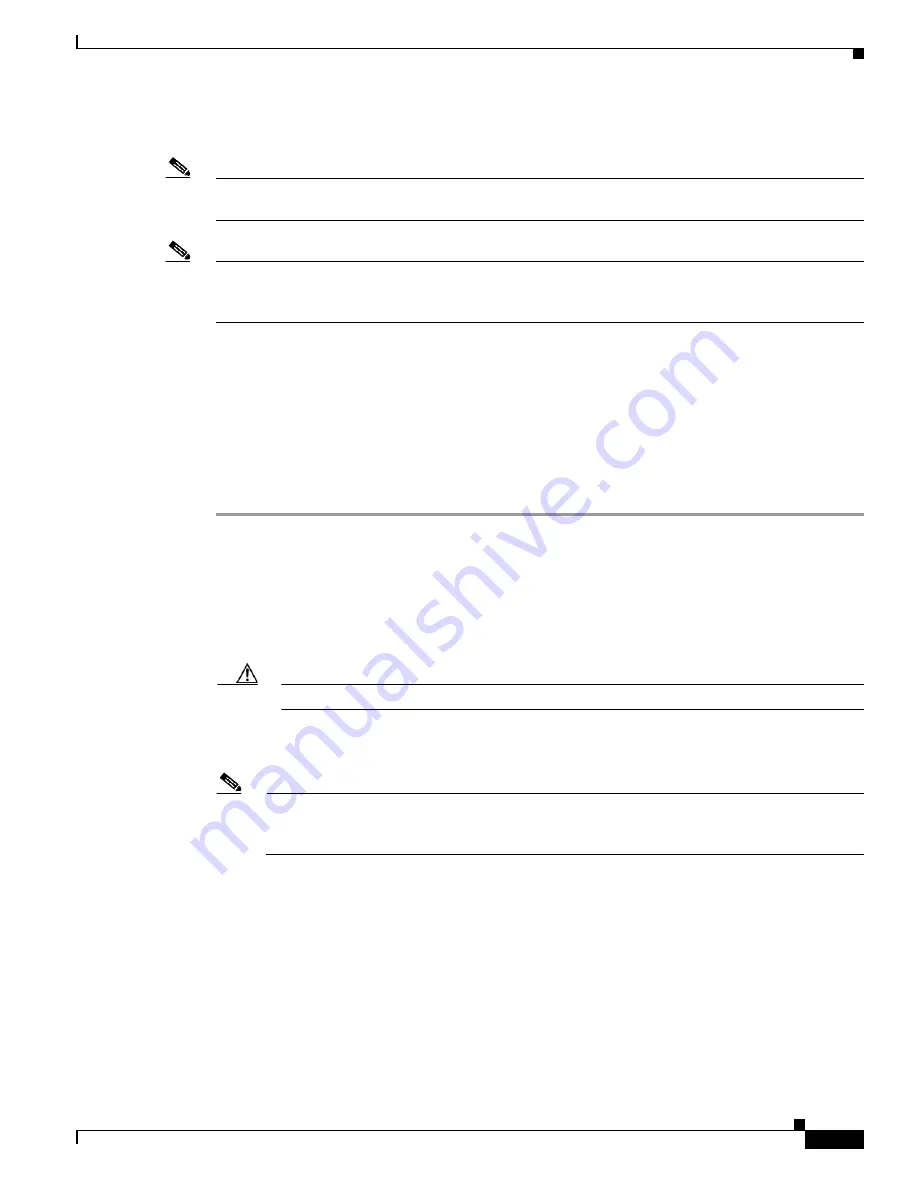
3-33
Cisco UCS C210 Server Installation and Service Guide
OL-20887-02
Chapter
Replacing a PCIe Card (Network Adapters)
Note
For mass storage controller PCIe cards, see the
“Replacing a PCIe Card (Mass Storage Controllers)”
section on page 3-36
.
Note
If you are installing a Cisco UCS P81E Virtual Interface Card (N2XX-ACPCI01), there are prerequisite
considerations. See
Special Considerations for the Cisco UCS P81E Virtual Interface Card
(N2XX-ACPCI01), page 3-35
.
The qualified and supported part numbers for this component are subject to change over time. For the most
up-to-date list of replaceable components, see the following URL and then scroll to
Technical Specifications
:
http://www.cisco.com/en/US/products/ps10493/products_data_sheets_list.html
Installing a PCIe card requires that you first remove the riser card assembly from the chassis. The PCIe
slot numbering on the riser card assembly is shown in
Figure 3-18
(as viewed from the rear of the server):
To install or replace a PCIe card, follow these steps:
Step 1
Remove a PCIe card:
a.
Power off the server as described in the
“Shutting Down and Powering Off the Server” section on
page 3-8
.
b.
Disconnect all power cords from the power supplies.
c.
Slide the server out the front of the rack far enough so that you can remove the top cover. You might
have to detach cables from the rear panel to provide clearance.
Caution
If you cannot safely view and access the component, remove the server from the rack.
d.
Remove the top cover as described in the
“Removing and Replacing the Server Top Cover” section
on page 3-10
.
Note
Older servers have a screw that secures the PCIe riser to the rear of the chassis, but newer servers
do not have this screw. If your server has the screw, continue with the next step to remove it. If
your server does not have this screw, skip to Step
f.
e.
Remove the screw that holds the riser card assembly to the rear of the chassis.
f.
Disconnect any cables from connectors on the PCIe card.
g.
Lift the assembly and any attached PCIe cards straight up and out of the chassis. Lift up on both
ends of the assembly evenly to avoid damaging the sockets or the riser cards. See
Figure 3-17 on
page 3-32
.
h.
Remove the screw that secures the PCIe card rear plate to the assembly rear opening.
i.
Pull the PCIe card connector out of the riser card socket and set the card aside.
Step 2
Install a PCIe card:
a.
If you are installing a PCIe card to an empty slot on the riser card assembly, remove any blank panel
from the assembly rear opening by removing the screw that secures the blank panel.
Summary of Contents for UCS C210
Page 12: ...xii Cisco UCS C210 Server Installation and Service Guide OL 20887 02 ...
Page 14: ...xiv Cisco UCS C210 Server Installation and Service Guide OL 20887 02 ...
Page 38: ...2 20 Cisco UCS C210 Server Installation and Service Guide OL 20887 02 Chapter ...
Page 92: ...B 8 Cisco UCS C210 Server Installation and Service Guide OL 20887 02 Appendix ...
Page 100: ...C 8 Cisco UCS C210 Server Installation and Service Guide OL 20887 02 Appendix ...






























