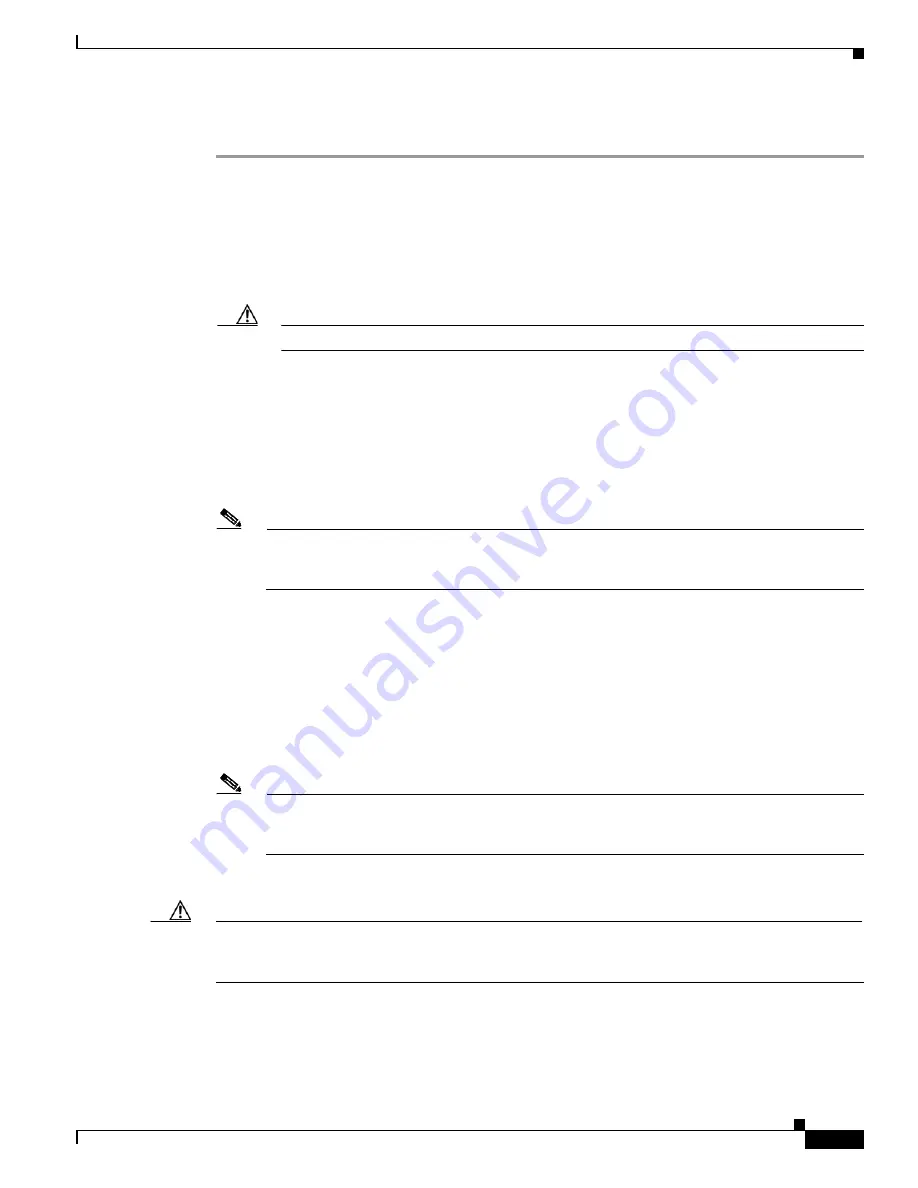
3-37
Cisco UCS C210 Server Installation and Service Guide
OL-20887-02
Chapter
To install or replace a PCIe card, follow these steps:
Step 1
Remove a mass storage controller PCIe card:
a.
Power off the server as described in the
“Shutting Down and Powering Off the Server” section on
page 3-8
.
b.
Disconnect all power cords from the power supplies.
c.
Slide the server out the front of the rack far enough so that you can remove the top cover. You might
have to detach cables from the rear panel to provide clearance.
Caution
If you cannot safely view and access the component, remove the server from the rack.
d.
Remove the top cover as described in the
“Removing and Replacing the Server Top Cover” section
on page 3-10
.
e.
Remove the screw that holds the riser card assembly to the rear of the chassis.
f.
Disconnect any cables from connectors on the PCIe card.
g.
Lift the assembly and any attached PCIe cards out of the chassis. Lift up on both ends of the
assembly evenly to avoid damaging the sockets or the riser cards. See
Figure 3-17 on page 3-32
.
Note
Older servers have a screw that secures the PCIe riser to the rear of the chassis, but newer servers
do not have this screw. If your server has the screw, continue with the next step to remove it. If
your server does not have this screw, skip to Step
i.
h.
Remove the screw that secures the PCIe card rear plate to the assembly rear opening.
i.
Pull the PCIe card connector out of the riser card socket and set the card aside.
Step 2
Install a mass storage controller PCIe card:
a.
If you are installing a PCIe card to an empty slot on the riser card assembly, remove any blank panel
from the assembly rear opening by removing the screw that secures the blank panel.
b.
Align the PCIe card connector with the riser card socket and push on both ends of the card evenly
to fully engage the card connector with the riser card socket (see
Figure 3-21
).
Note
Older servers have a screw that secures the PCIe riser to the rear of the chassis, but newer servers
do not have this screw. If your server has the screw, continue with the next step to replace it. If
your server does not have this screw, skip to Step
d.
c.
Install the screw that secures the rear plate of the card to the assembly rear opening.
Caution
If you are installing the optional battery backup unit (BBU), this server requires that you install the BBU
differently than in the LSI instructions to avoid overheating the card. See the
“Replacing an LSI
MegaRAID Battery Backup Unit” section on page 3-41
.
d.
Replace any cables that were connected on the old card to connectors on the new card.
e.
Set the assembly in place, aligning the riser cards with the PCIe slots on the motherboard.
Summary of Contents for UCS C210
Page 12: ...xii Cisco UCS C210 Server Installation and Service Guide OL 20887 02 ...
Page 14: ...xiv Cisco UCS C210 Server Installation and Service Guide OL 20887 02 ...
Page 38: ...2 20 Cisco UCS C210 Server Installation and Service Guide OL 20887 02 Chapter ...
Page 92: ...B 8 Cisco UCS C210 Server Installation and Service Guide OL 20887 02 Appendix ...
Page 100: ...C 8 Cisco UCS C210 Server Installation and Service Guide OL 20887 02 Appendix ...
















































