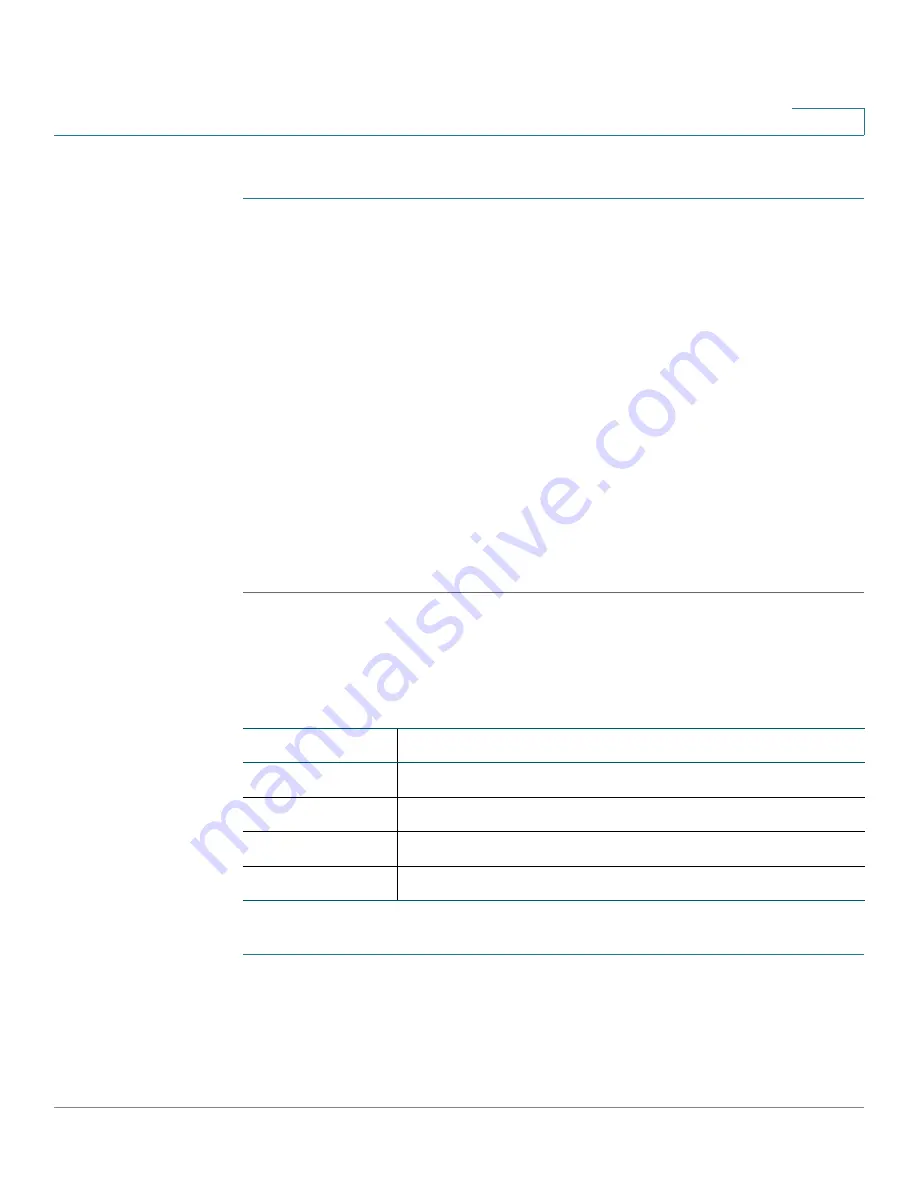
Customizing Standard Features
Configuring Ring Tones
Cisco Small Business SPA300 Series, SPA500 Series, and WIP310 IP Phone Administration Guide
79
3
To configure ring tones:
STEP 1
Click
Admin Login
>
advanced
>
Voice
>
Phone
and scroll to the Ring Tone
section.
Configure the characteristics of each ring tone by using a Ring Tone script.
Specify:
•
Name (n)—Ring tone name, such as Classic, Simple, or Office
•
Waveform (w):
-
(Not supported on the Cisco SPA300 Series or Cisco SPA5XXG.)
-
(Cisco SPA525G or Cisco SPA525G2) 1, 2, 3, 4, file://Pulse1.raw, file://
Ring7.raw, file://Warble.raw, w=file://Low.raw, file://Floor.raw, file://
Reverb.raw
•
Cadence (c)—1, 2, 3, 4, or 5 (Not supported on the Cisco SPA300 Series or
Cisco SPA5XXG.)
STEP 2
Click Submit All Changes.
You can also configure four additional ring tones to replace up to four of the
standard default ring tones. The following user-configurable ring tones are
available:
To configure/provision these ringtones:
STEP 1
Click
Admin Login
>
advanced
>
Voice
>
Phone
and scroll to the Ring Tone
section.
STEP 2
In the Ring Tone section, modify the
n
and
w
parameters in four of the 12 ring fields
(Ring1 to Ring12). Set the
n
parameter to the label of the ringtone you want
GUI Label
Value of the w Parameter
Warble
w=7
Low
w=8
Floor
w=9
Reverb
w=10






























