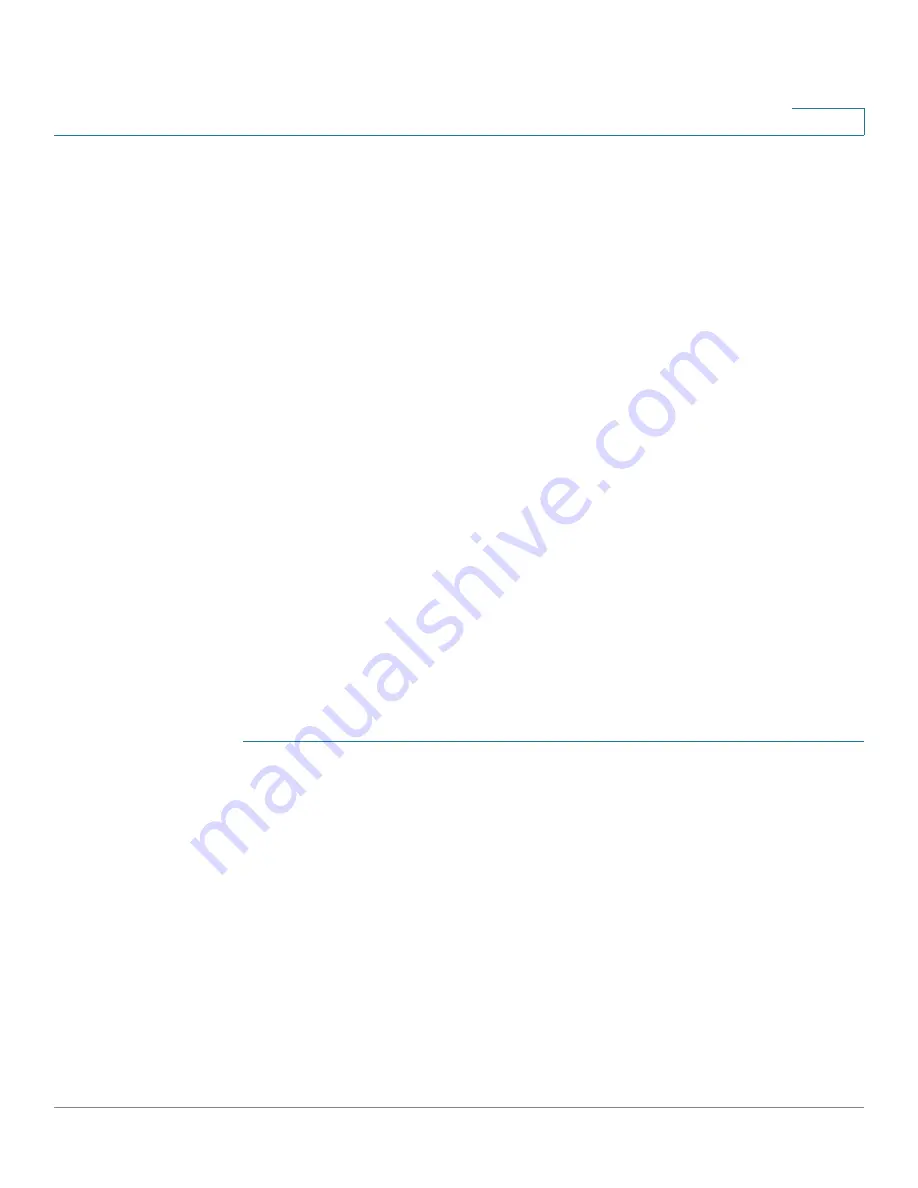
Configuring Lines
Configuring a Line Key
Cisco Small Business SPA300 Series, SPA500 Series, and WIP310 IP Phone Administration Guide
41
2
Call information (such as calling party or called party) displays on all devices that
are sharing a line. If one of the devices turns on the Privacy feature, other devices
that share the line will not see outbound calls that are made from the device that
turned on privacy. All devices will still see inbound calls to the shared line.
Devices with shared-call appearances can initiate independent transfer or
conference transactions.
When a call is made to the extension number for the shared-call, all sharing
Cisco SPA IP phones ring. Any IP phone can answer the call. If the active phone
places the shared call on hold, the call can be resumed from any of the sharing
Cisco SPA IP phones by pressing the corresponding line key (except for the
Cisco SPA502G) or the Select button when the Resume icon is displayed
(Cisco WIP310).
The Cisco SPA300 Series, Cisco SPA500 Series, and Cisco SPA525G/G2 IP
phones support the
private hold
feature for MetaSwitch and BroadSoft. Users
who have a shared line can press PrivHold, and the call can only be resumed by
the user who placed the call on hold.
Each IP phone can be configured independently. Although the account information
is usually the same for all of the Cisco SPA IP phones, settings such as the dial plan
or the preferred codec can vary between phones and continue to support shared-
line appearance.
NOTE
The configurations for shared-line appearance are different for Sylantro, Broadsoft,
and SPA9000/Phonebooth.
To configure the line:
STEP 1
Click
Admin Login
>
advanced
>
Voice
.
STEP 2
Click the
Ext_n
tab of the extension that is shared (do not use Ext 1).
STEP 3
Under General in the Line Enable list, choose yes.
STEP 4
Under Share Line Appearance in the Share Ext list, select shared. If you set this
extension to
private
(not shared), the extension does not share calls, regardless of
the Share Call Appearance setting on the Phone tab. If you set this extension to
shared, calls follow the Share Call Appearance setting on the Phone tab. On the
Cisco SPA500 Series phones that have line buttons, a hollow telephone icon is
displayed next to the shared line button. For the Cisco SPA525G or
Cisco SPA525G2, a telephone icon is displayed.
STEP 5
In the Shared User ID field, enter the user ID (name) of the phone with the
extension that is being shared.






























