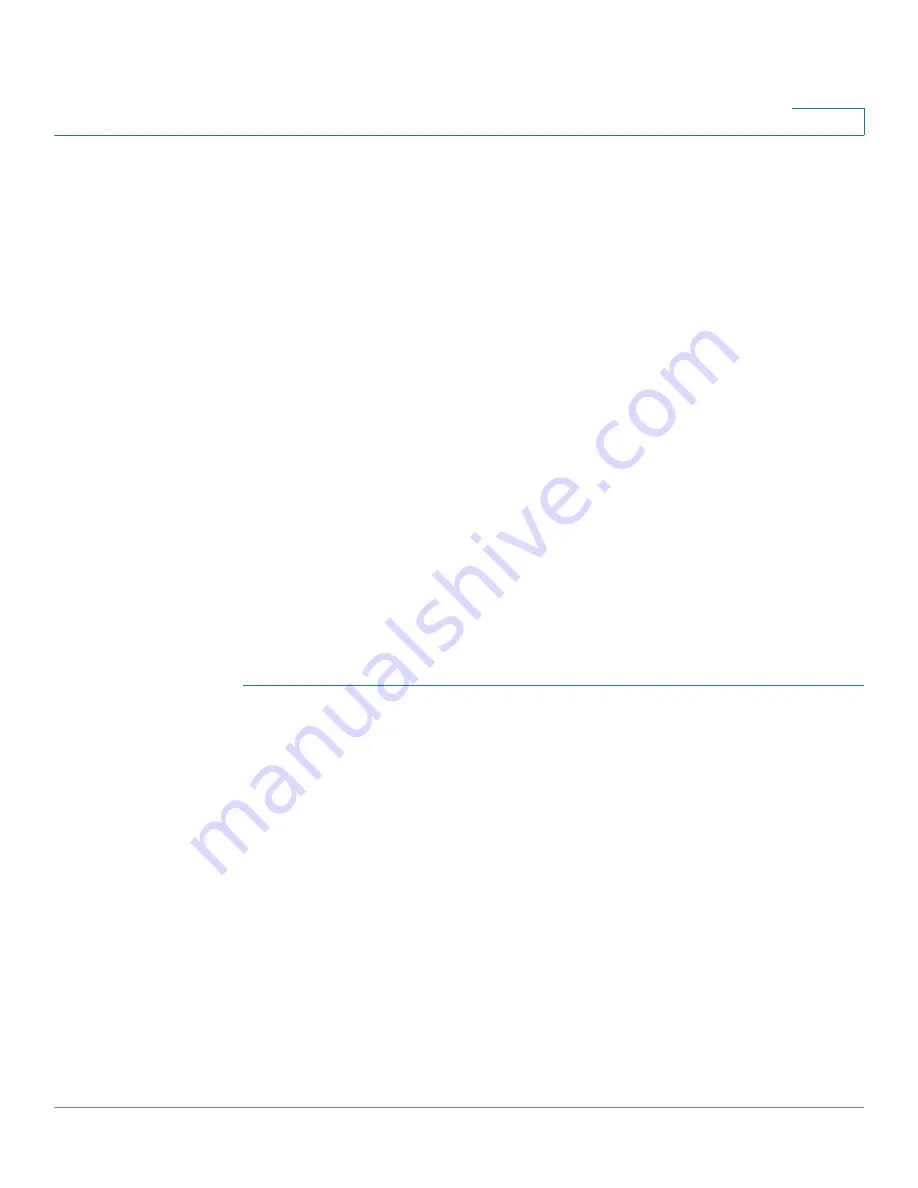
Customizing Standard Features
Customizing Phone Softkeys
Cisco Small Business SPA300 Series, SPA500 Series, and WIP310 IP Phone Administration Guide
69
3
You can configure the message waiting indicator (MWI) for separate extensions on
the phone. The MWI lights based on the presence of new voicemail messages in
the mailbox.
Configuring the Message Waiting Indicator
To enable the indicator at the top of your Cisco SPA300 Series or Cisco SPA500
Series IP phone to light when voice mail is left, or on a Cisco WIP310 display a
seeing message waiting notification, navigate to
Admin Login
>
advanced
>
Voice
>
Ext_n
. Under Call Feature Settings in the Message Waiting list, choose yes
to enable.
Customizing Phone Softkeys
You can customize the softkeys displayed on the phone. The default softkeys
(when the phone is in an idle state) are Redial, Directory, Call Forward, and Do Not
Disturb. Other softkeys are available during specific call states (for example, if a
call is on hold, the Resume softkey displays).
This feature is not available on the IP phones that are using SPCP.
To program softkeys:
STEP 1
Click
Admin Login
>
advanced
>
Voice
>
Phone
.
STEP 2
Under Programmable Softkey Enable, choose yes to enable.
STEP 3
Edit the softkeys depending on the call state that you want the softkey to display.
Refer to the table for information about softkeys.
In the Programmable Softkeys section, each phone state is displayed and the
softkeys that are available to display during that state are listed. Each softkey is
separated by a semicolon. Softkeys are shown in the format:
softkeyname
|[
position
]
where
softkeyname
is the name of the key and
position
is where the key is
displayed on the IP phone screen. Positions are numbered, with position one
displayed on the lower left of the IP phone screen, followed by positions two
through four. Additional positions (over four) are accessed by pressing the right
arrow key on the phone. If no position is given for a softkey, the key will
float
and
appears in the first available empty position on the IP phone screen.






























