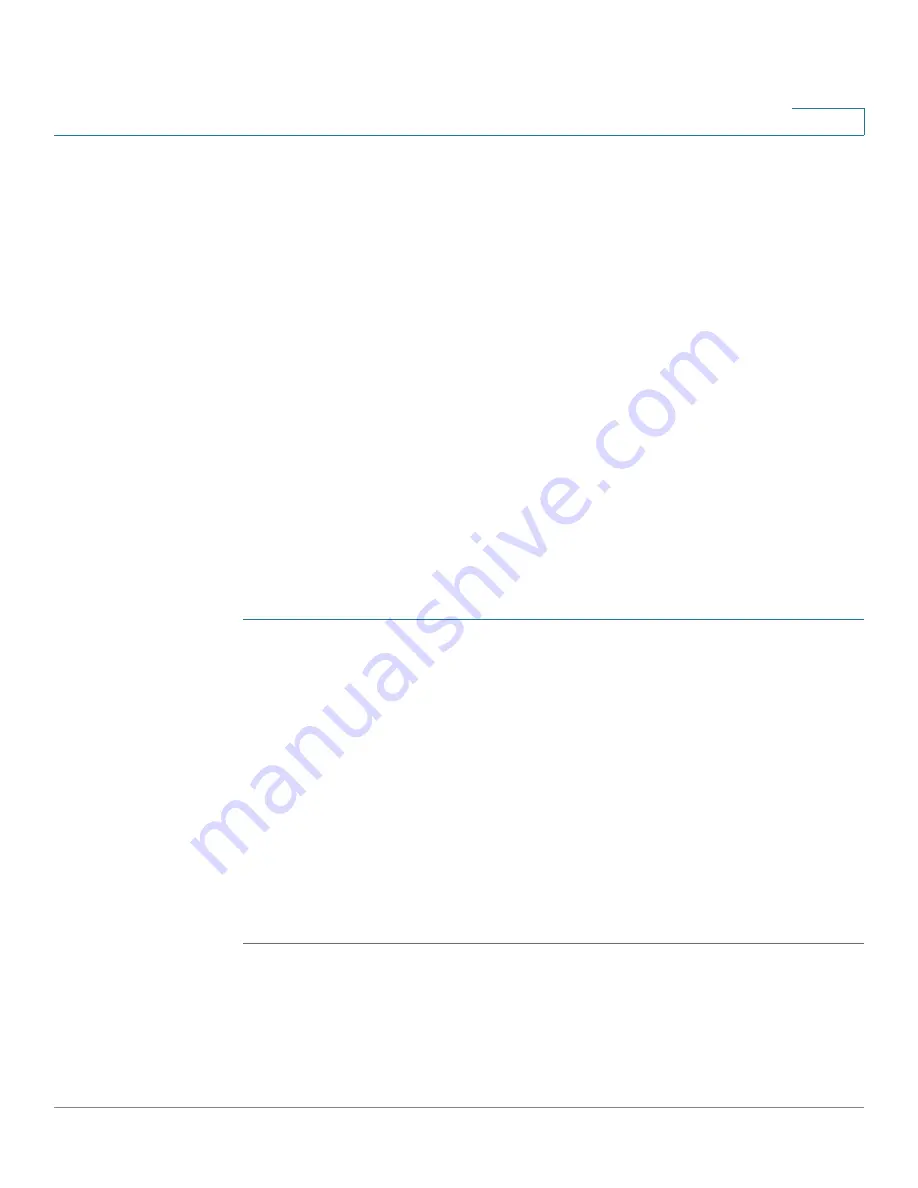
Customizing Standard Features
Customizing Phone Softkeys
Cisco Small Business SPA300 Series, SPA500 Series, and WIP310 IP Phone Administration Guide
76
3
Configuring Toggling for PSKs
You can configure PSKs to toggle, or switch between two PSK actions. This is
useful when you want a user to be able to switch between two star code actions
that have been defined for a PSK. For example, a PSK could be configured to
toggle between turning call forwarding on and off using the “call forwarding on”
star code (*72) and the “call forwarding off” star code (*73).
To configure this type of PSK, enter the following into the “PSK name” field in the
Voice
>
Phone
tab in the management interface:
fnc=sd;ext=starcode@$PROXY;nme=name;ext2=starcode@PROXY;nme2=name2
where
fnc=sd
is the function of the key (speed dial),
starcode
is the star code
action to perform,
name
is the name of the first action, ext2 is the second star code
action to perform, and
name2
is the name of the second action to perform. The
name
field displays on the softkey on the IP phone screen. Cisco recommends a
maximum of 8 characters for a Cisco SPA30X or Cisco SPA50X phone and 10
characters for a Cisco SPA525G or Cisco SPA525G2 phone. If more characters
are used, the label can be truncated on the IP phone screen.
For example, to configure a call forwarding on/off PSK that displays on the far
lower left of the IP phone screen when the phone is idle:
STEP 1
Click
Admin Login
>
advanced
>
Voice
>
Phone
.
STEP 2
Under
Programmable Softkey Enable
, choose
yes
to enable.
STEP 3
In the Programmable Softkeys section, edit the following:
•
PSK1: fnc=sd;ext=*72@$PROXY;nme=CFOn;ext2=*73@$PROXY;nme2=
CFOff;
•
Idle Key List: Edit the field to add psk1|1 to the beginning of the string; for
example:
psk1|1;em_login;acd_login;acd_logout;avail;unavail;
redial;dir;cfwd;dnd;lcr;pickup;gpickup;unpark;em_logout;
STEP 4
Click Submit All Changes.






























