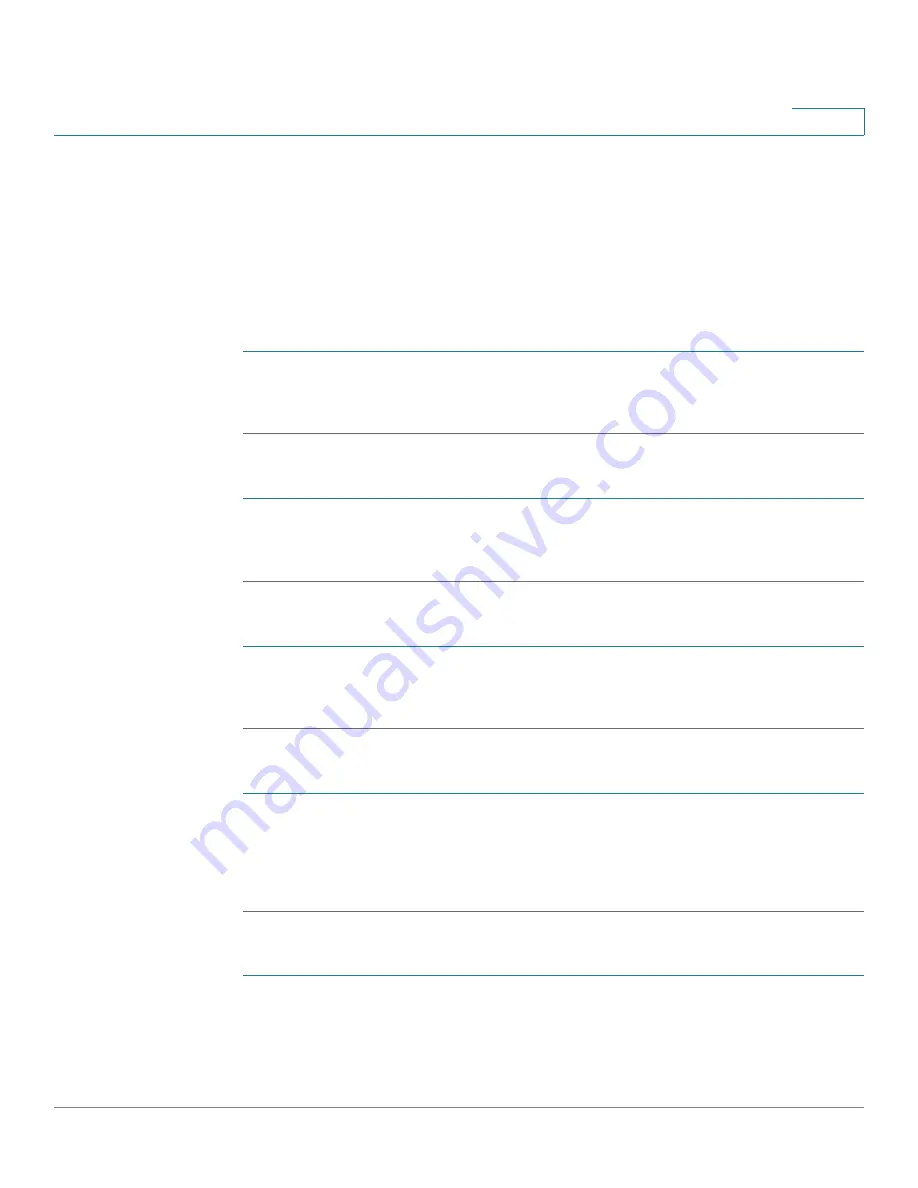
Getting Started
Updating Firmware
Cisco Small Business SPA300 Series, SPA500 Series, and WIP310 IP Phone Administration Guide
20
1
Determining the IP Address of the Phone
Before you update the device, you must know the IP address of the phone you are
upgrading. Often an IP address is assigned by a DHCP server, so the phone must
be booted up and connected to the subnetwork.
To display your IP address:
Cisco SPA301
STEP 1
Quickly press the asterisk (*) button four times to enter the IVR menu.
STEP 2
Enter 110#. The IP address is recited.
Cisco SPA501G
STEP 1
Press the Setup button. The IVR configuration menu is announced.
STEP 2
Enter 110, then press #. The IP address is recited.
Cisco SPA500 Series
STEP 1
Press the Setup button.
STEP 2
Scroll to Network and press Select. The IP Address is displayed under Current IP.
Cisco SPA525G or Cisco SPA525G2
STEP 1
Press the Setup button.
STEP 2
Scroll to Status and press Select.
STEP 3
Scroll to Network Status and press Select. The IP address is displayed.
Cisco WIP310
STEP 1
In the Home window, press Select and navigate to
Settings
.
STEP 2
Press Select and navigate to Phone Info.






























